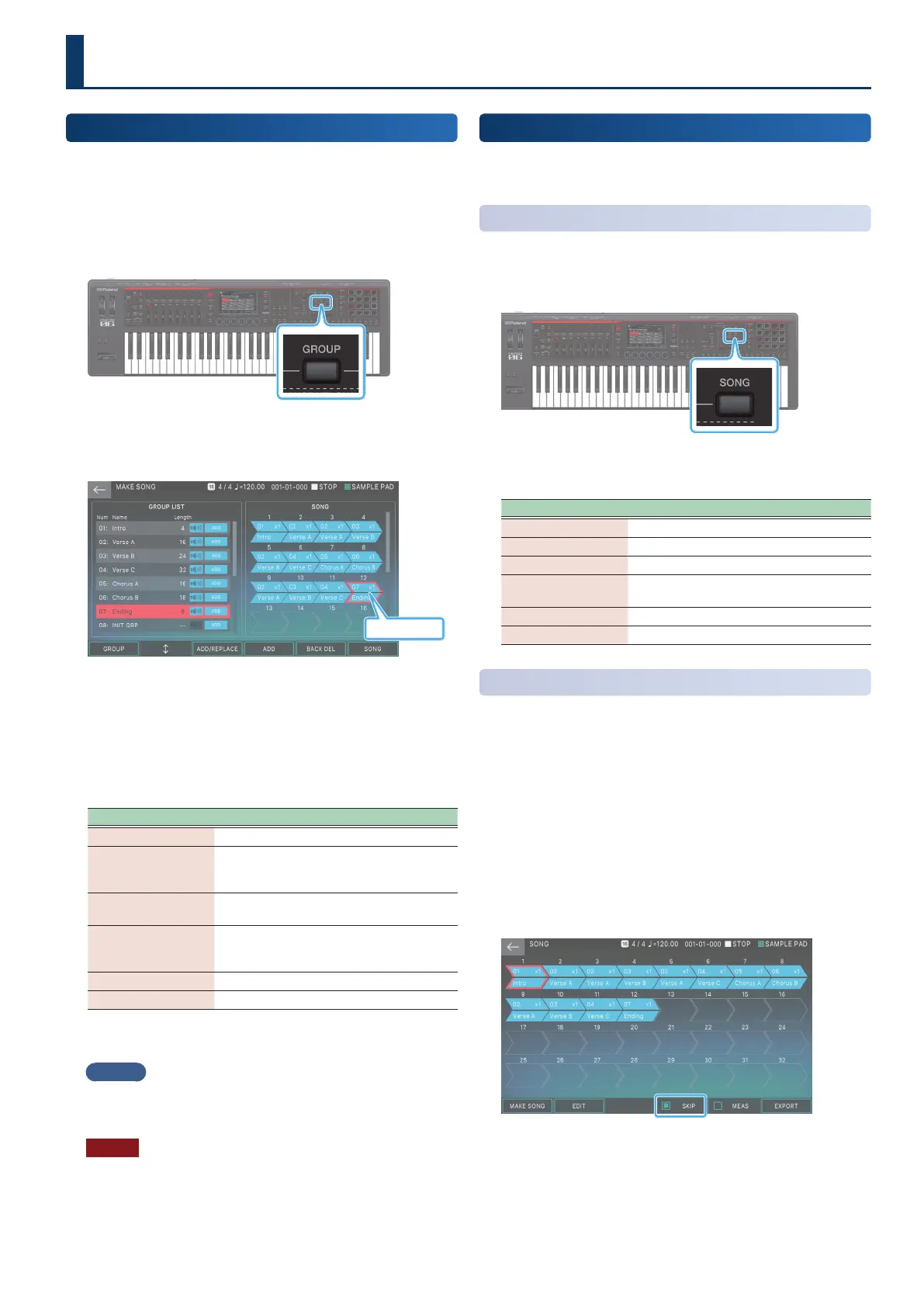135135
How to Create a Song
Creating a Song
In advance, select a scene, and create patterns and groups as
described in Recording a Pattern (p. 117) and Creating a Group
(p. 132).
1. Press the [GROUP] button.
The GROUP screen appears.
2. Select [E6] MAKE SONG.
The MAKE SONG screen appears.
Input location
3. In the GROUP LIST at the left side of the screen,
touch <ADD> for the group that you want to play
rst.
The group you touch is added to the SONG area in the right side
of the screen, and the input location (red frame) advances by
one position.
Menu Explanation
[E2] Moves the cursor in the GROUP LIST.
[E3] ADD/REPLACE
Switches the input method. If you input
using REPLACE, the group at the input
location is replaced.
[E4] ADD or
[E4] REPLACE
Executes the function set for [E3].
[E5] BACK DEL
Deletes the group at the input location (red
frame) and moves the input location back
by one position.
[E6] SONG Accesses the SONG screen.
<Play icon> Auditions the group whose icon you touch.
4. Repeat step 3 as necessary to create your song.
MEMO
¹
You can enter a maximum of 32 groups.
¹
Each scene can have one song.
NOTE
After creating groups or a song, the data you created will be lost if
you switch to a dierent scene or turn o the power without saving
the scene.
Editing a Song
Even after creating a song, you can edit the song structure in
the SONG screen.
Basic Operation in the SONG Screen
1. Press the [SONG] button.
The SONG screen appears.
2. Select a function and edit the parameters.
Menu Explanation
[E1] MAKE SONG Accesses the MAKE SONG screen.
[E2] EDIT Accesses the SONG EDIT screen.
[E3] DELETE Deletes a group.
[E4] SKIP
Species whether a specic group is
skipped when the song plays.
[E5] MEAS Shows the timeline as measures.
[E6] EXPORT Accesses the SEQ EXPORT screen.
Skipping a Specic Group
(SKIP)
On the SONG screen, the groups arranged in the screen will
play consecutively, but you can make the playback skip a
specic group. Since you can do this even while the song is
playing, it is a convenient way to quickly and freely change the
structure of the song.
1. Press the [SONG] button.
The SONG screen appears.
2. Select [E4] SKIP.
One of the group boxes that contain data is shown with a red
frame.
3. Use the cursor [à] [á] [ã] [â] buttons to move the
red frame to the group box that you want to skip.
You can’t move the frame to a box that does not contain data.
