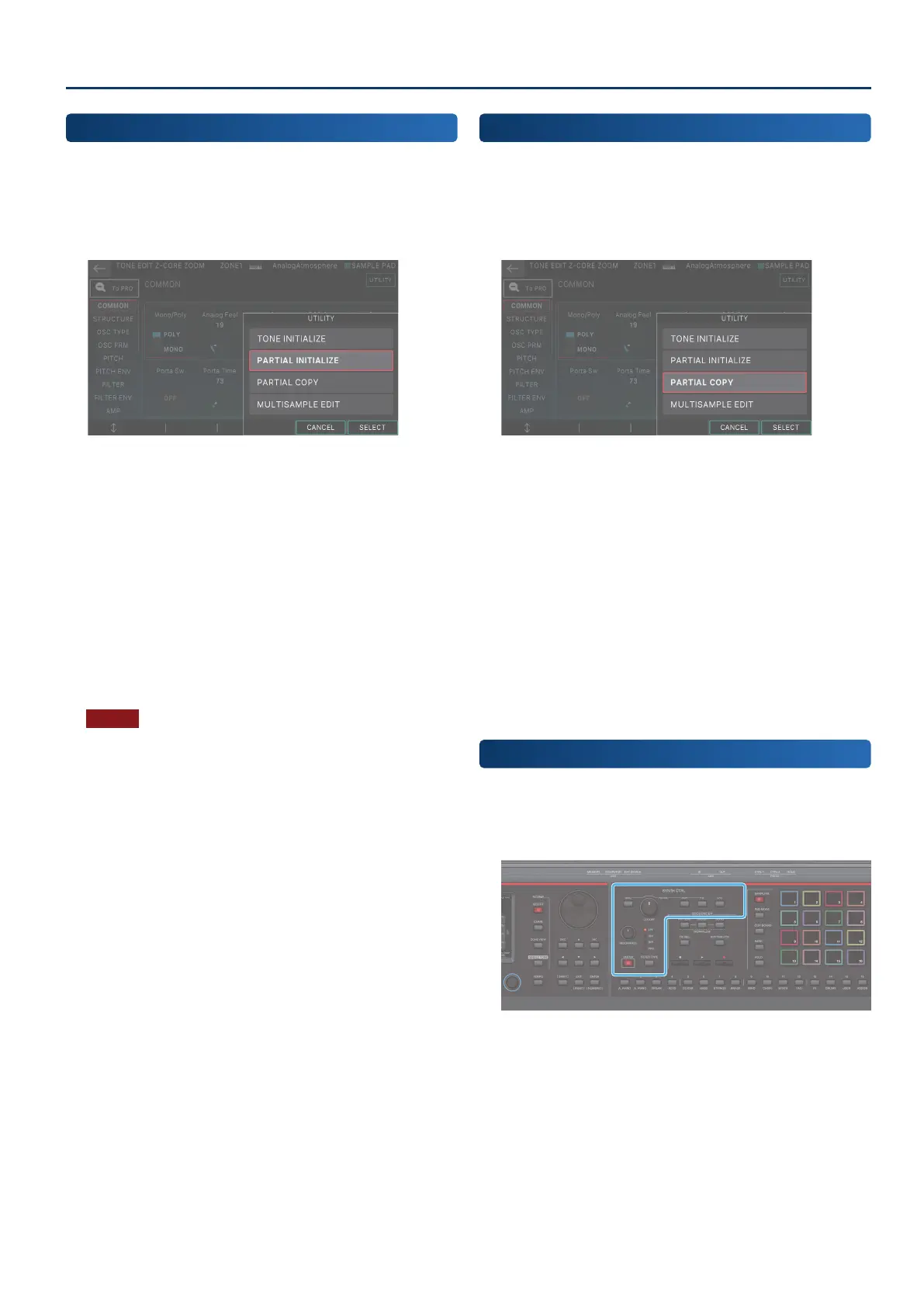Editing a Tone
6565
Initializing a Partial
(Partial Initialize)
Here’s how to initialize a partial (a key) of a ZEN-Core tone or Drum
Kit tone.
1. On the TONE EDIT screen, touch <UTILITY>.
The UTILITY window appears.
2. Touch <PARTIAL INITIALIZE>.
The PARTIAL INIT window appears.
3. Select the partial that you want to initialize.
In the case of a Drum Kit tone, select the key.
4. Select [E6] OK.
A conrmation message appears.
If you decide to cancel, choose [E5] CANCEL.
5. Select [E5] OK.
The partial is initialized.
NOTE
Never turn o the power while initialization is in progress.
Copying a Partial
(Partial Copy)
Here’s how to copy the settings of a partial (a key) in a ZEN-Core
tone or Drum Kit tone.
1. On the TONE EDIT screen, touch <UTILITY>.
The UTILITY window appears.
2. Select <PARTIAL COPY>.
The PARTIAL COPY window appears.
3. Select the copy-source (SOURCE) partial and the
copy-destination (DEST) partial.
In the case of a Drum Kit tone, select the key.
4. Select [E6] OK.
A conrmation message appears.
If you decide to cancel, choose [E5] CANCEL.
5. Select [E5] OK.
The partial is copied.
Using the Edit Knobs
In addition to editing in the TONE EDIT ZOOM screen, you can edit
a tone by directly operating the knobs and buttons of the OSC
section, FILTER section, and AMP section in the right side of the
panel (p. 10).
