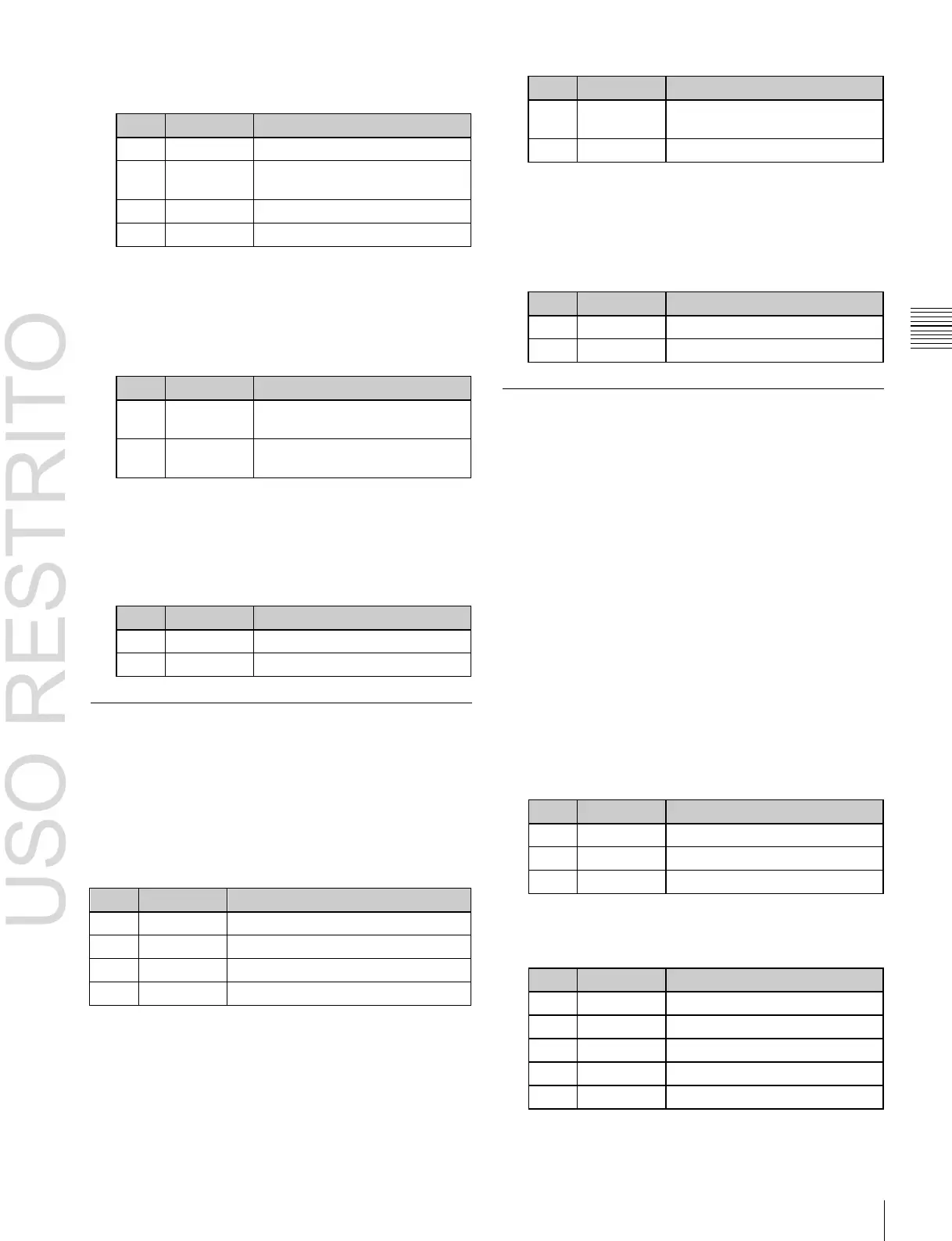Applying Special Effects (Nonlinear Effect Settings) 201
Degree to which image
disappears
Trail type and amount of stardust
Degree to which image periphery
expands
Horizontal center position of swirl
Vertical center position of swirl
Degree to which image
disappears
Degree of randomness in flying
out fragment positions
Horizontal center position
Amount of rotation in center of swirl
Amount of rotation outside of Area
Chapter
10
DME
Operations
When Rectangle, Star, Heart, or Ellipse was
selected in step 1
To make the fragments stardust
1
Press [Pixel], turning it on.
2
Set the following parameters.
To set the explosion center point
1
Press [Position], turning it on.
2
Set the following parameters.
Swirl Settings
You can set the amount of swirl, the swirl region, the
amount of rotation, and the swirl center position.
Applying the Swirl effect
In the Non Linear >Swirl menu (4141.26), set the
following parameters.
To make the tip of the swirl stardust
1
Press [Pixel], turning it on.
2
Set the following parameters.
To set the center position of the swirl
1
Press [Position], turning it on.
2
Set the following parameters.
Melt Settings
You can set the degree of transition, the degree of
extension in the image, the jaggedness of the melting
sections, and the amplitude, frequency, amount of
movement, and speed of the melting sections. You can also
set the slant of the borders, the shape of the sections that
begin to melt, and other parameters.
Applying the Melt effect
1
In the <Direction> group of the Non Linear >Melt
menu (4141.27), select the direction in which the
image melts away.
Up: Melting occurs upward.
Down: Melting occurs downward.
2
To make transition settings, press [Transition] and set
the following parameters.
Degree to which image stretches
Degree of jaggies at melted part
3
To make wave settings for melting part, press [Border]
and set the following parameters.
Amount of wave phase offset
Direction and speed of waves
a)
Set when Lock is on.
b)
Set when Lock is off.
