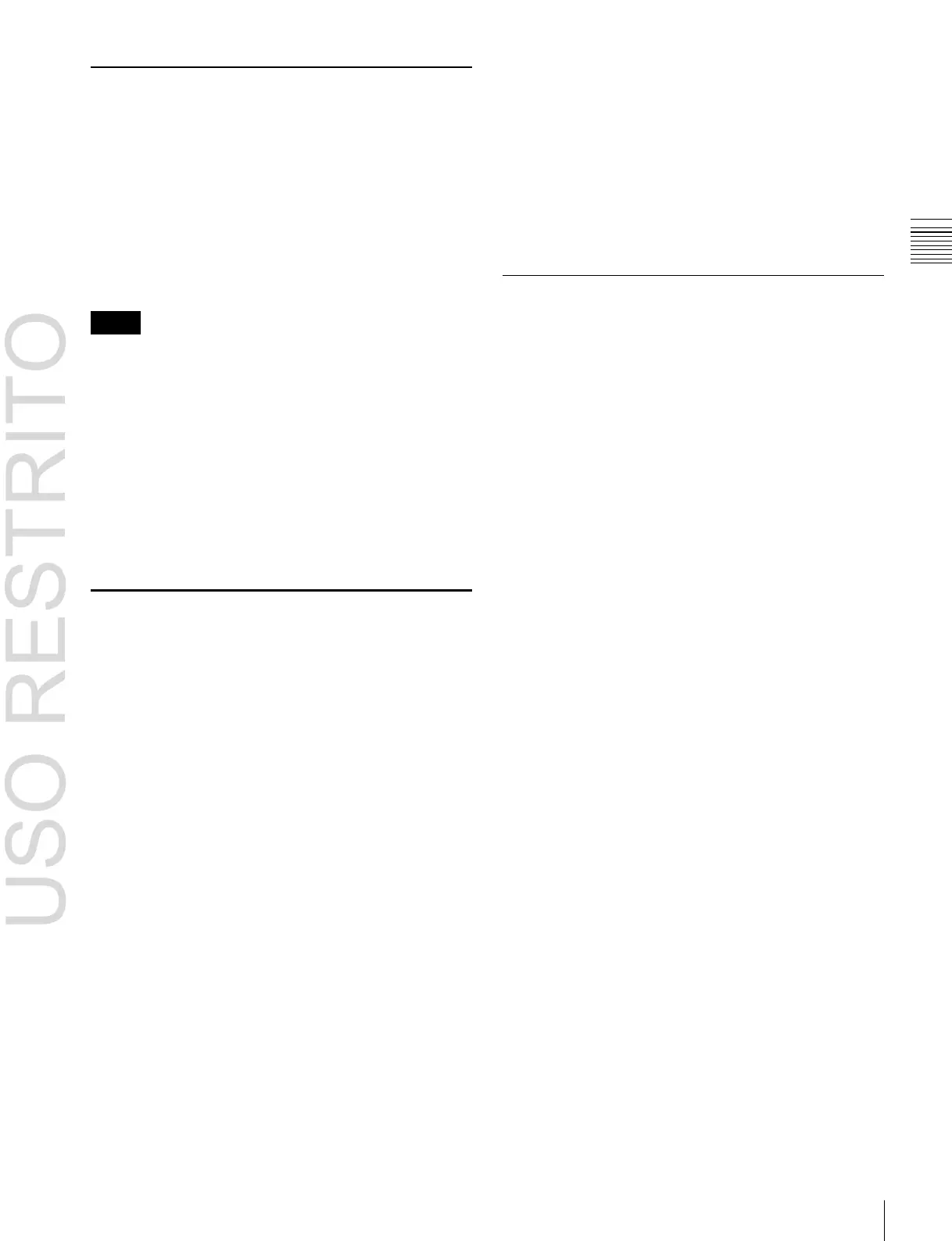Chapter
2
Names
and
Functions
of
Parts
Returning Parameters to Default
Values
Press the [Default Recall] button, turning it on, then press
a VF button or parameter setting button to return the
parameters to their default values, in the following
groupings.
•
When a VF button is pressed: Function grouping
(functions of the HF buttons at the bottom of the screen)
•
When a parameter setting button is pressed: Parameter
grouping
Notes
•
The default state of the parameters depends on the initial
status mode specified in the Setup menu, as follows.
User: The state when [Initial Status Define] is executed.
Factory: Factory default settings
•
The horizontal (H) and vertical (V) position settings
cannot be returned to their default states individually.
For example, returning the horizontal (H) position to its
default value also returns the vertical (V) position to its
default value automatically, and vice versa.
For details about menus that can be returned to their
default states,
1
“Menu Tree” (p. 386).
In the Setup menu, you can specify the scroll direction and
whether parameters increase or decrease in relation to the
mouse wheel rotation. You can also switch the functions of
the right and left mouse buttons during parameter setting
button adjustments.
For details,
1
“Setting the Mouse Wheel Scrolling
Direction for Parameter Setting” (p. 344) and
1
“Selecting the Mouse Button for the Parameter Setting
Buttons” (p. 344).
Using Shortcut Menus
Create a shortcut menu by grouping frequently used menus
into a “Favorites” menu.
In addition to menus, menu macros can also be saved to the
shortcut menu.
For details about menu macros,
1
“Menu Macros”
(p. 295).
The shortcut menu settings are handled as part of the
control panel setup. You can recall and save them in the
same way as setup data.
Recalling a menu from the shortcut menu
1 Open the Home >Favorites >Shortcut menu (0021).
Operation with a Mouse
Instead of pressing buttons on screen (touch operation),
you can position the mouse cursor over a button and click
the mouse. The parameter setting and list scrolling
operations are described below.
To set a parameter with the mouse
To adjust the value of a parameter setting button with the
mouse, you can use one of the following three methods.
•
Position the cursor over the parameter setting button for
which you want to adjust the value, and turn the mouse
wheel.
•
Position the cursor over the parameter setting button for
which you want to adjust the value, then hold down the
right mouse button, and drag the bar showing the setting
to the desired value.
•
Position the cursor over the parameter setting button for
which you want to adjust the value, then click the left
mouse button to open the numeric keypad window and
enter the desired value.
To scroll a list with the mouse
Position the cursor over the list you want to scroll, and turn
the mouse wheel.
2
Select a group in the <Group Select> group.
3
Press the button to which the desired menu is
registered.
Registering a menu to the shortcut menu
You can register 15 buttons to a single shortcut menu
group. The following two registration methods are
available.
To register by page number
1
In the Home >Favorites >Shortcut menu (0021), select
the group to which you want to register the menu.
2
Press [Button Edit].
The Home >Favorites >Button Edit menu (0023)
appears.
3
Select the position in which to display the button.
To change the content of an already displayed button,
press the button to select it.
4
Press [Page Set].
