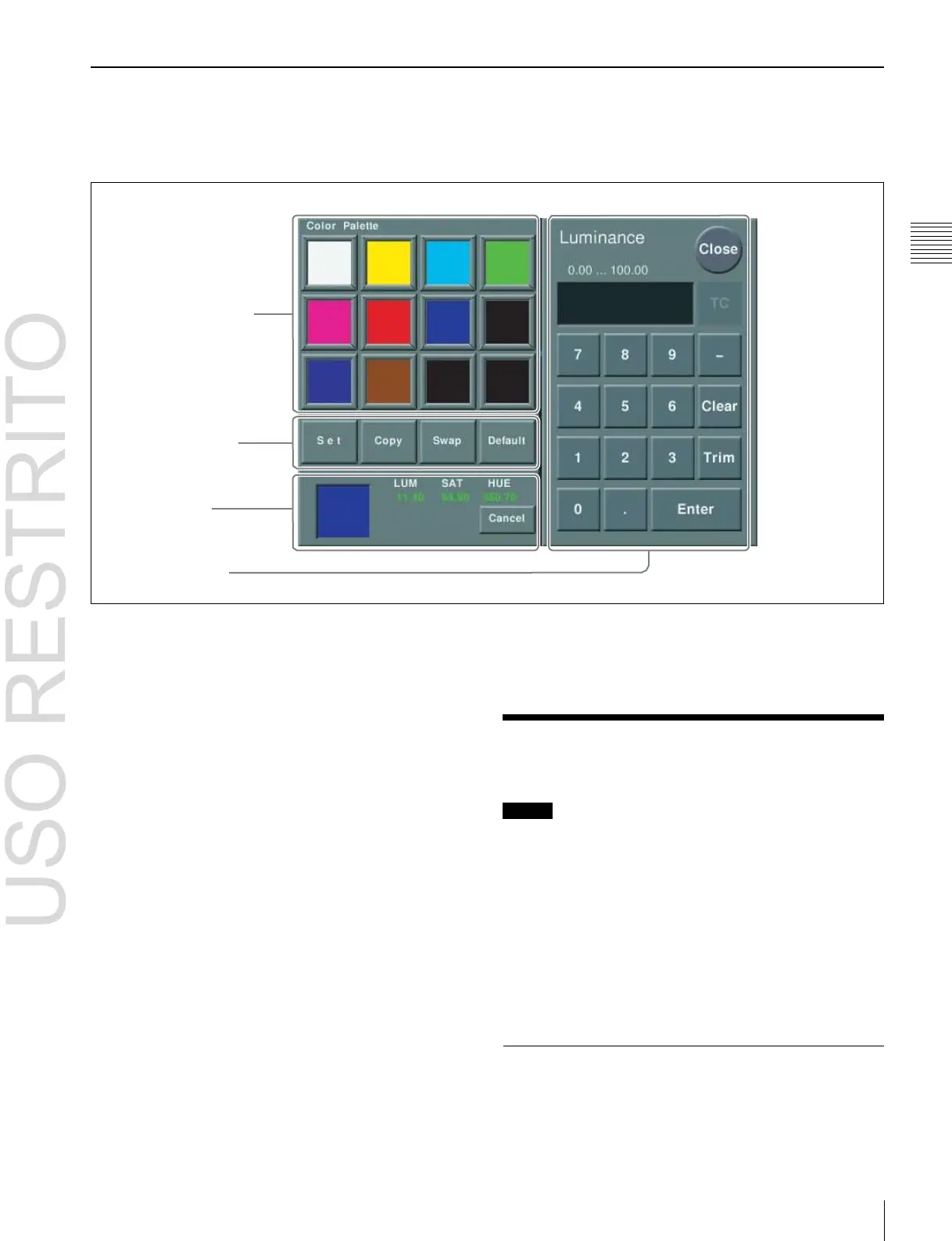Chapter
2
Names
and
Functions
of
Parts
Color Palette Window
When parameters are assigned as a combination of
luminance, saturation, and hue, pressing a parameter
setting button displays a color palette window.
1
Color palette buttons
2
Operation buttons
3
Color display
4
Numeric keypad
a
Color palette buttons
Press one of these to display the corresponding color in the
color display.
b
Operation buttons
Set: If you press any color palette button with this button
held down, the color shown in the color display is
assigned to the color palette button.
Copy: If you press a color palette button with this button
held down, the color is used as the source for copying.
Next press a different color palette button to copy to
that button.
Swap: If you press two color palette buttons in sequence
with this button held down, the two colors are
swapped.
Default: If you press any color palette button with this
button held down, the color palette button is set to the
default color.
c
Color display
This shows the setting color and its parameters (LUM,
SAT, and HUE).
d
Numeric keypad
Use this to enter numeric values for parameters.
For details,
1
“Numeric Keypad Window” (p. 47).
Basic Menu Operations
Notes
Some menus may not be displayed depending on the
system configuration.
Some functions and items not supported by the MVS-
6520, MVS-3000A, or MVS-3000 may be displayed in
parts of the menu. These items are ignored, even if selected
and values specified, and are not reflected in the system
operation.
For details,
1
“Menus of Disabled Operations and
Settings” (p. 405).
By adjusting the parameters, you can create any color.
If a parameter value is outside the permitted range for RGB
(0 to 255), the “Illegal Color” indication appears, and this
is adjusted to a value within range.
Cancel: Pressing this button returns to the state when the
color palette window was opened.
Recalling Menus
The following three methods are available for recalling
menus.
