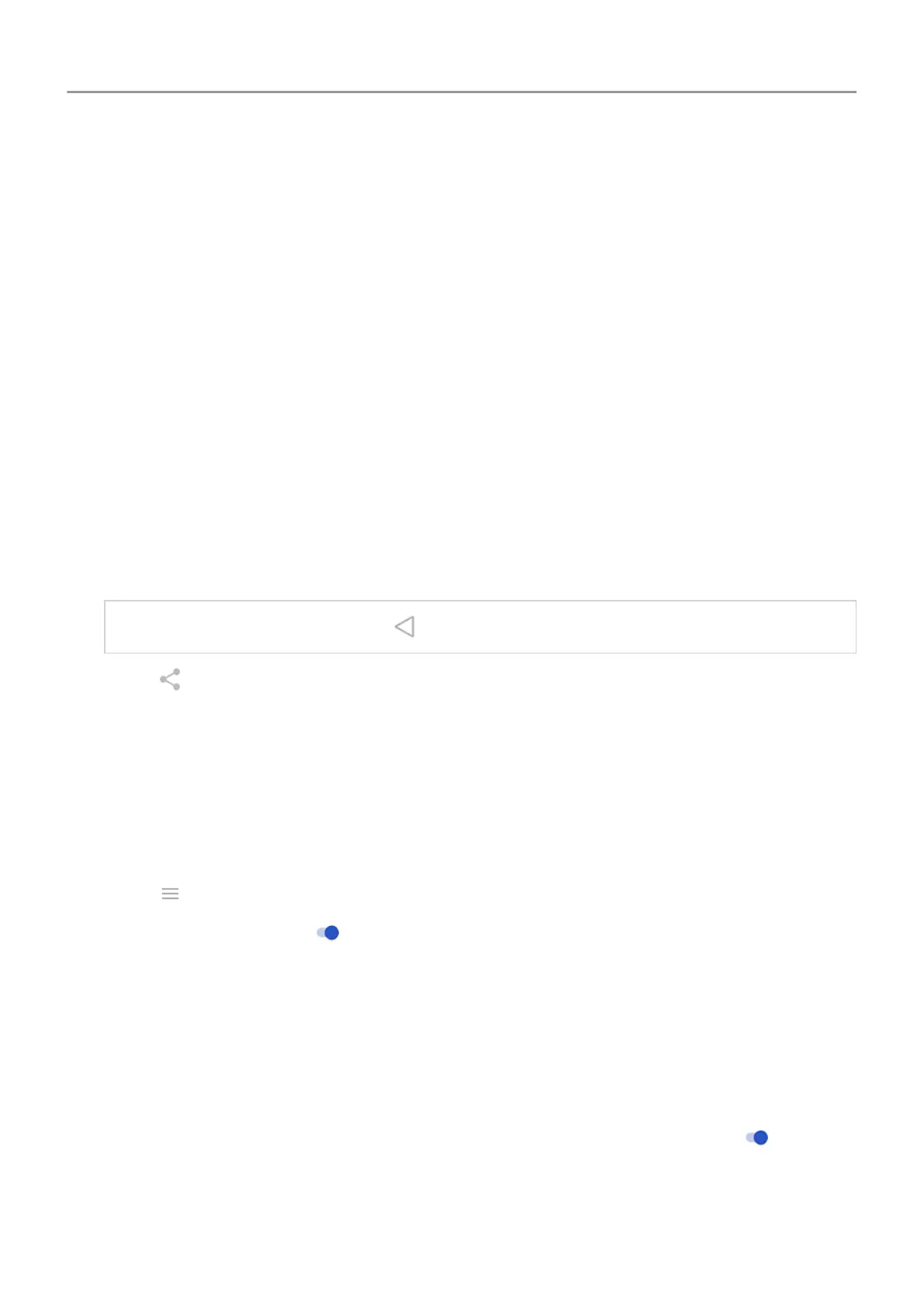Share photos and videos
You can wirelessly share one, multiple, or all items from any Photos view, sending them as
email or message attachments, uploading to the cloud, or using device-to-device connections
like Bluetooth.
In addition to sharing wirelessly, you can transfer photos to your computer with a USB
connection. You can also move photos from internal memory to SD card.
To share wirelessly:
1. Open the Photos app.
2. Navigate to the thumbnail of the item you want to share.
3. Select the item to share:
• To select one item, touch & hold its thumbnail.
• To select multiple items, touch & hold the first thumbnail, then touch the others to
select them.
Tip: To clear all selections, touch
.
4.
Touch
and select the way you want to share.
Upload photos and videos
Back up automatically
1. Open the Photos app.
2.
Touch
>
Settings > Back up & sync.
3.
Turn Back up & sync on
.
4. Adjust settings as needed:
• To choose high quality or original size for uploads, touch Upload size.
• To back up items in your Download, Screenshots, and third-party app folders, touch
Back up device folders
.
• To back up items over your cellular network, turn Photos and Videos on.
•
To allow syncing when your cellular service is roaming, turn Roaming
on
.
Apps : Photos app 94
