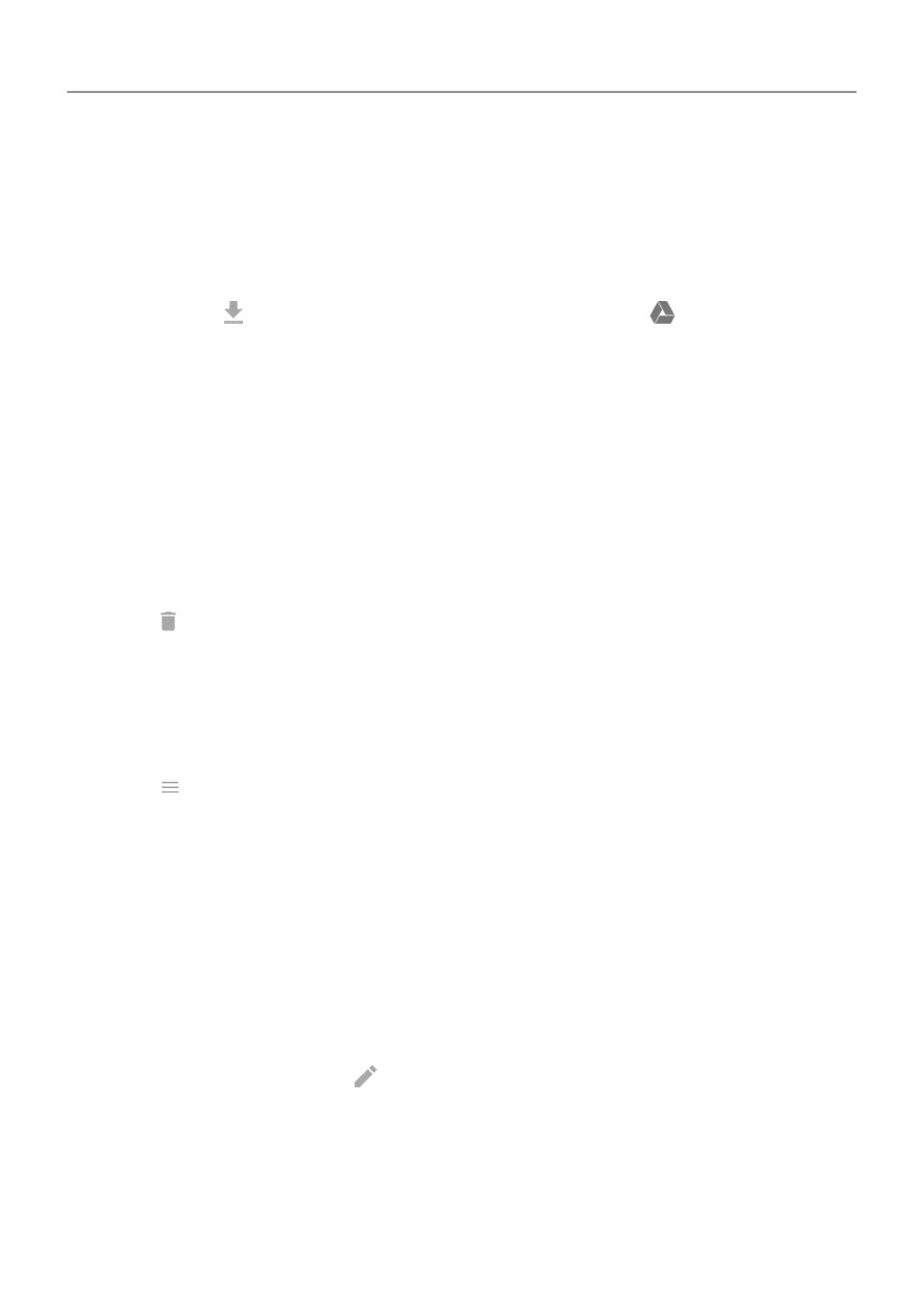If you see a message that you can't open the attachment type, most file types have a free
viewer that you can use. In
Play Store, search for the file type, then select and download an
app.
Save attachments from email
In the email, touch
to download and save it on your phone, or touch to save it in Drive.
To view attachments later, open the Files
app (go to Download) or the Drive app.
Delete attachments saved from email
1. Open the Files app.
2. Touch Browse > Downloads.
3. Do one of the following:
• To select one item, touch & hold it.
• To select multiple items, touch & hold the first one, then touch the others.
4.
Touch
.
Prevent previews of attachments
Attached photos or videos appear as thumbnails, showing a preview.
To see a generic thumbnail instead of a preview thumbnail until you open the file:
1.
Touch >
Settings, then touch the account name.
2. Touch
Images > Ask before displaying external images.
Preview inboxes from home screen
To preview your inboxes, open emails, or quickly start a new email, add the Gmail widget to
your home screen.
With the widget, you can:
• Open a message. Touch the message.
•
Compose a message. Touch
.
• View more messages. Scroll down the list.
• Open the app. Touch the folder name at the top of the widget.
Apps : Email 85
