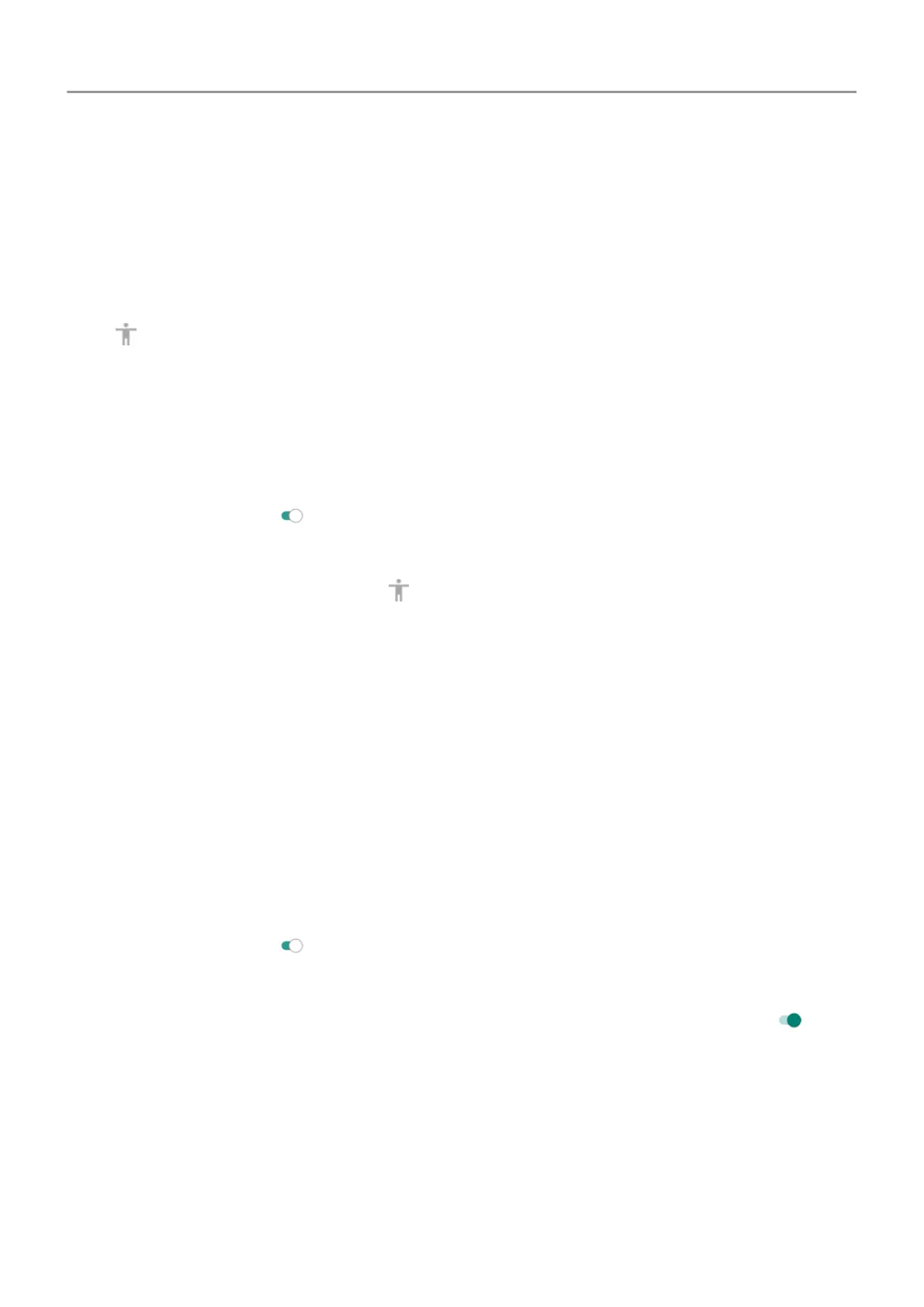• To select a highlighted item, press the assigned switch or key, then press the switch or key
assigned to select options.
Use accessibility shortcuts
Use
accessibility menu
Get quick access to an accessibility menu that gives you better control of your phone.
To add the icon:
1. Go to
Settings > Accessibility.
2. Touch Accessibility Menu.
3.
Turn Use service on
.
To use the menu:
1.
At the bottom of the screen, touch .
If you've set other
accessibility tools to use this icon, touch & hold it to switch between
tools.
2. Choose an option from the menu.
Use Volume to control accessibility feature
You can use the Volume buttons to turn an accessibility feature of your choice ( TalkBack ,
Switch Access ) on or off.
To enable the shortcut:
1. Go to Settings > Accessibility.
2. Touch Volume key shortcut.
3.
Turn
Use service on
.
4. To change the accessibility feature associated with the shortcut, touch Shortcut service.
5.
To use the Volume buttons from the lock screen, turn Allow from lock screen on .
To use the shortcut:
Press and hold the Volume Up and Down buttons at the same time for three seconds.
You'll hear confirmation that the feature has been turned on or off.
Set up phone : Accessibility settings 14
