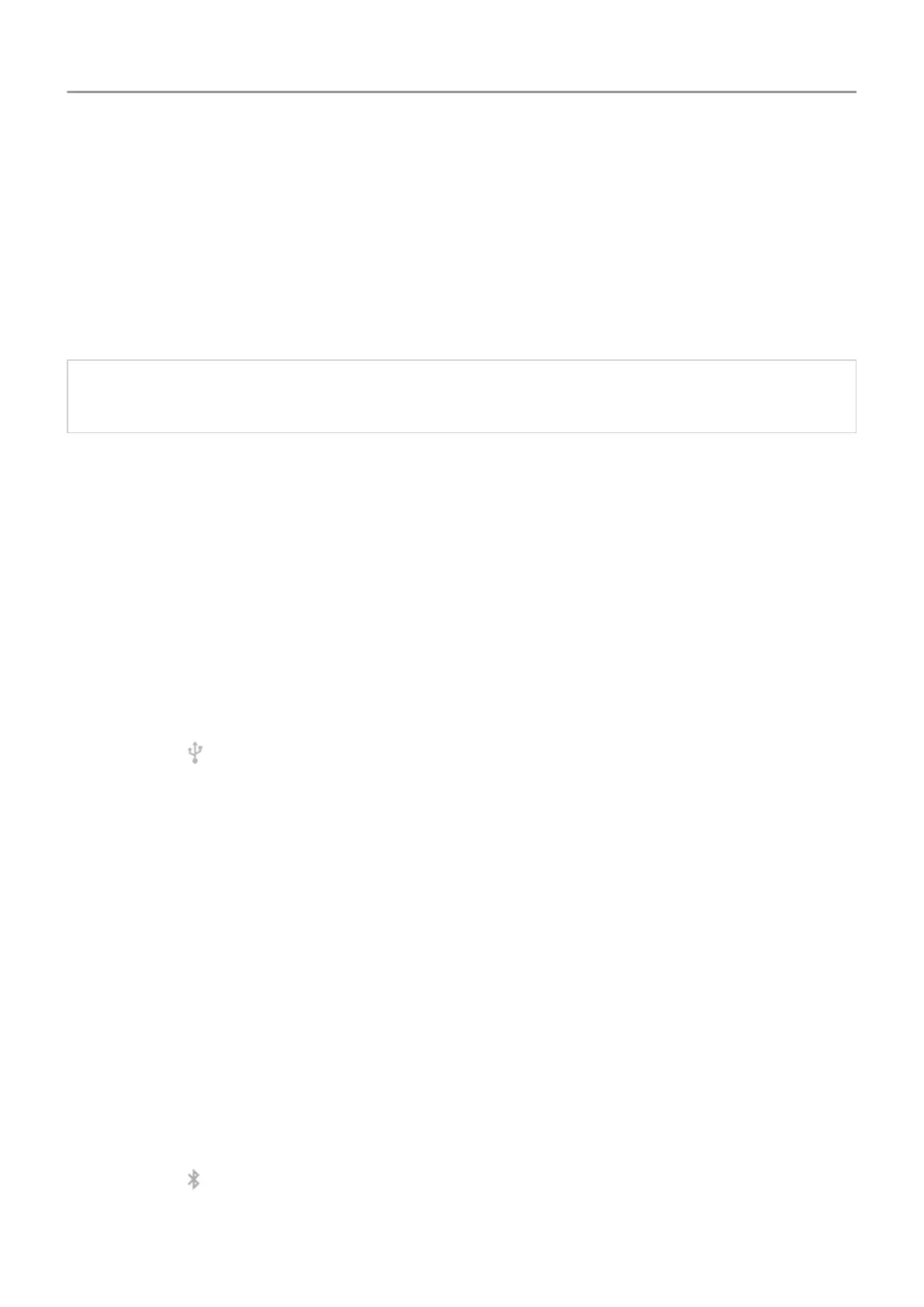View or change hotspot password
1. Go to
Settings > Network & internet > Hotspot & tethering.
2. Touch Wi-Fi hotspot.
3. Touch Advanced > Hotspot password to see the current password.
4. To change the password, type over the current password.
Note: Although you can turn off passwords for your hotspot, keeping a password prevents
unauthorized usage of your cellular data.
USB tethering
To connect a device to the internet using your phone's cellular data and a USB cable:
1. Check that
cellular data is on. If cellular data is off, your phone doesn't have an internet
connection to share.
2. Connect your phone to your computer with a USB cable.
3. On your phone, go to Settings .
4. Touch Network & internet > Hotspot & tethering.
5. Turn on USB tethering to start the connection.
You'll see
in your notifications
.
To stop the connection, touch the notification and turn off USB tethering
, then disconnect your
phone and computer.
Bluetooth tethering
To connect a device to the internet using your phone's cellular data and a Bluetooth connection:
1. Check that cellular data is on. If cellular data is off, your phone doesn't have an internet
connection to share.
2. Turn on Bluetooth on your phone and pair with the other device.
3. Set up the other device to get its network connection via Bluetooth.
4. On your phone, go to Settings .
5. Touch Network & internet > Hotspot & tethering.
6. Turn on Bluetooth tethering to start the connection.
You'll see
in your notifications.
To stop the connection, touch the notification and turn off Bluetooth tethering.
Network and internet 130
