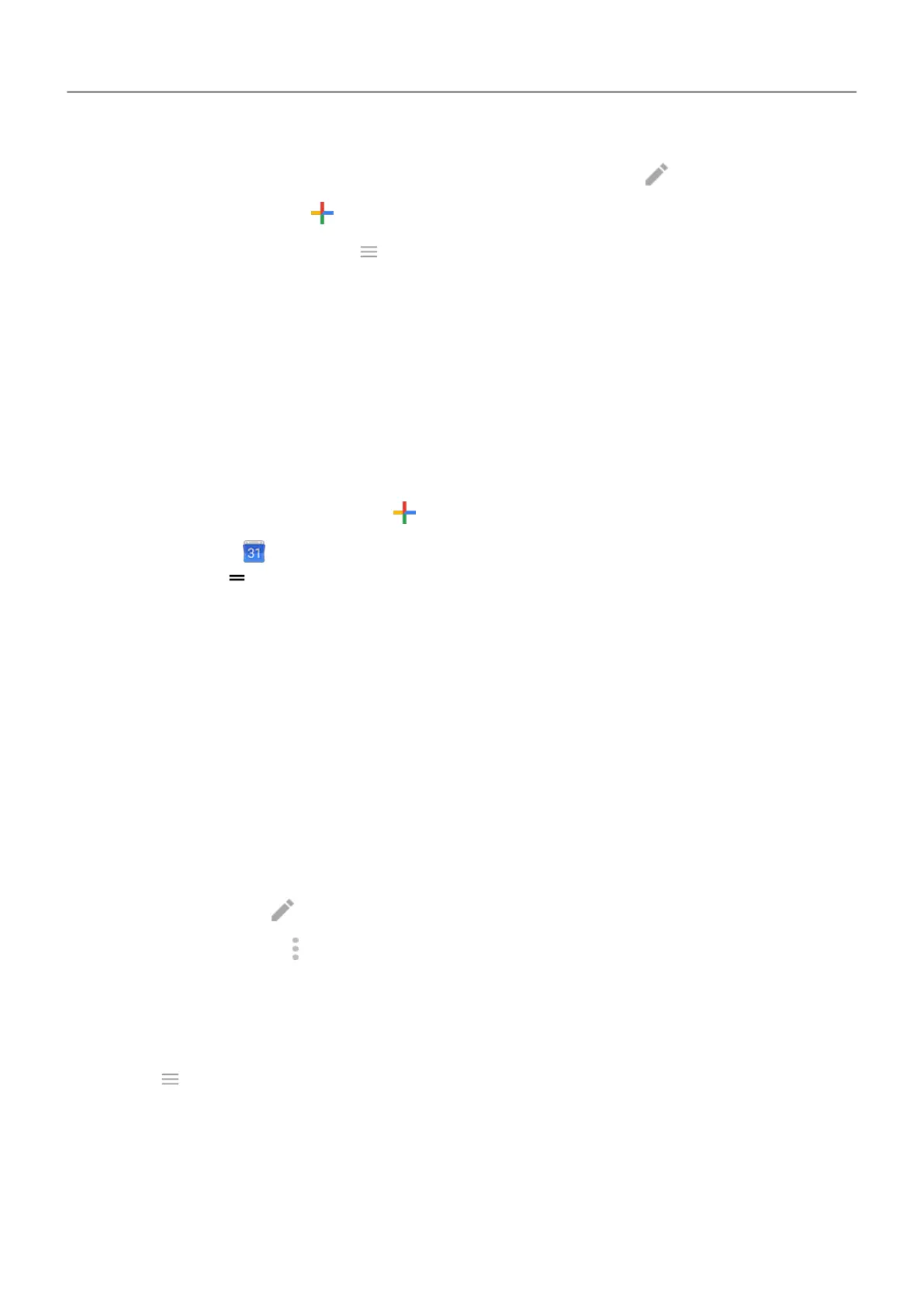•
Read or edit event details.
Touch the event to open it and touch
to edit it.
•
Add new events.
Touch
.
•
Search your calendar.
Touch
> Search.
Create and manage events
Create calendar events
As you're creating an event, you'll see suggestions for the event titles, locations, people, and
more. In some cases, these suggestions are personalized based on information associated with
your Google account and your previously created events.
1.
Open the Calendar app and touch
>
Event.
Or, touch & hold
, then touch New event. (If you create lots of events, add a task
shortcut. Drag
New event to your home screen.)
2. Touch the account name to associate the event with the calendar you want.
3. Enter the start time and other details.
4. If you want a reminder sent to your status bar, touch
Add another notification and select
how long before the event you want a reminder.
5. Touch Save.
Edit or delete calendar events
1. Touch an event to open it.
2. Do any of the following:
•
To edit it, touch
.
•
To delete it, touch > Delete.
Control which events are shown
To temporarily hide calendar events for a Google account you don't need to see all the time:
1.
Touch .
2. Beneath the account name, touch Events. If you have multiple calendars for that account,
touch the name of each calendar to hide its events.
Apps : Calendar app 88
