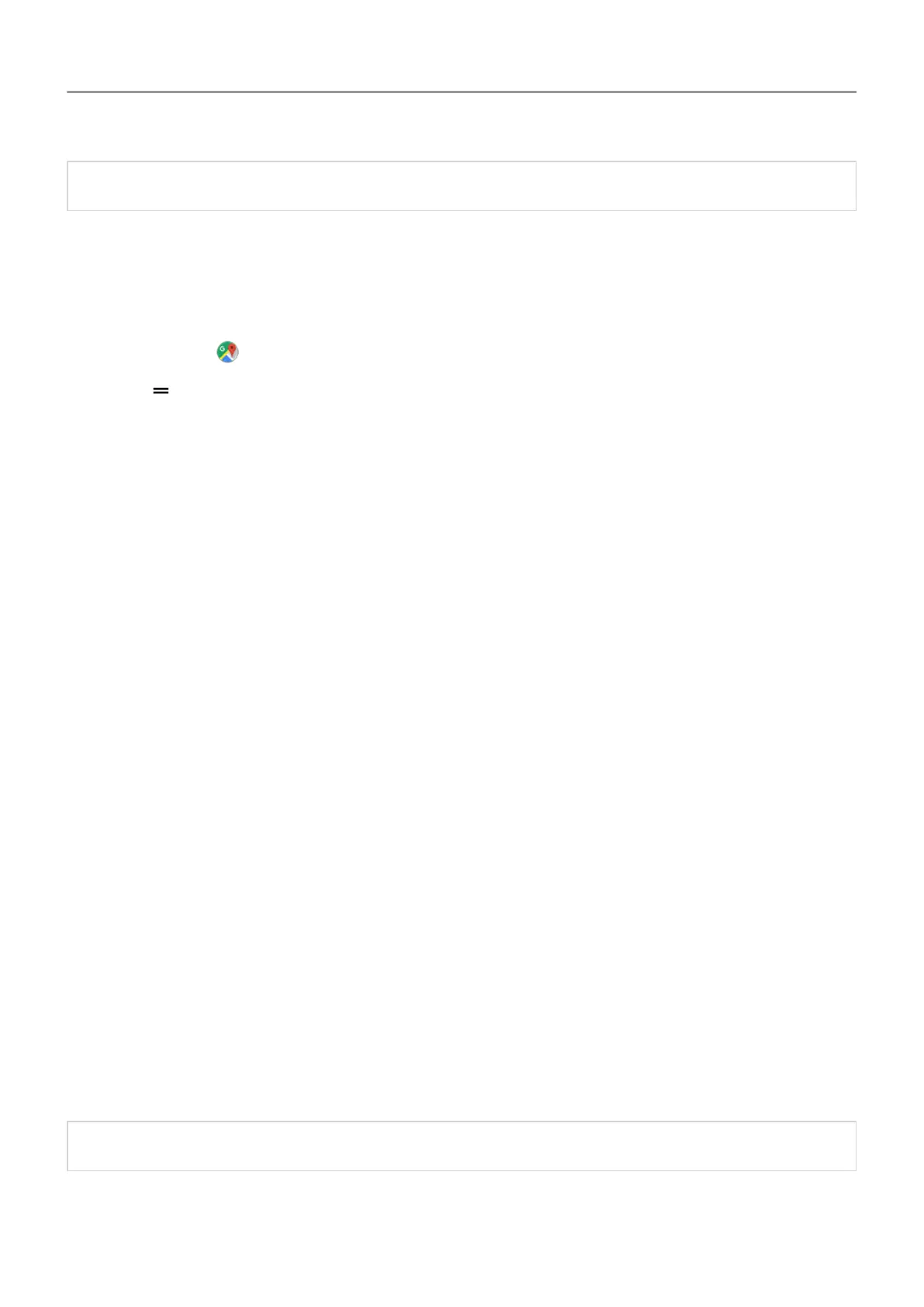Tip: Combine your Directions widgets into a folder
on your home screen.
Get directions to home or work
Get directions from anywhere to your home or work addresses with one touch by setting up a
task shortcut
for the Maps app:
1.
Touch & hold
.
2.
Drag to a blank space on your home screen.
3. If you haven't set your home or work address yet in Maps
, touch the shortcut and follow the
onscreen instructions to add it.
When you're ready to roll, just touch the shortcut, and your phone will talk you through the
directions.
Use voice commands to get directions
Tell your phone to provide directions to a destination:
1. Say your launch phrase.
2. Say “Navigate to [destination].”
Manage time spent on your phone
Understand your habits
1. Go to Settings
> Digital Wellbeing.
2. Review the chart to see:
• Time you spent using phone today
• Which apps you’ve had on screen and for how long
• How often you unlocked the phone today
• How many notifications you’ve gotten
3. For more information, touch a label on the chart. For example, to see your screen time for
the week, touch today’s usage time.
Tip: To find Digital Wellbeing as an app, turn on Show icon in the app list.
Learn the basics : Frequently used tools 38
