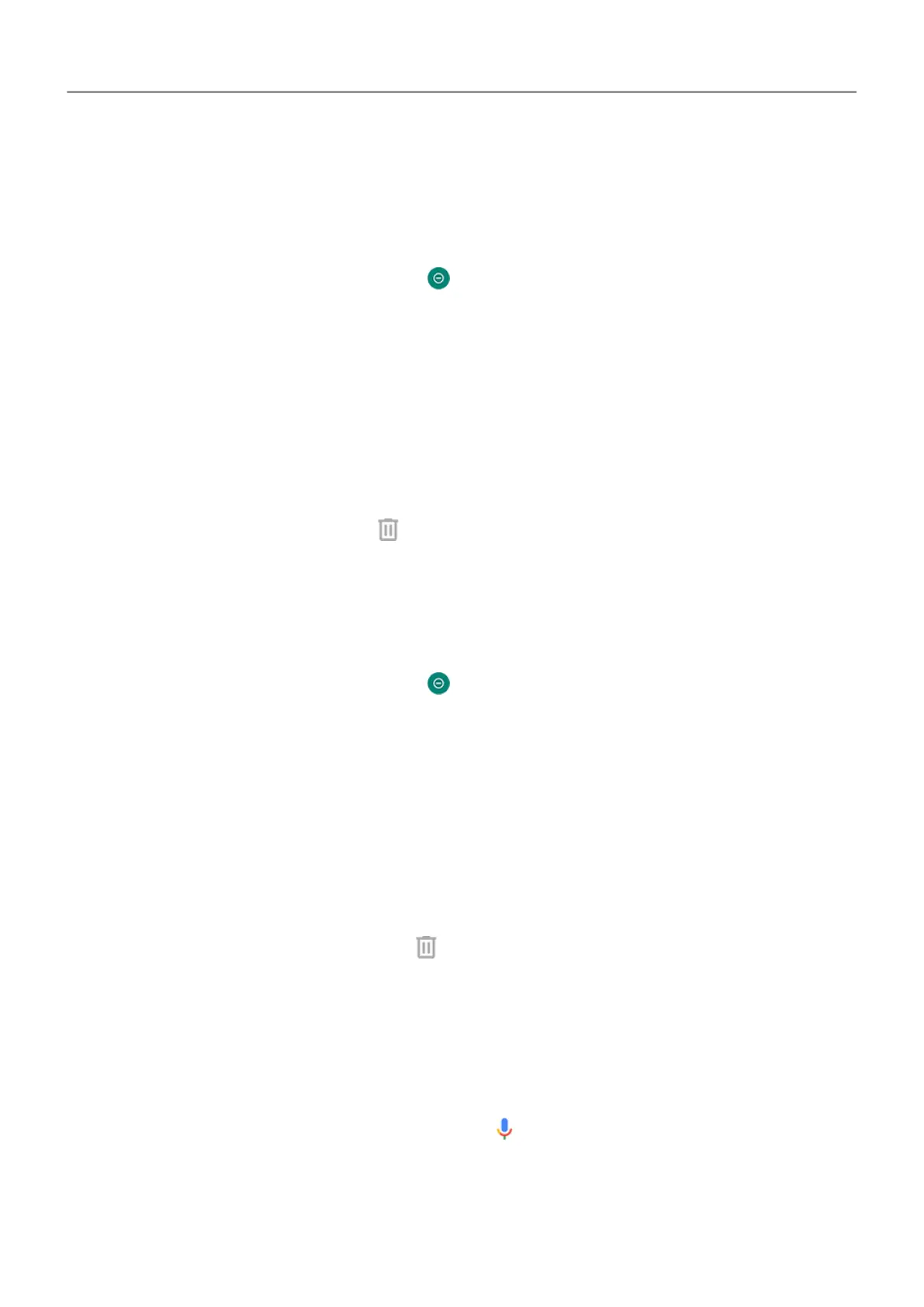Automatically silence phone during set days and times
You can create a schedule for when your phone should automatically switch into and out of Do
Not Disturb mode.
1.
Open
quick settings, then touch & hold
.
2. Touch Turn on automatically.
3. Use rules to set the schedule:
• To use an existing rule, touch its name, like Sleeping. Turn Use rule on and adjust
times or settings as needed.
• To create a new rule, touch Add rule. Touch Time, then enter a name and touch OK
.
Specify its days, start and end times, and level of silence.
To stop your phone from automatically silencing, go to Settings > Sound > Do Not Disturb.
Select the rule and turn it off or touch
to delete it.
Automatically silence phone during calendar events
Your phone can automatically switch into and out of Do Not Disturb mode for all scheduled
events in calendars that you specify
.
1.
Open quick settings, then touch & hold
.
2. Touch Turn on automatically.
3. Do one of the following:
• To use an existing rule, turn it on.
• To create a new rule, touch Add rule. Touch Event rule, then enter a rule name and
touch OK.
4. Adjust options to select the calendar to use and your reply status.
To stop your phone from automatically silencing, go to Settings > Sound
> Do Not Disturb,
then select the rule and turn it off or touch
to delete it.
Stop phone from speaking
Some voice commands (like “What's up?” and “What is the current weather?”) cause your
phone to speak in response.
To stop the phone from speaking temporarily, touch
.
To prevent your phone from speaking:
1. Open
the Google app.
Personalize your phone : Sounds 56
