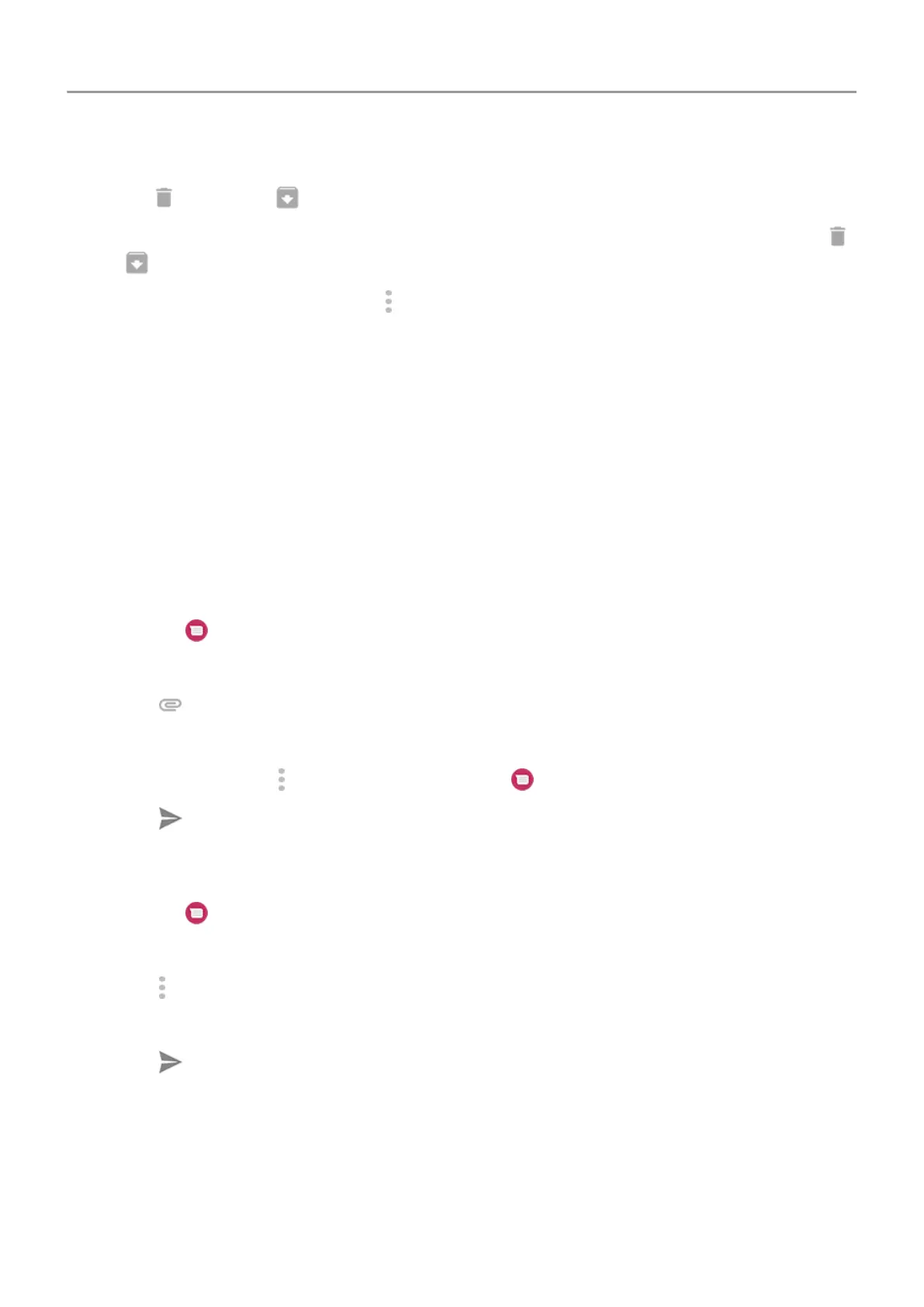• To delete or archive all messages in a conversation, touch & hold the conversation, then
touch
to delete or to archive.
•
To delete or archive multiple conversations, touch & hold each conversation, then touch
or .
•
To see archived messages, touch > Archived.
Fix a problem
If you’re having problems, try these troubleshooting steps.
Add attachments
Attach files to text message
You can attach saved pictures and videos, or take one right from your message that has an
optimized, reduced file size.
1.
Open the
Messages app.
2. Compose a reply
or a new message.
3.
Touch
.
4. Choose the type of attachment (such as photo, emoji or GIF, your location, a recording).
To learn more, touch > Help & Feedback in the Messages app.
5.
Touch .
Send contact as text message
1.
Open
the
Messages app.
2. In the message list, touch the contact's icon.
3.
Touch
>
Share.
4. Touch the recipient's name, or touch Messages to start a new message.
5.
Touch
.
Fix a problem
If you're having trouble attaching files, check that:
• Cellular data is turned on.
• Your data plan supports MMS (multimedia messages).
Apps : Text messaging 80
