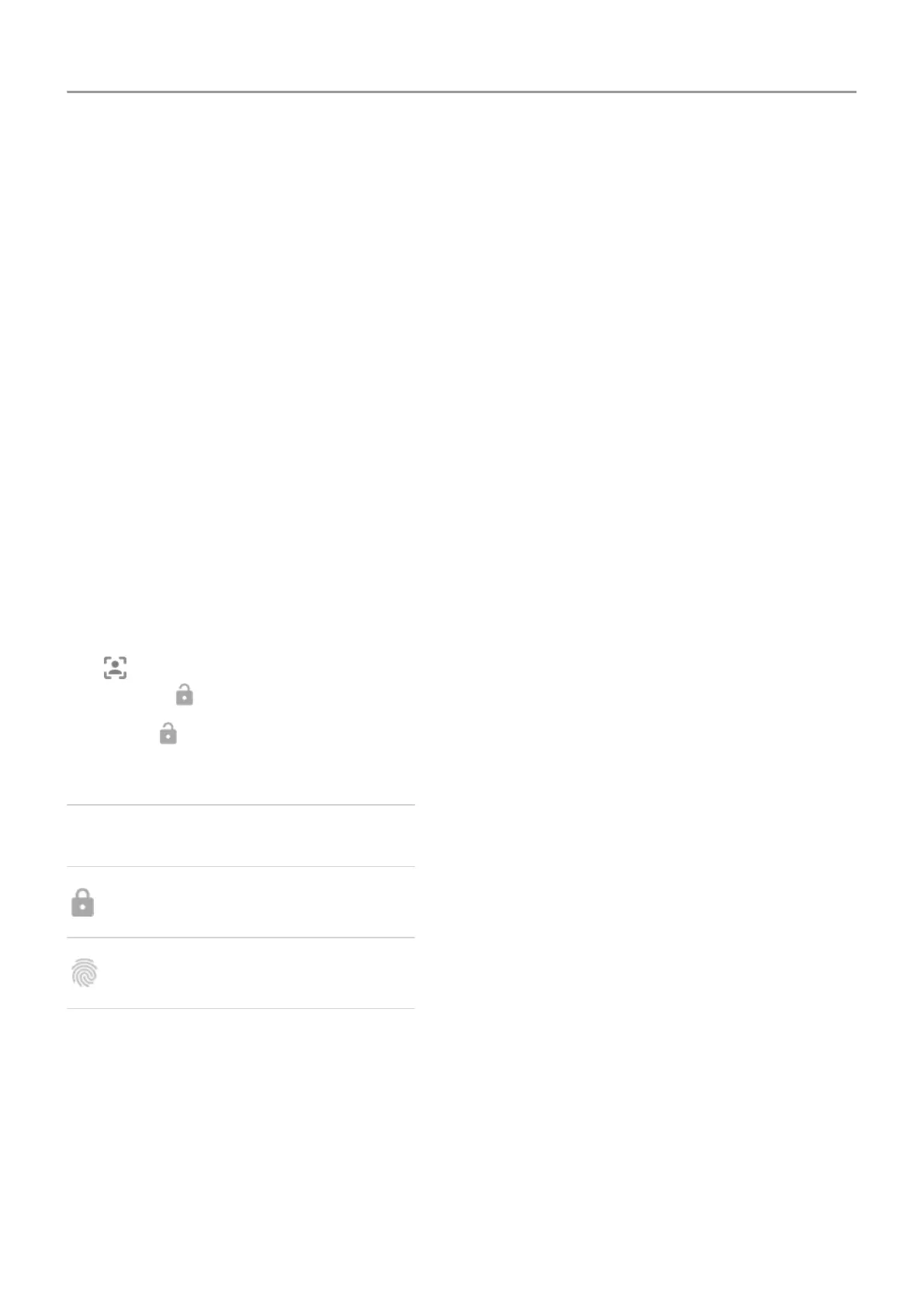Unlock with your face
Set up face matching
1. Make sure you have set a screen lock on the phone.
2. Go to
Settings .
3. Touch Security & location > Face Unlock.
If the option is grayed out, go to Settings > Security & location > Advanced > Device
admin apps and disable the device administrator.
4. Follow the onscreen instructions. Be sure to frame your entire face with the outline.
Whenever you turn on or wake the phone, it will search for your face and unlock when it
recognizes you. Keep in mind that someone who looks similar to you could unlock the phone.
Face matching data is stored securely on the phone.
Unlock your phone
1. Show your face to the lock screen.
appears when the phone is looking for your face. When it recognizes you, it unlocks and
displays .
2.
Swipe up.
If it doesn't recognize you, it stays locked and displays one of these icons.
Icon How to unlock
Use your password, PIN, or pattern
Use the fingerprint sensor
Turn off face matching
1. Go to Settings .
2. Touch
Security & location > Face Unlock.
3. Unlock your phone, then touch Disable face unlock.
Other settings : Security & location : Lock and unlock phone 157
