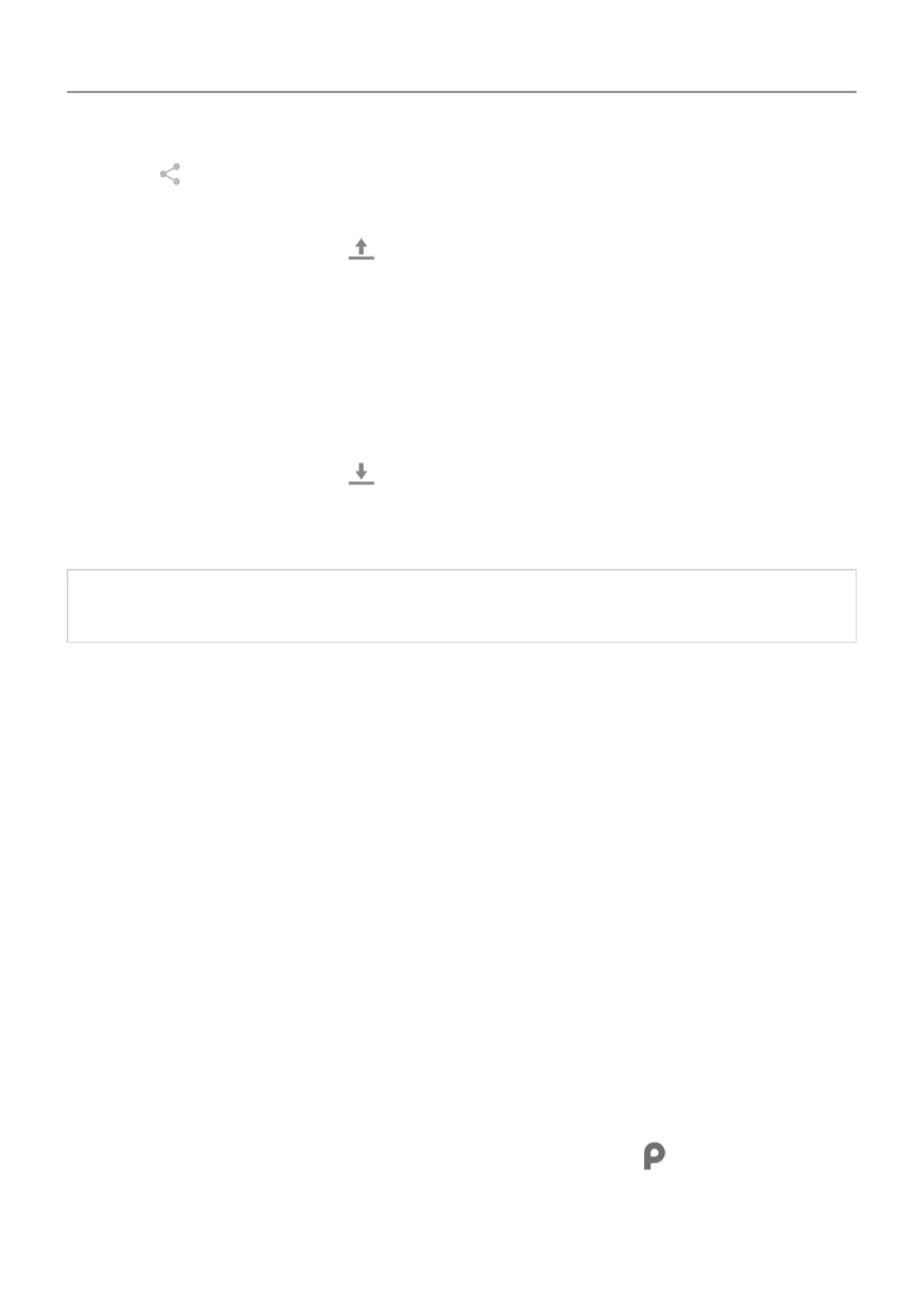4.
Touch
and select Bluetooth.
5. Touch the name of the paired device.
During file transfer, you’ll see in the status bar. To check the status,
see the notification.
Receive files over Bluetooth
1. Pair your phone with the device sending the music.
2. On the device sending the music, start the file transfer, following device’s instructions.
3. When you receive the Bluetooth notification on your phone, swipe down and touch it, then
touch
Accept.
During file transfer, you’ll see
in the status bar. To check the status,
open the
notification.
The files are saved in Music/Bluetooth, where music apps will find them. You’re ready to listen!
Tip: To see Bluetooth files you received, go to Settings
> Connected devices >
Connection preferences > Received files.
Transfer music from your computer
To move your music from your computer to your phone, connect them with a USB cable and
copy the files to your phone’
s Music folder.
Connect a MIDI device
To connect a MIDI device:
1. Make sure you have:
• A USB cable that's capable of data transfer and isn't for charging only.
• A USB OTG adapter cable, if needed.
2. Turn the phone and MIDI device on.
3. Connect them with the USB cable (and adapter if needed).
4. Unlock the phone.
5. Change the USB connection type to allow MIDI connection:
1.
Swipe down from the top of your home screen and touch the
Charging this device
via USB
notification.
2. Touch MIDI.
Music 114
