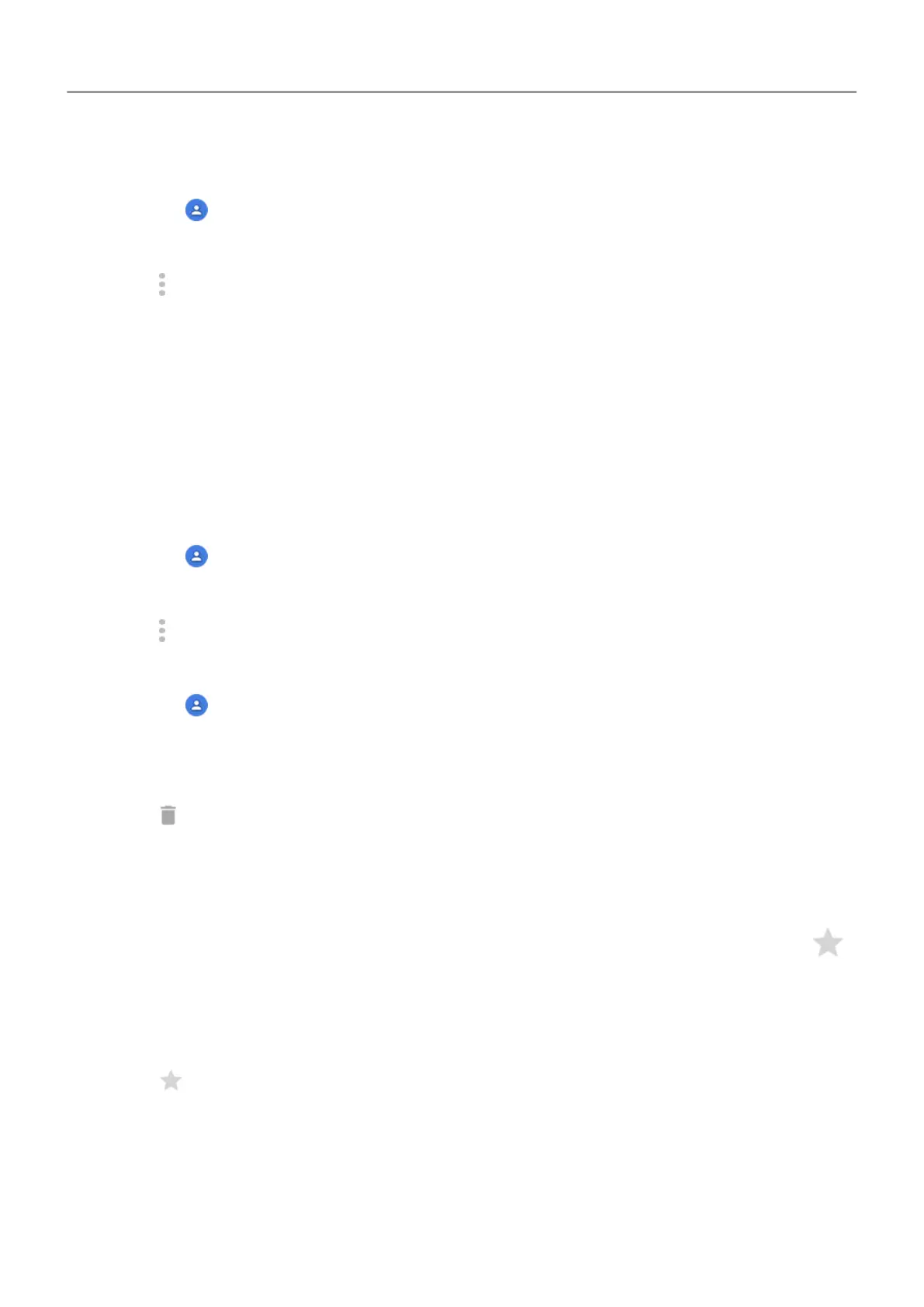To unlink the contacts:
1.
Open
the
Contacts app.
2. Touch the contact to open it.
3.
Touch
>
View linked contacts.
4. Touch
Unlink.
Delete contacts
You can delete contacts created and stored on your phone. If the contact is synced from a
social network account, you need to delete the contact in that account. For example, a
Facebook contact must be deleted from within your Facebook account. Or, hide Facebook
contacts on your phone by filtering your contact list.
To delete one contact:
1.
Open the
Contacts app.
2. Touch the person's name.
3.
Touch
>
Delete and confirm the deletion.
To delete multiple contacts:
1.
Open the
Contacts app.
2. In your contact list, touch & hold the first contact.
3. Touch the other contacts to delete.
4.
Touch
.
Star your favorite contacts
Contacts you mark as favorites appear at the top of the list in the Contacts app and on the
tab in the
Phone app.
To add someone to your favorites:
1. Touch the contact icon (photo or other icon).
2.
Touch
.
Calls, contacts, voicemail : Contacts 106
