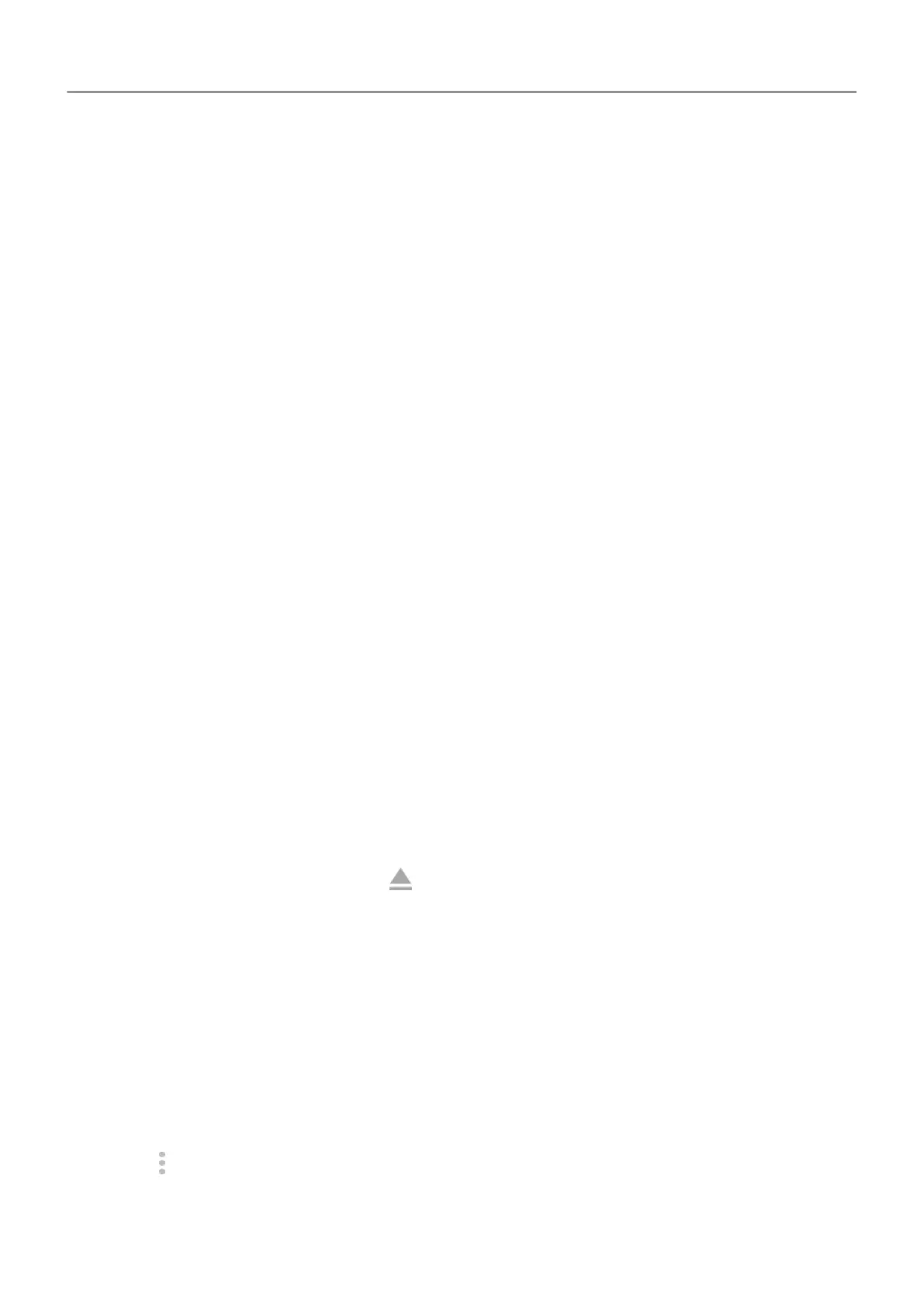Manage SD card
Move photos, videos, music to SD card
To free up internal storage on your phone:
1. Be sure you've
inserted and set up your SD card.
2. Open the Files app.
Or, go to Settings > Storage > Internal shared storage > FREE UP SPACE.
3. Touch Clean.
If there are media files to move, you’ll see them listed.
4. Touch Move to SD card.
5. Select items to move.
6. Touch Move.
Move apps to SD card
You cannot store apps on the SD card because it is portable storage. If needed, you can free up
space on your phone.
Eject SD card
Drag the SD card notification down, and touch Eject.
If you don't see the notification:
1. Go to Settings > Storage.
2.
Next to your SD card name, touch
.
It's now safe to
remove the card from the phone.
To insert the card into another device (computer, projector, etc.) that uses different card
dimensions, you may need the adapter that came with your card. See device manufacturer's
instructions for the type of adapter required and insertion instructions.
Erase SD card
1. Go to Settings > Storage.
2. Select your SD card.
3.
Touch
> Storage settings > Format.
4. Follow onscreen instructions to format the card.
Storage 120
