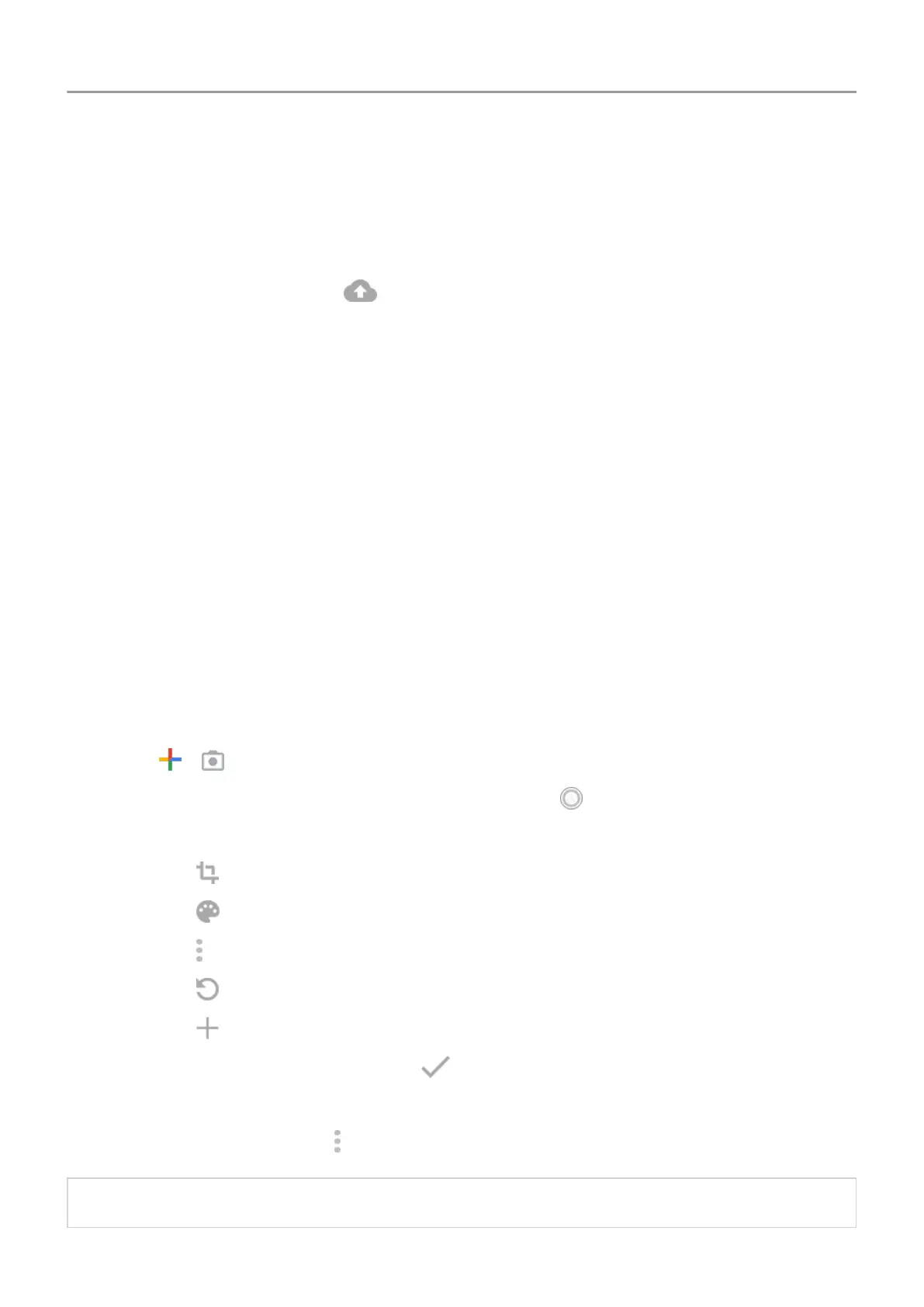Back up manually
1. Open the Photos app.
2. Open the photo or video.
3.
On the photo or video, touch .
View your backed up photos and videos
From your phone, open the Photos
app.
From your computer, sign in to photos.google.com.
More help
To learn more, read Google's help.
Scan documents and make copies
Scan document to Drive
You can scan important documents with your phone and save them as PDFs on Google Drive
.
1. Open the Drive app.
2.
Touch
> .
3.
Align your phone over the document to scan and touch .
4. Optionally:
•
Touch to crop.
•
Touch to select image enhancement options.
•
Touch to delete, rename, and adjust image and PDF settings.
•
Touch to reset the scanner (deletes current unsaved scan).
•
Touch to add another page.
5.
When you've finished scanning, touch .
6. Change the document title and folder on Drive
, if desired, then touch Save.
In Drive, open the file and touch
to share or print the scan.
Tip: You can also use the Camera app to scan information.
Storage 123
