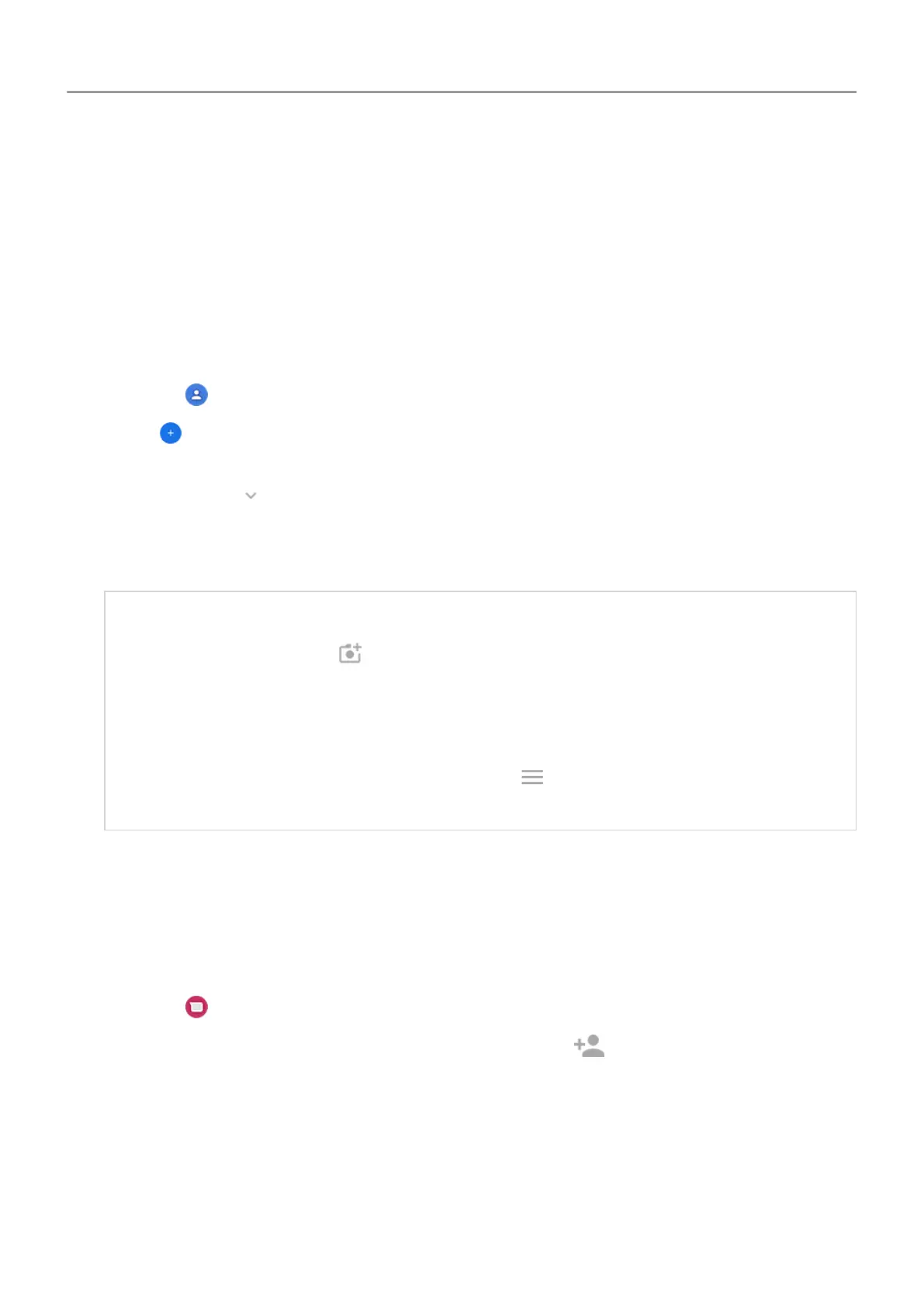Add contacts
Add contacts automatically
When you add an account, such as Google or email, to your phone, the contacts for that
account are available on your phone automatically
.
Add contact with Contacts app
1.
Open
the
Contacts app.
2.
Touch
.
3. The account that will be synced with your new contact appears at the top. To change
accounts, touch .
4. Touch a text box to type the name and details. Fill in as much or as little information as
you'd like.
Tips:
•
To add a photo, touch
. Choose a photo you've saved, or take a photo and crop
it.
• You can assign a custom ringtone for calls from that contact.
• If you have multiple accounts on your phone and want to change the default
account for new contacts, go to Contacts > > Settings > Default account for
new contacts.
5. Touch Save.
Add contact from text message
You can easily create a new contact or add a new number for an existing contact when you
receive a text message from an unassigned number
.
1.
Open the
Messages app.
2.
In the message list, touch & hold the number, then touch
.
3. Touch
Add Contact.
4. Do one of the following:
• To add to an existing contact, touch the contact's name.
• To set up a new contact, touch Create new contact and add contact details.
Calls, contacts, voicemail : Contacts 104
