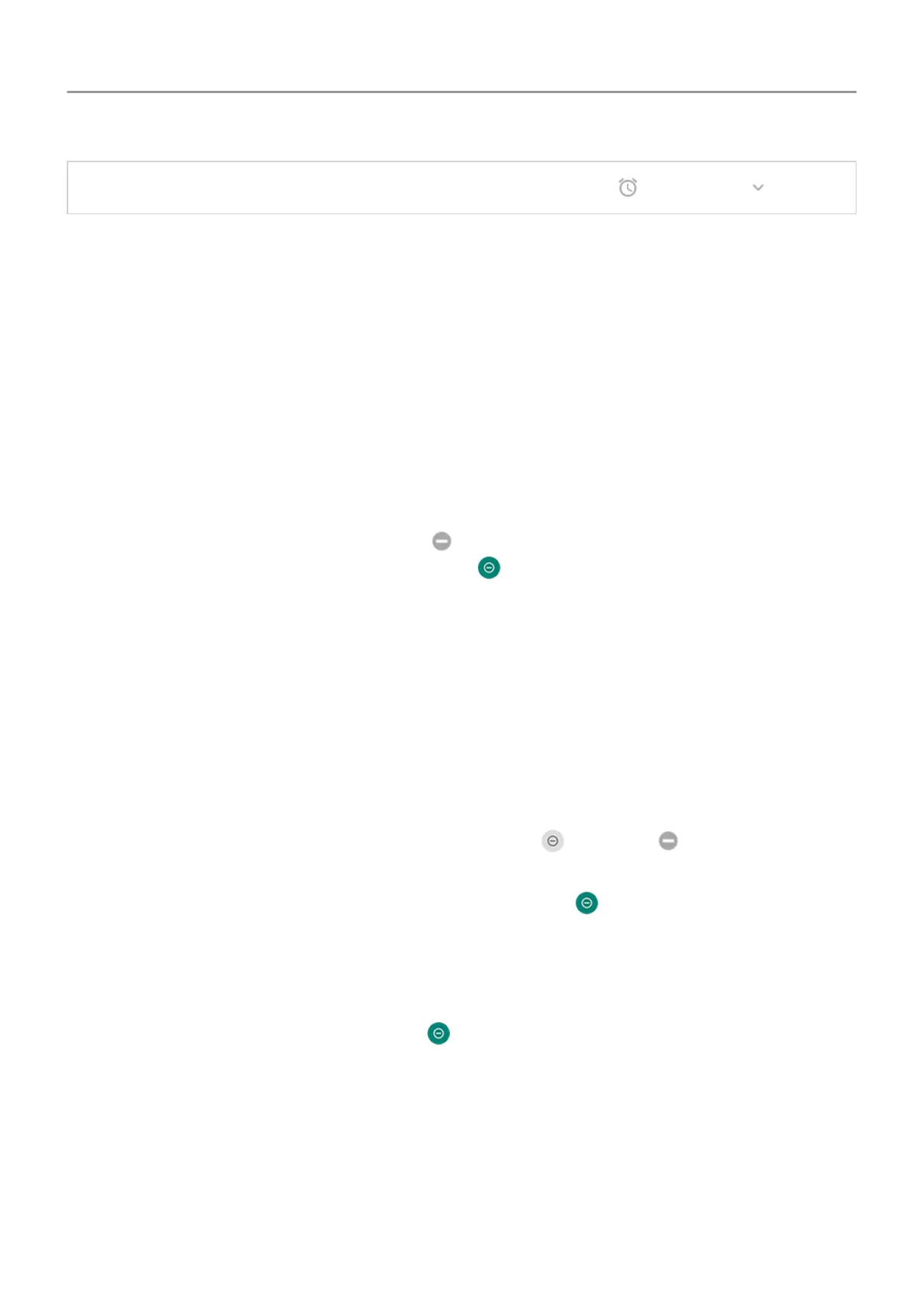Tip: To change your
alarm sound, open the Clock app and touch
. Then touch .
Get more ringtones
Although your phone comes with lots of ringtones, you can get more:
• Search for “ringtones” in Play Store
and install an app that provide ringtones.
• Search for “ringtone maker” in Play Store and install an app that lets you create custom
ringtones. Open the app and use it to select entire songs or portions of songs.
• If you have songs that are .mp3 files stored on your computer, connect your phone and
computer with a USB cable, then copy the song to your phone.
Fix a problem
If you’re not hearing your ringtones, look for
in your status bar, which means you're in Do
Not Disturb
mode. Open quick settings and touch
to turn Do Not Disturb off.
Avoid interruptions with Do Not Disturb
Turn Do Not Disturb mode on or off
When you're busy, use Do Not Disturb to silence your phone. You can mute sounds, stop
vibration, and block visual disturbances.
To turn it on or off:
•
To block interruptions, open quick settings and touch
. You'll see in the status bar
when Do Not Disturb is on.
•
To turn Do Not Disturb off, open
quick settings and touch
.
Change
Do Not Disturb duration
Pick how long Do Not Disturb should stay on, when you turn it on in quick settings.
1.
Open quick settings
, then touch & hold
.
2. Touch Duration
.
3. Choose one:
• To keep it on indefinitely, touch Until you turn off.
• To select a duration, touch For 1 hour, then touch + or - to adjust the time.
• To choose each time, touch Ask every time.
Personalize your phone : Sounds 54
