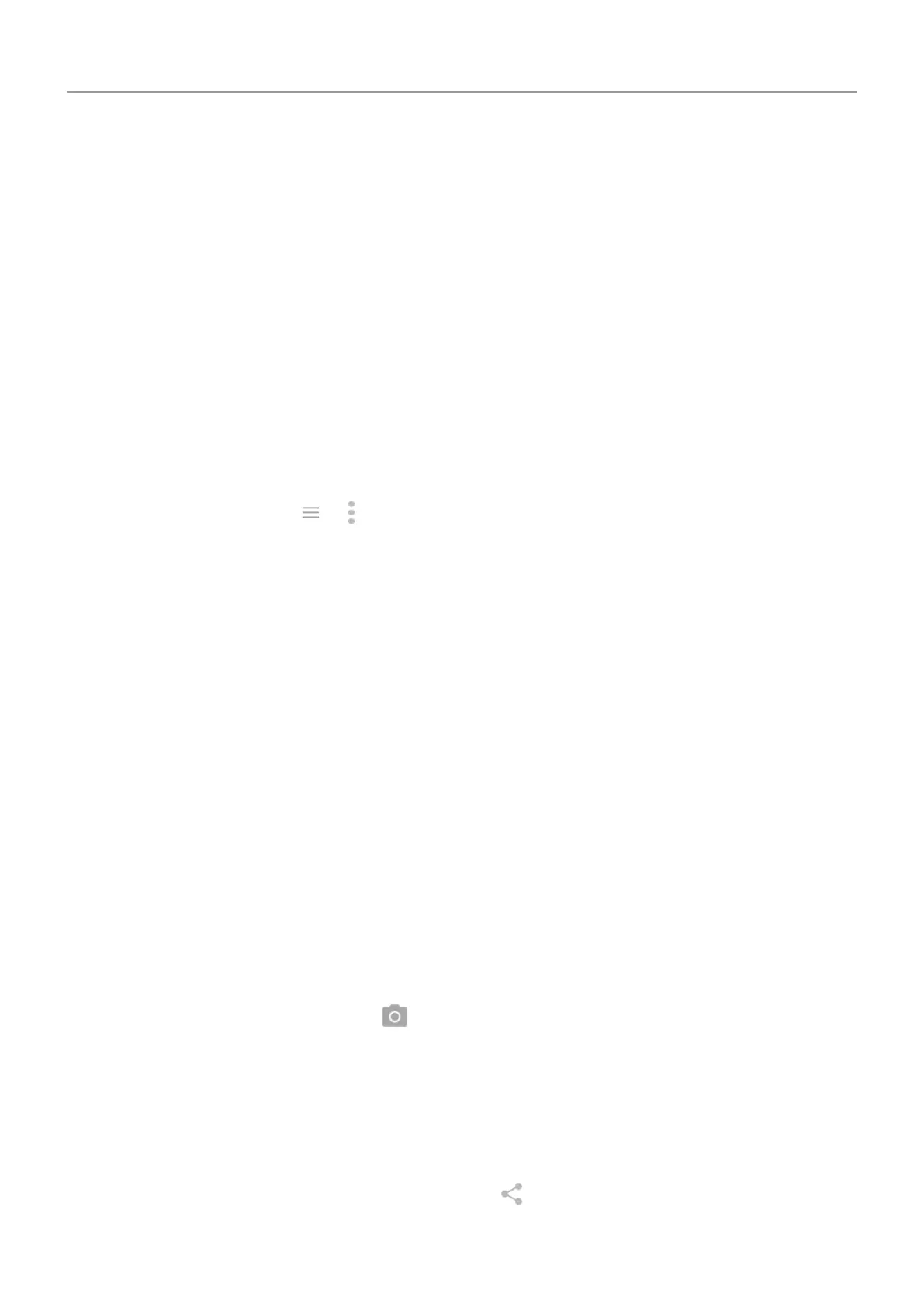A screen lock doesn't prevent you from immediately answering a call or accessing your camera.
Display your owner info. On your lock screen, you can discreetly display a “please return”
message with some of your contact info so that, if your phone is lost, someone can to return it
to you.
Learn how.
Enable lost phone features. For peace of mind, check out Find My Device , in case you ever
need to remotely locate and lock or erase your phone.
Personalize your phone
While changing your wallpaper is probably your first customization, don't stop there. Be sure to
explore your Settings to set ringtones, font sizes, data usage preferences, keyboard
preferences, and much more. It's a great way to learn many of your phone's capabilities while
customizing it to suit your needs.
In most apps you can touch
or for app-specific settings. Be sure to see what options are
available to you there, too.
Manage cellular data
Understand your data usage.
Keep an eye on your data usage and learn how to make the
most of it. See which apps use large amounts of data and adjust their settings. If your phone is
using too much data, you can also stop accounts from auto-syncing.
Use Wi-Fi to conserve cellular data. When you connect to a Wi-Fi network, your data will use
that network connection instead of your carrier's network, saving your cellular data for when you
need it. Learn how to connect to Wi-Fi networks.
Useful to know
Find phone info. To find your phone number, device name, and other information, go to
Settings > System > About phone.
Tell your phone what to do. Use your phone hands-free with voice commands. Tell it to
navigate you, and listen to it speak the directions to you as you drive--it'll even reroute you if
you've gone off course. Tell it to set alarms, find information on the web, make calls.
Never miss a photo opportunity. Automatically open the camera right from your lock screen.
Just twist your phone twice. Or, swipe
left. You can automatically back up your photos and
videos with your Google account or with other photo sharing apps available from Play Store .
Store your stuff. You have several storage options. Store apps and content on your phone. For
more storage space, use an SD card for photos, videos, and music. You can open stored items
in associated apps, like Photos
to see your photos and videos. For even more storage space,
plus the ability to access your media and files from any internet-connected device (phone,
computer, tablet), use cloud storage. Your Google account includes free cloud storage on Drive,
which has its own app and is also available from the
menu throughout other apps.
Learn the basics : New to Android? 19
