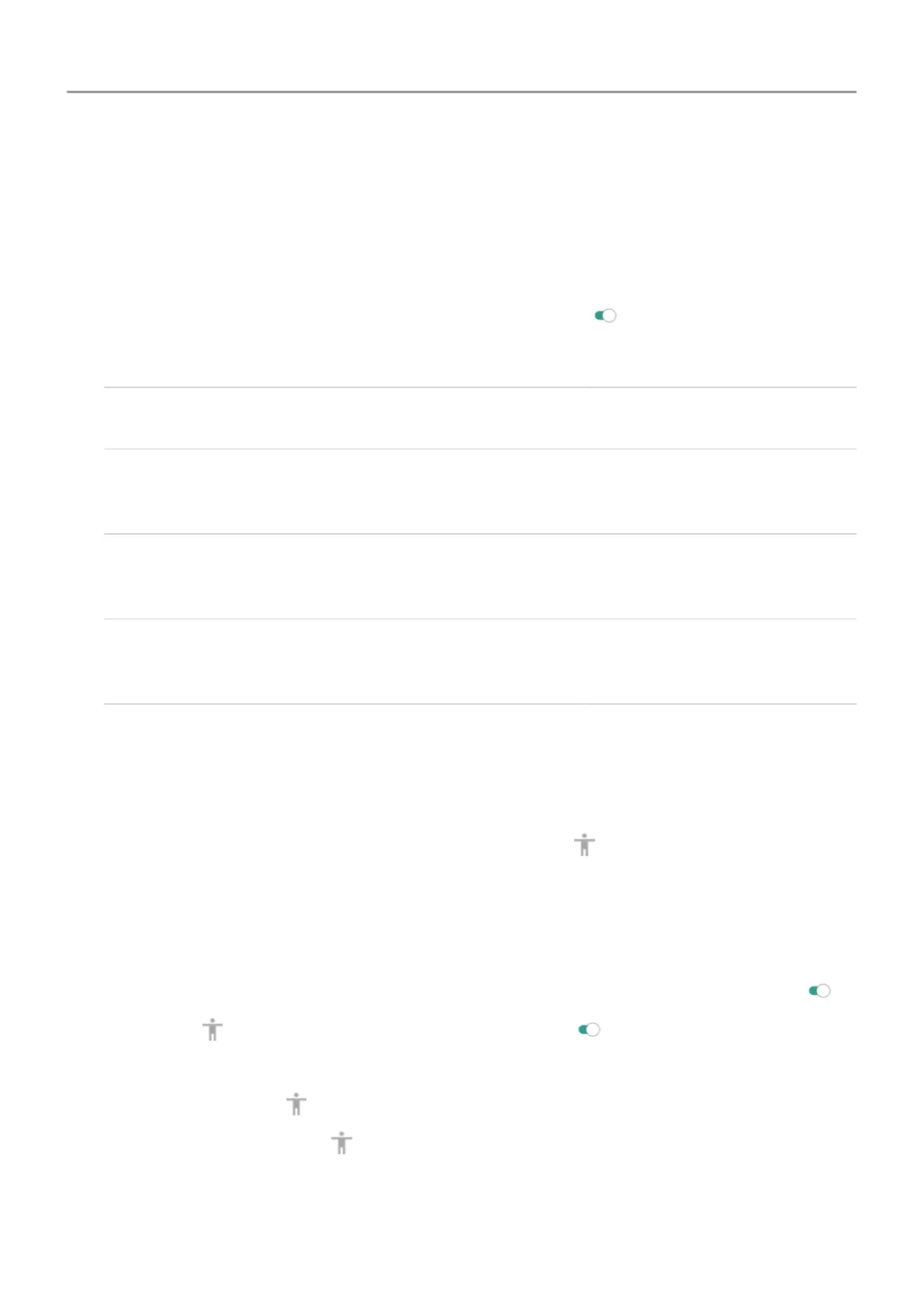Visual assistance
Adjust colors if you’re color blind
1. Go to Settings
> Accessibility.
2.
Touch
Color correction and turn Use color correction on
.
3. Touch
Correction mode and choose an option.
How you see colors Option to choose
It’s difficult to tell violet from blue. Yellow and green
appear redder.
Deuteranomaly (red-green)
Colors aren’t bright. Red, orange, and yellow appear
greener.
Protanomaly (red-green)
It’s difficult to tell yellow and red from pink. Blue
appears greener.
Tritanomaly (blue-yellow)
Color correction is an experimental feature and might not work correctly everywhere on your
phone.
Use magnification gestures and icon
You can magnify the screen by triple tapping it or by touching
by the navigation buttons.
To enable these gestures and add the icon:
1. Go to
Settings > Accessibility > Magnification.
2. Adjust settings as needed:
•
To use gestures to zoom in and out, touch Magnify with triple-tap and turn it on
.
•
To add , touch Magnify with button and turn it on .
Then, use these gestures:
•
To zoom in/out, touch or triple-tap the screen.
•
To zoom temporarily, touch , then touch & hold anywhere on the screen. Drag to move
around the screen, then lift your finger to zoom out.
• To scroll while zoomed in, drag two fingers across the screen.
Set up phone : Accessibility settings 9
