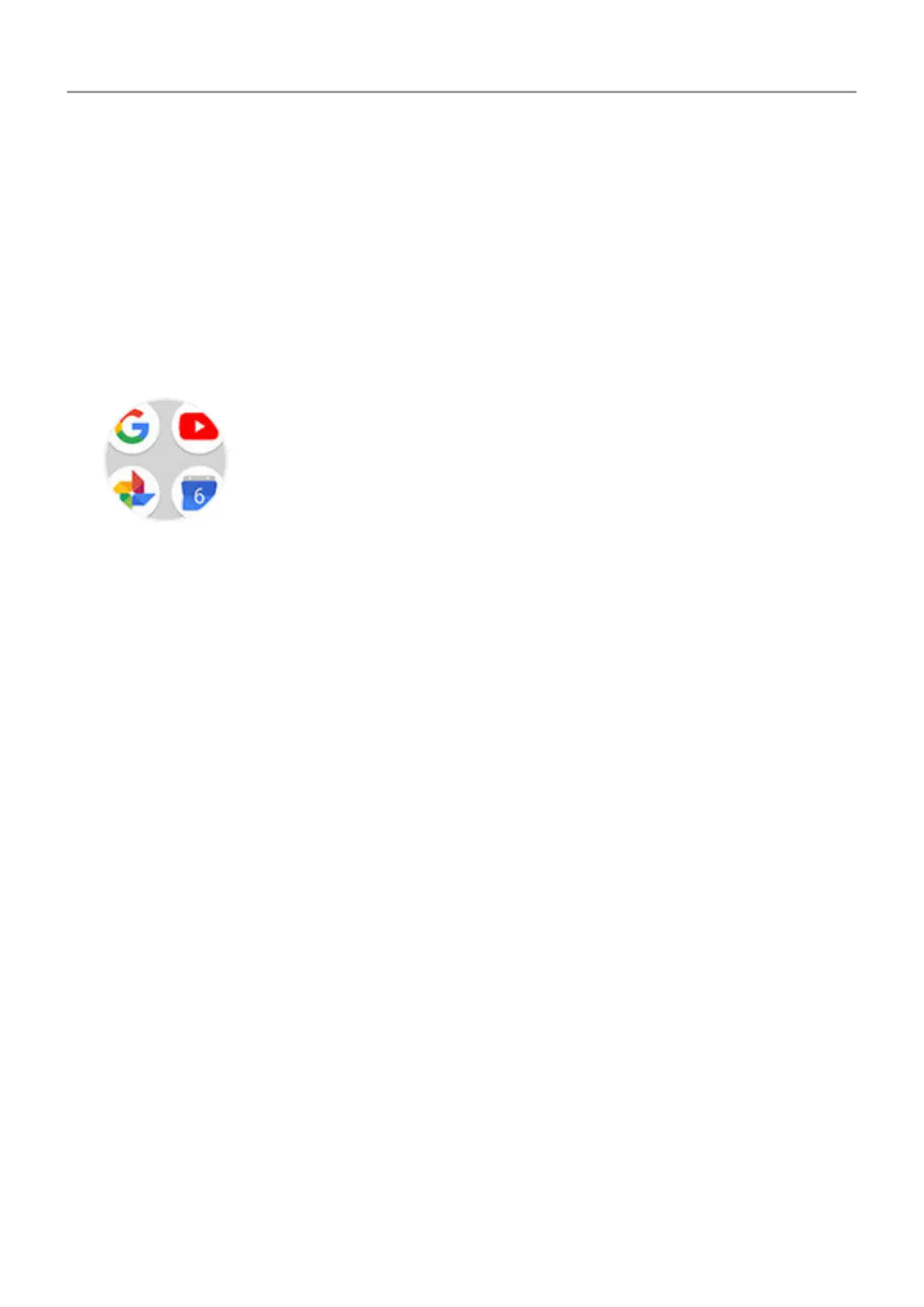• Touch & hold the icon to drag it where you want on the home screen.
• Touch
Add automatically.
Add folders
Folders organize your shortcuts.
1. Touch & hold an app shortcut on your home screen.
2. Drag it onto another to group them together, then release when a circle forms around them:
Then you can:
• Add more apps.
Drag app icons onto the circle from your home screen or app tray.
• Use an app in the folder. Open the folder and touch the app's icon.
• Name the folder. Open the folder, then touch its name and type a new name.
• Remove an app from the folder. Open the folder and drag the app icon onto the home
screen, or drag it up and drop it on Remove.
• Delete the folder. Touch & hold the folder, then drag it to Remove.
Fix a problem
If you’re having problems, try these troubleshooting steps.
Remove widgets, shortcuts, or folders
To remove widgets or shortcuts from your home screen:
1. Touch & hold it until it vibrates.
2. Drag it up and drop it on Remove.
To select a totally new user interface for your home screen, download a different launcher.
Personalize your phone : Home screen 47
