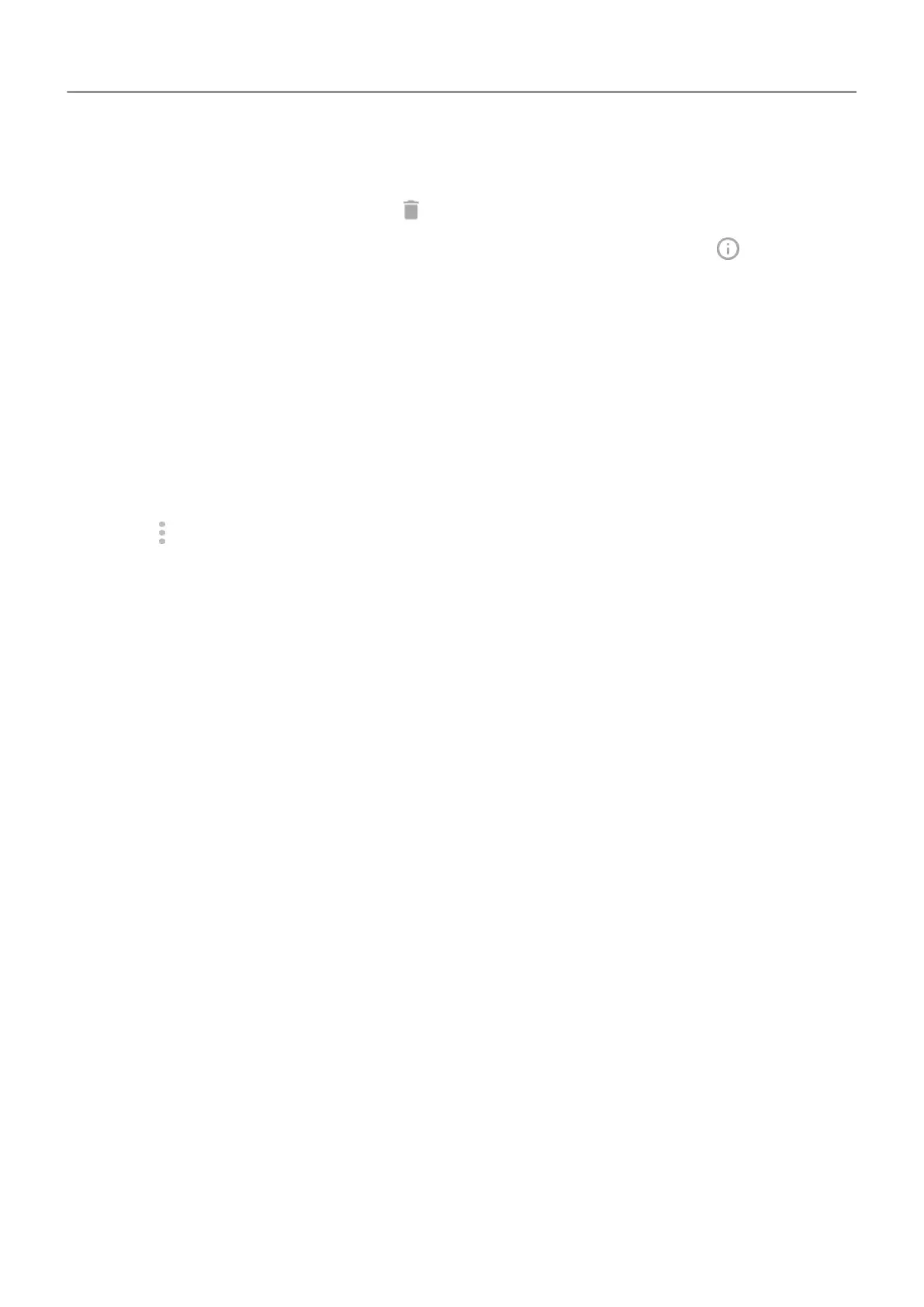2. Do one of the following:
•
Drag the icon up and drop it on
. This removes the app and frees storage space.
•
If you don't see a delete option, touch & hold the app icon, then touch > Disable.
Delete apps installed by others
If you are the
owner of the phone and share it with users or guests, you can uninstall apps they
installed. Although their apps don’t appear in your app tray or on your home screen, they do
reduce available storage space.
1. Go to Settings > Apps & notifications > App info.
Apps installed by others show the message Not installed for this user.
2. Touch the app name.
3.
Touch
> Uninstall for all users.
Back up apps and settings
You can use your Google account to back up:
• App data
• Call history
• Phone settings (wallpaper, Wi-Fi passwords, default apps)
To back up apps and settings:
1. Go to
Settings > System.
2. Touch Backup.
3. Turn on Back up to Google Drive.
4. If you have multiple Google accounts, touch Account to select an account.
Protect against harmful apps
Scan phone for harmful apps
Play Protect
helps keep your phone secure by automatically scanning your phone to check for
potentially harmful apps.
If Play Protect finds a potentially harmful app, it stops the app from running and warns you so
you can uninstall it.
To see the results or to rescan:
Apps : Manage your apps 70
