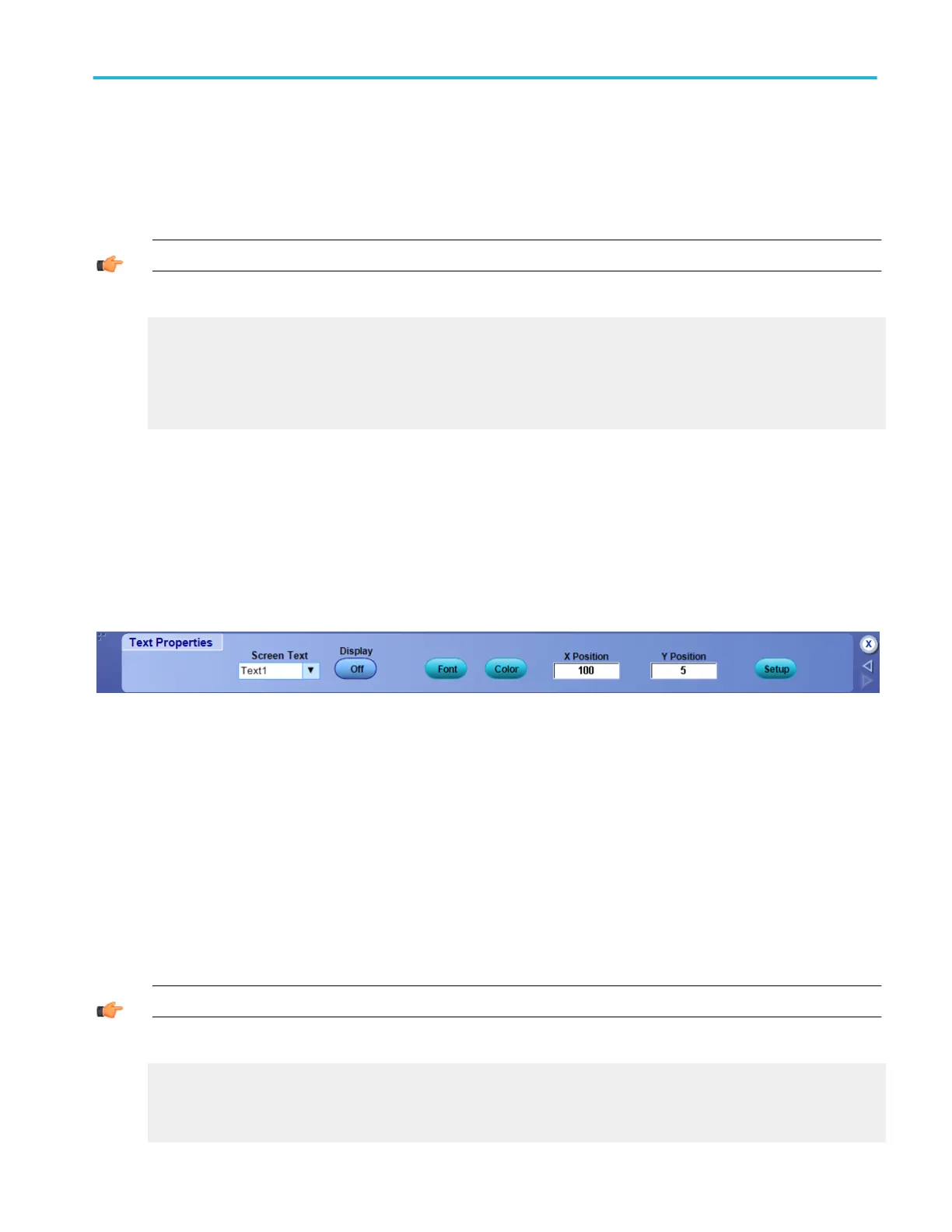Behavior
Click on one of the numbered lines and use the pop-up keyboard to enter up to 64 alphanumeric characters of text per line.
Click Clear to clear the entire text of the selected line. The screen text that you enter is not related to any waveform labels that
you may have created. The waveform labels help you identify waveforms on the screen, while the screen text is intended to
provide information or notes for screen shots or printouts.
TIP. Position the text on the screen by clicking and dragging the text to the desired location on the graticule.
What do you want to do next?
Learn about defining screen text properties.
Learn about changing the overall display appearance.
Learn about changing the display colors.
Learn about changing the appearance of objects in the display.
Text properties control window
From the Display menu, select Display Setup; then open the Screen Text tab and click the Controls button.
Overview
Use the Text Properties control window to position text to specific locations on the graticule.
To use
Select the line of text from the Screen Text drop-down list; then use the X Pos and Y Pos controls to define the location of the
text on the graticule.
Behavior
The text from the drop-down list is the text you defined under the Screen Text tab of the Display control window.
The units for the position controls are in pixels. The minimum values are 1 for both X and Y positions. The maximum X value is
450; the maximum Y value is 390. The origin of the X position is the left vertical graticule boundary, while the origin of the Y
position is the upper horizontal graticule boundary.
Setup opens the Display control window with the Screen Text tab selected. Click Setup to enter new lines of text.
TIP. You can also position the text on the screen by clicking and dragging it to the desired location.
What do you want to do next?
Learn about using text with screen displays.
Learn about changing the overall display appearance.
Learn about changing the appearance of objects in the display.
Display setups
DPO70000SX, MSO/DPO70000DX, MSO/DPO70000C, DPO7000C, and MSO/DPO5000B Series 169
