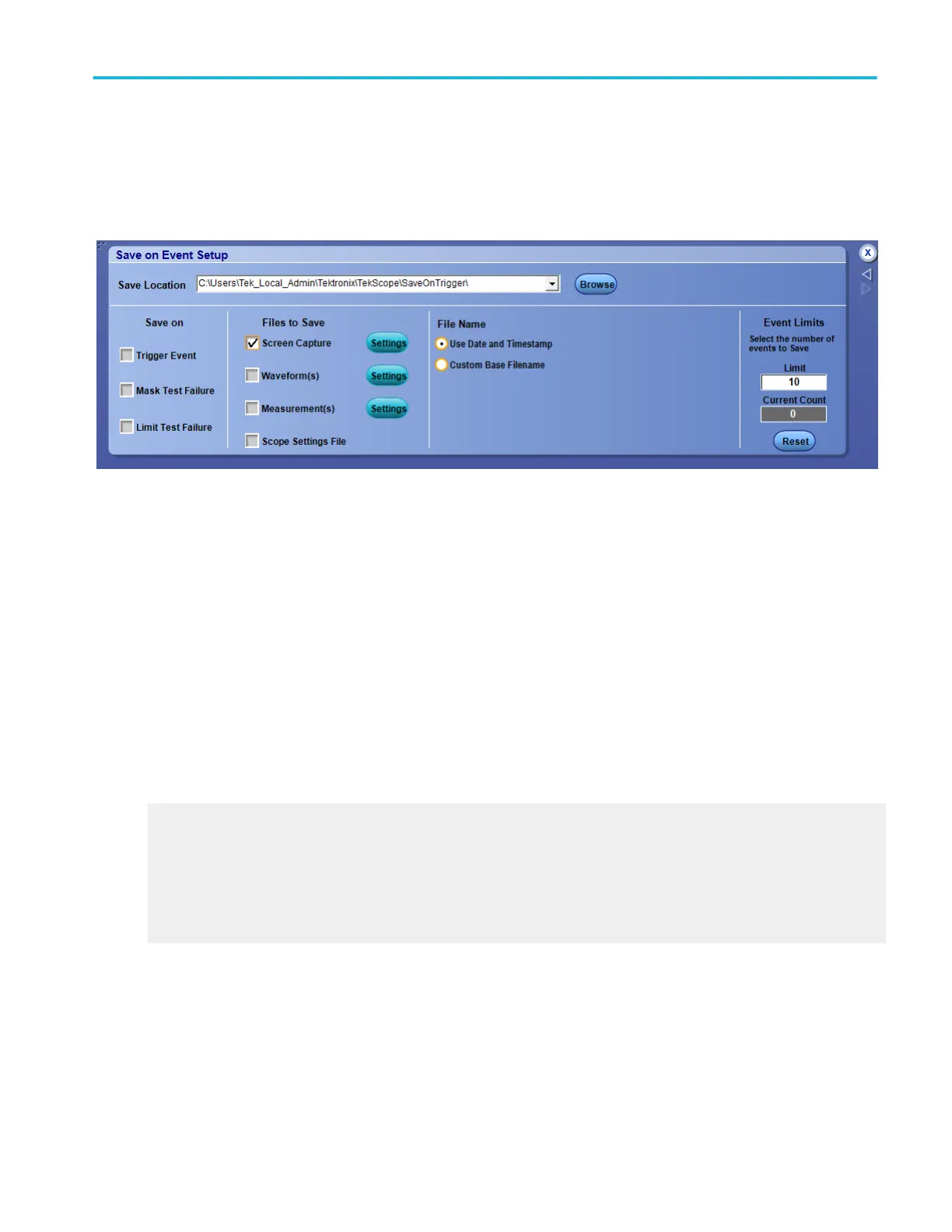Set up save on event
From the File menu select Action On Event, and then click Save Setup.
Overview. Use this control window to set up the conditions under which the instrument will save a file, the types of files to save,
and the event limits.
To use.
1. In the Save Location entry box, type in the location where you want to save the files.
2. In the Save on check boxes, select the events on which you want to save a file.
3. Use the Files to Save check boxes to select the type of files to save.
4. Click the Settings buttons to open a Save Options dialog box and set the parameters for the file.
5. In the File Name radio buttons, select whether to a Use Date and Timestamp or Custom Base Filename.
6. In the Event Limits box, enter the number of events that will save files, up to a maximum of 32,767.
7. Press the Reset button to reset the Current Count of files saved.
Behavior. When the maximum number of files is saved, file saving stops. To continue saving files, you must press Reset or enter
a larger limit. Clicking Reset changes the current count back to 0.
What do you want to do next?
Learn about Mask Testing.
Learn about Limit Testing.
Learn about Screen Capture Save Options
Learn about Waveform Save Options
Learn about Measurement Save Options
File menu
DPO70000SX, MSO/DPO70000DX, MSO/DPO70000C, DPO7000C, and MSO/DPO5000B Series 535
