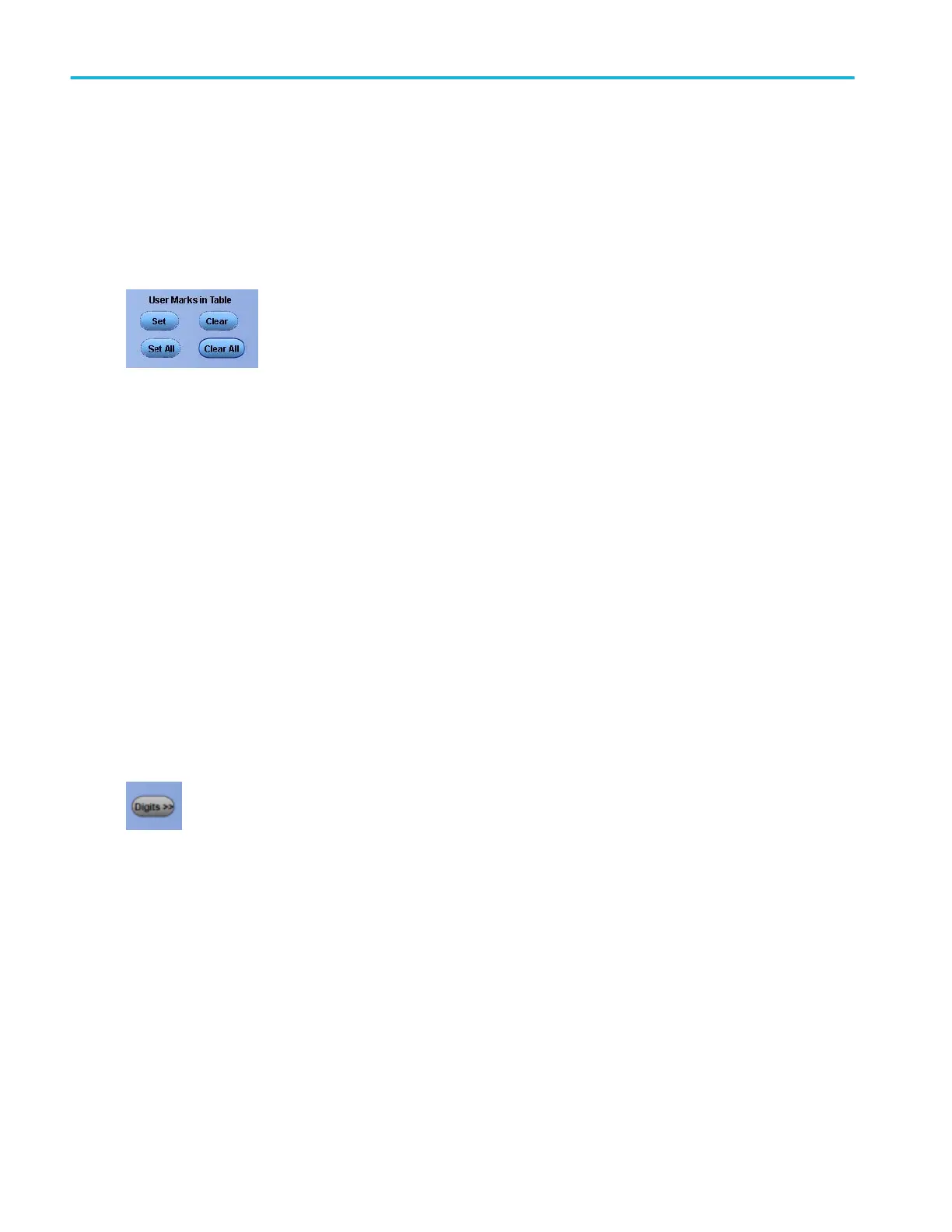Control user marks in table
From the Analyze menu, select Search; then open the Results tab.
Overview
Use these controls to convert search marks to user marks and to edit the Result: Mark Table.
To use
■
Set. Click this button to add a user mark where a search mark was placed by the system. If a search mark is not selected,
then you are asked to select a search mark.
■
Set All. Click this button to add a user mark at all places where there is a search mark.
■
Clear. Click to remove the currently selected user mark. If a user mark is not selected, you are asked to first select a user
mark.
■
Clear All. Click this button to remove all user marks from the Results: Mark Table.
Change mark display digits
From the Analyze menu, select Search; then open the Results tab.
Overview
Use this control to change the type of notation used in the Results: Mark Table.
To use
■
Click the Digits button to toggle the display notation between engineering or high precision form.
Analyzing waveforms
310 DPO70000SX, MSO/DPO70000DX, MSO/DPO70000C, DPO7000C, and MSO/DPO5000B Series
