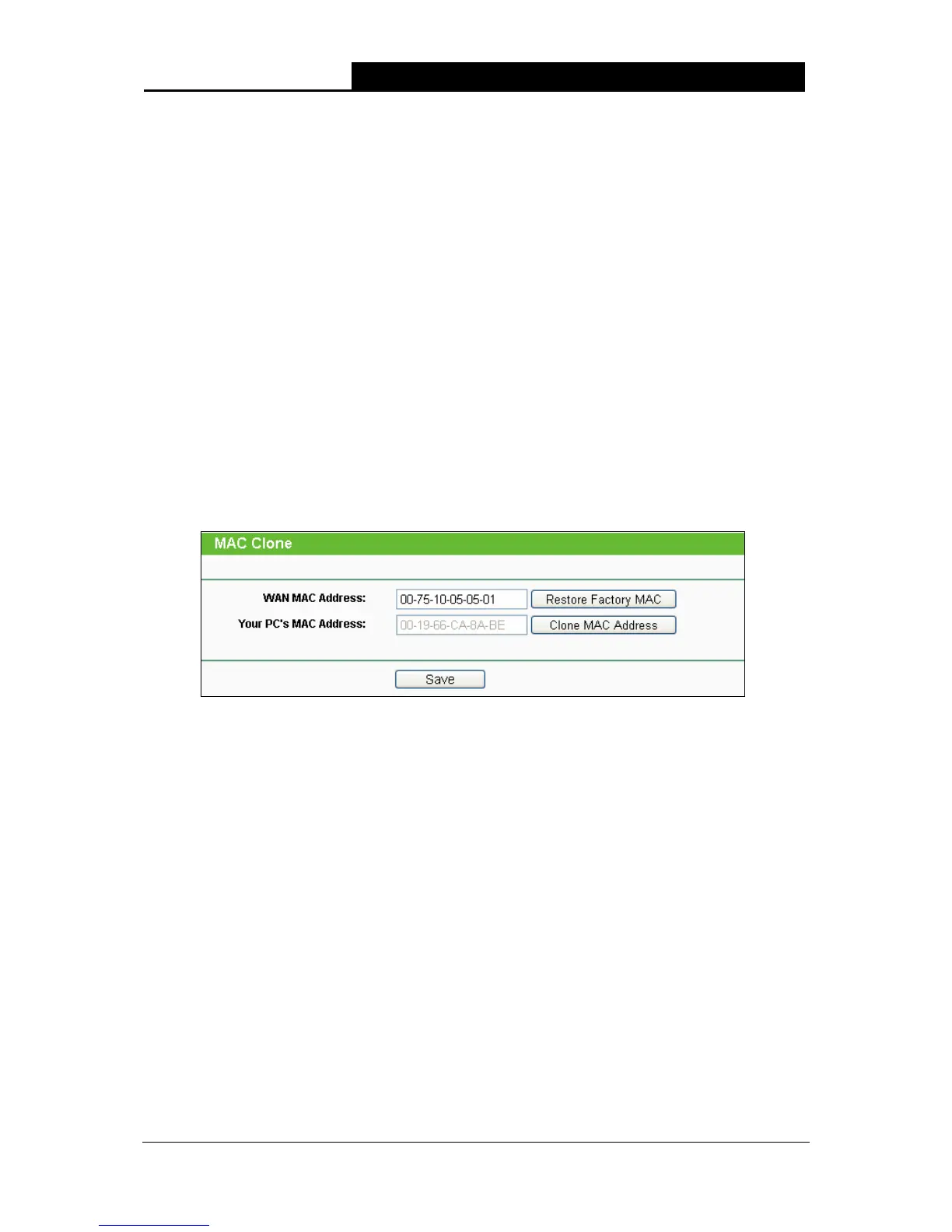TL-WA7510N 5GHz 150Mbps Outdoor Wireless Access Point User Guide
96
¾ Connect Manually - You can click the Connect/Disconnect button to connect/disconnect
immediately. This mode also supports the Max Idle Time function as Connect on Demand
mode. The Internet connection can be disconnected automatically after a specified inactivity
period and re-established when you attempt to access the Internet again.
¾ Click the Connect button to connect immediately. Click the Disconnect button to disconnect
immediately.
)
Note:
Sometimes the connection cannot be terminated although you specify a time to Max Idle Time
because some applications are visiting the Internet continually in the background.
Click the Save button to save your settings.
5.6.3 MAC Clone
Choose menu “Network > MAC Clone”, and then you can configure the WAN MAC Address on
the screen below, as shown in Figure 5-23:
Figure 5-23 MAC Address Clone
¾ WAN MAC Address - This field displays the current MAC address of the WAN port. If your
ISP requires that you register the MAC address of your adapter, please enter the correct MAC
address into this field. Usually, you do not need to change anything here. The format for the
MAC Address is XX-XX-XX-XX-XX-XX (X is any hexadecimal digit).
¾ Your PC's MAC Address - This field displays the MAC address of the PC that is managing
the Device. If the MAC address of your adapter is registered, you can click the Clone MAC
Address button, and then it will be filled into the WAN MAC Address field.
Click Restore Factory MAC to restore the MAC address of WAN port to the factory default value.
Click the Save button to save your settings.
)
Note:
1. Only the PC(s) in your LAN can use the MAC Address Clone feature.
2. If you change WAN MAC Address when the WAN connection type is PPPoE, it will not take
effect until the connection is re-established.
