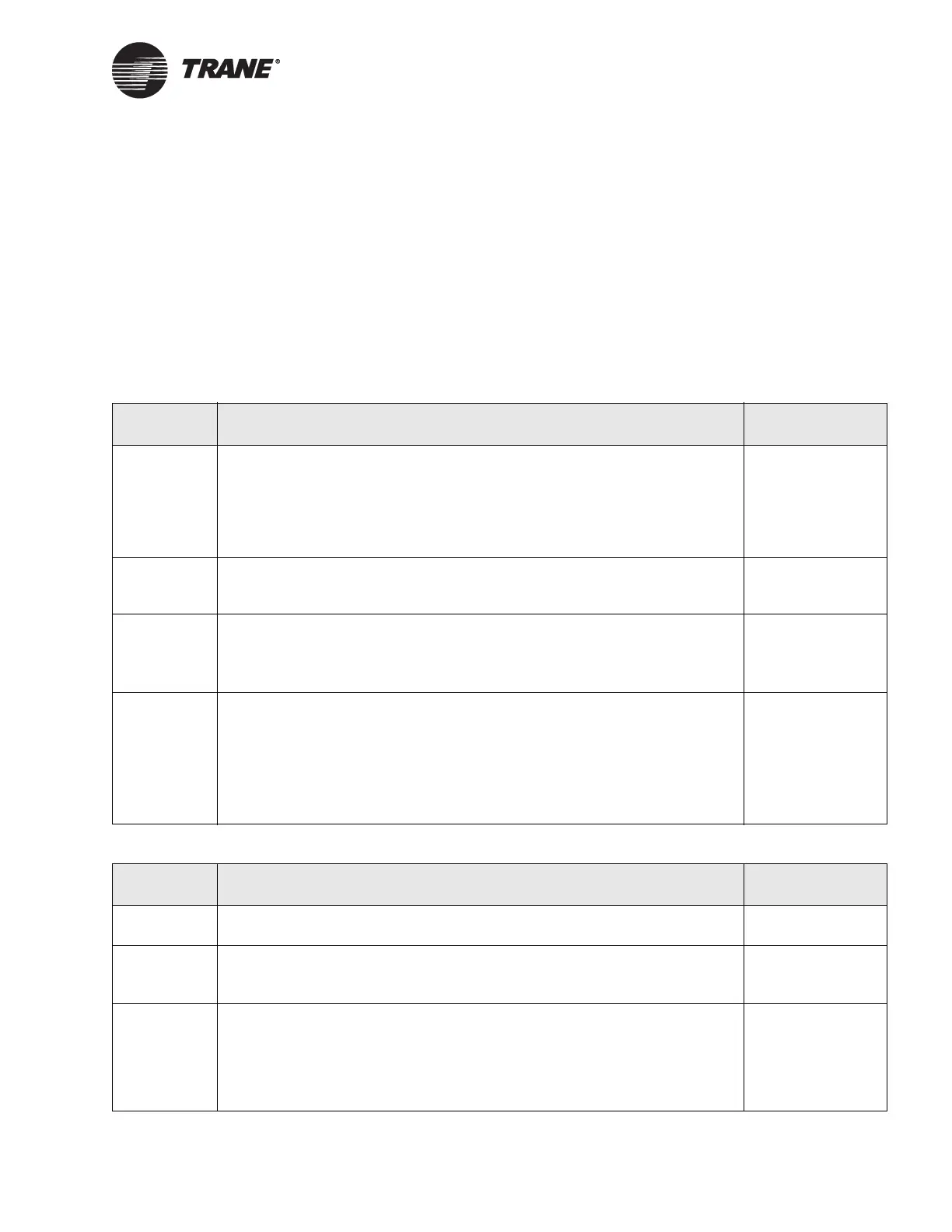Universal input troubleshooting
CNT-SVN01C-EN 89
Universal input troubleshooting
If you see a universal input value that appears incorrect, follow the trou-
bleshooting steps in the following tables:
• Table 24 describes steps you can take using the Rover service tool to
troubleshoot inputs. You do not have to be at the controller to use the
device plug-in to view the inputs; however, the Rover service tool
must be communicating on the Comm5 link.
• Table 25 describes troubleshooting inputs with a multi-meter at the
controller.
Table 24. Troubleshooting universal inputs using the device plug-in
Step number Action Probable cause
Step 1 Connect the Rover service tool to the Comm5 communication link, start the
Rover service tool, and select the Tracer MP581 that you are troubleshooting
from the Active Group Tree. The device plug-in for the selected Tracer MP581
appears with the Active Device view displayed in the workspace.
See the Rover Operation and Programming guide, EMTX-SVX01D-EN, for
more information.
—
Step 2 If the universal input is on an EX2 expansion module, verify that communica-
tions are up between the Tracer MP581 and the expansion module. See the
Unit tab in the Status display for the Tracer MP581 in Rover.
Communication
failure with expan-
sion board
Step 3 On the Inputs tab, check the value of each universal input. The raw value is
displayed for each input in the adjacent column.
If the input does not show the value you expect, proceed to the next step to
verify the input configuration.
—
Step 3 Click the Configuration button, then click the Inputs tab. For the universal
input you are troubleshooting, view the Input Type.
If it is not correct, select the correct type from the drop-down list and type val-
ues in the other configuration fields. Click the Download button, then click the
Save button.
If the configuration is correct for the input you are troubleshooting, proceed
to Table 25.
Input configura-
tion problem
Table 25. Troubleshooting universal inputs using a multi-meter at the controller
Step number Action Probable cause
Step 1 Perform the initial troubleshooting steps described in Table 19 on page 86
and verify that general board operation is okay.
General board
problem
Step 2 Inspect the wiring. Is there a good connection between the wire and the ter-
minal blocks? Look for shorts or opens. Pay particular attention to wire
splices.
Wiring problem
Step 3 What type of universal input are you investigating?
• For thermistor, proceed to Table 26 on page 90.
• For binary, proceed to Table 27 on page 90.
• For 0–20 mA, proceed to Table 28 on page 91.
• For 0–10 Vdc, proceed to Table 29 on page 91.
—
