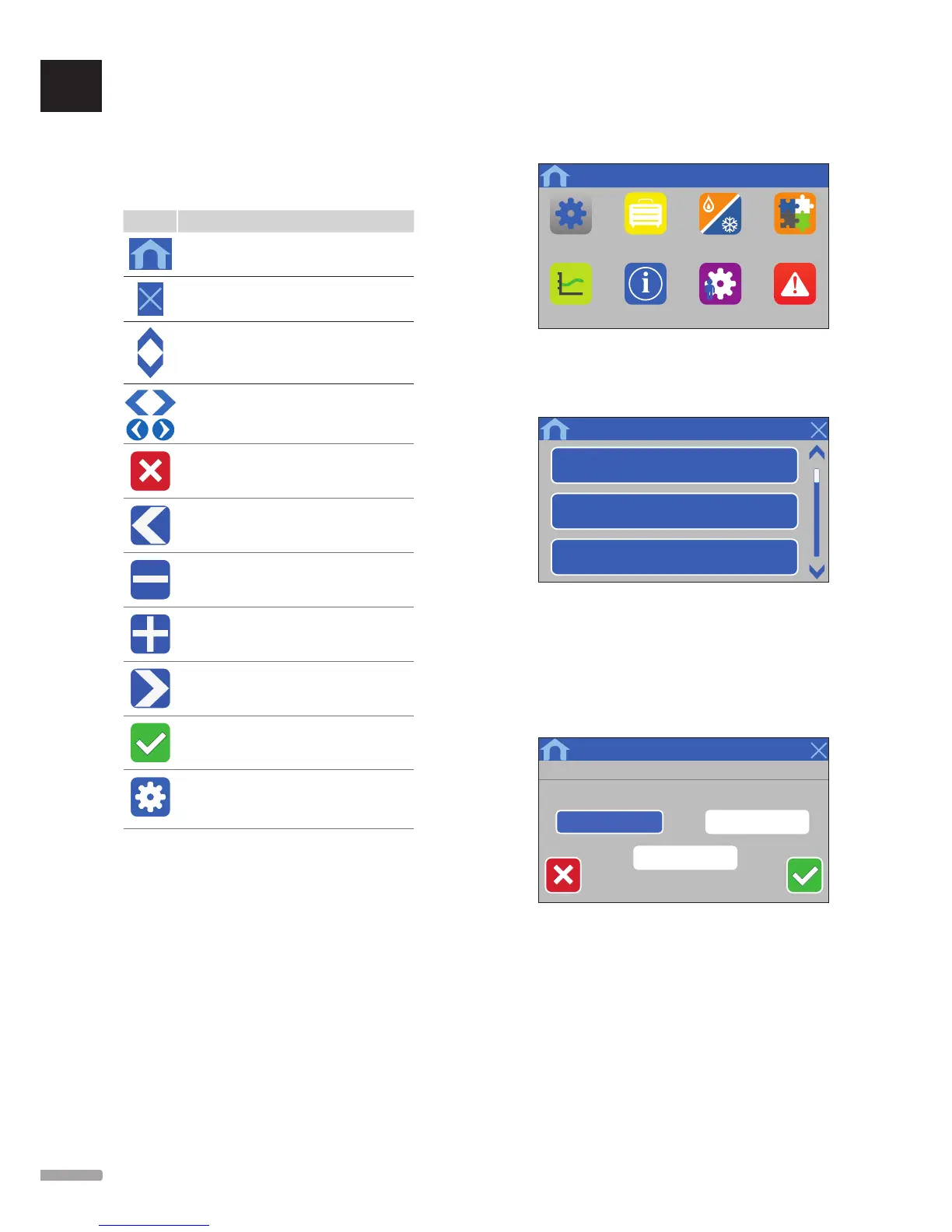14.3 Navigating the menu system
The menu system is navigated by the touch screen and
is put together with a basic set of menu types.
General navigation buttons
Icon Description
Go to home menu
Go back/cancel changes (if not saved)
Scroll up and down in lists
Scroll sideways or change sub menu (if available)
The icon is grey if the option is not available
Cancel settings and return to previous menu
Move to the previous field
Decrease value
Increase value
Move to the next field
Confirm settings and return to previous menu or
continue to next step in startup guide
Settings
Appears in some menus where more specific
settings are available for a parameter
The top most menu use icons for navigation. Press an
icon to enter a submenu to change specific settings.
Most submenus have a list of available settings. Press
the blue button for a setting to activate, select or set a
parameter.
Menu
Parameter: Value
.....
Submenu
Change the setting by pressing one of the parameter
buttons. Blue button illustrates the chosen and/or
previously saved parameter. White buttons illustrate
available choices.
Save the parameter with the green check mark or cancel
and revert to previous setting with the red X.
Menu
Value 1 Value 2
Value 3
Parameter: Value
