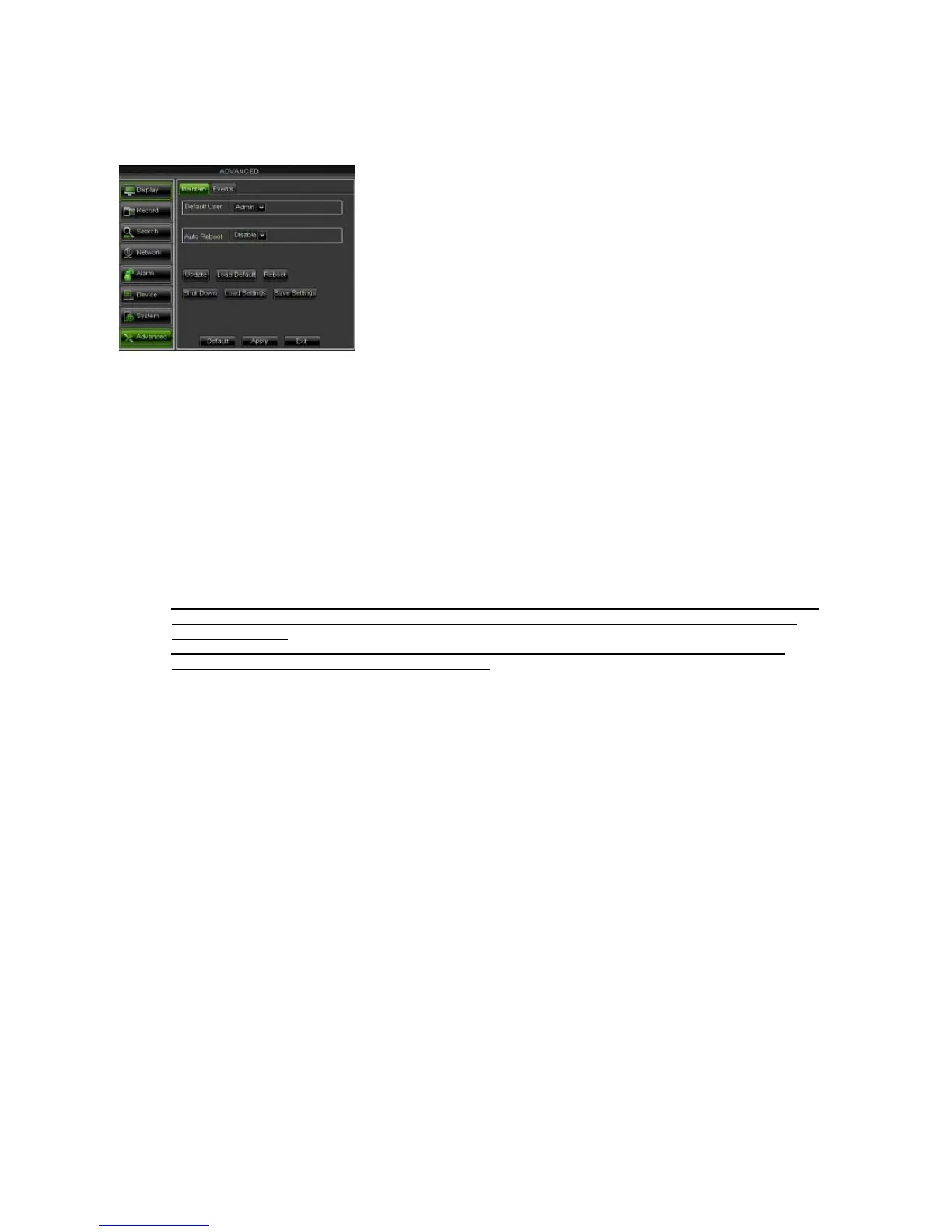DS1093-162A 38
Now user can check the current Device name, Device ID, Device type, Device S/N, MAC address, IE version, Hardware
version, Client version, Firmware Version etc.
2.4.8 ADVANCED
2.4.8.1 Maintain
Click [Main menuAdvancedMaintain] to enter into the maintain interface shown as below.
• Default User: If this setting is set to “Admin” (i.e. as Default), the Cameras are shown after DVR initialising with
admin password enabled. If this setting is set to “OFF”, the Cameras are not shown after DVR initialising with
admin password enabled.
• Auto Reboot: you can also set system auto reboot regularly (daily/weekly/monthly) as per user’s need.
• Load Default: If [Load Default] is selected, you can initialize the system to the ex-factory default.
• Reboot: Click [Reboot] button to manually restart DVR system.
• Shutdown: Click the [Shutdown] button to shutdown the device.
• Load/Save Settings: It is possible to load and save the DVR settings from and on DVR using an USB pen drive.
• System Upgrade:
1. You can insert a USB memory with “dvrupgrade” folder into USB port of DVR for updating as shown below.
2. Do not take out the USB memory or break the power during the update.
3. When the update is done, system will be automatically restarted.
4. Please manually recovery ex-factory default after system rebooting.
IMPORTANT NOTE:
It is strongly recommended to Backup the record files stored in the Hard Disk before Upgrade Firmware
Version. After Backup Process, the files shall be played using the Player Software present in the old
Firmware Release.
After Uploading Default Settings please set again the Basic Configurations (i.e. Video Out Control,
Language, Date/Time and Record Parameters, etc.)
