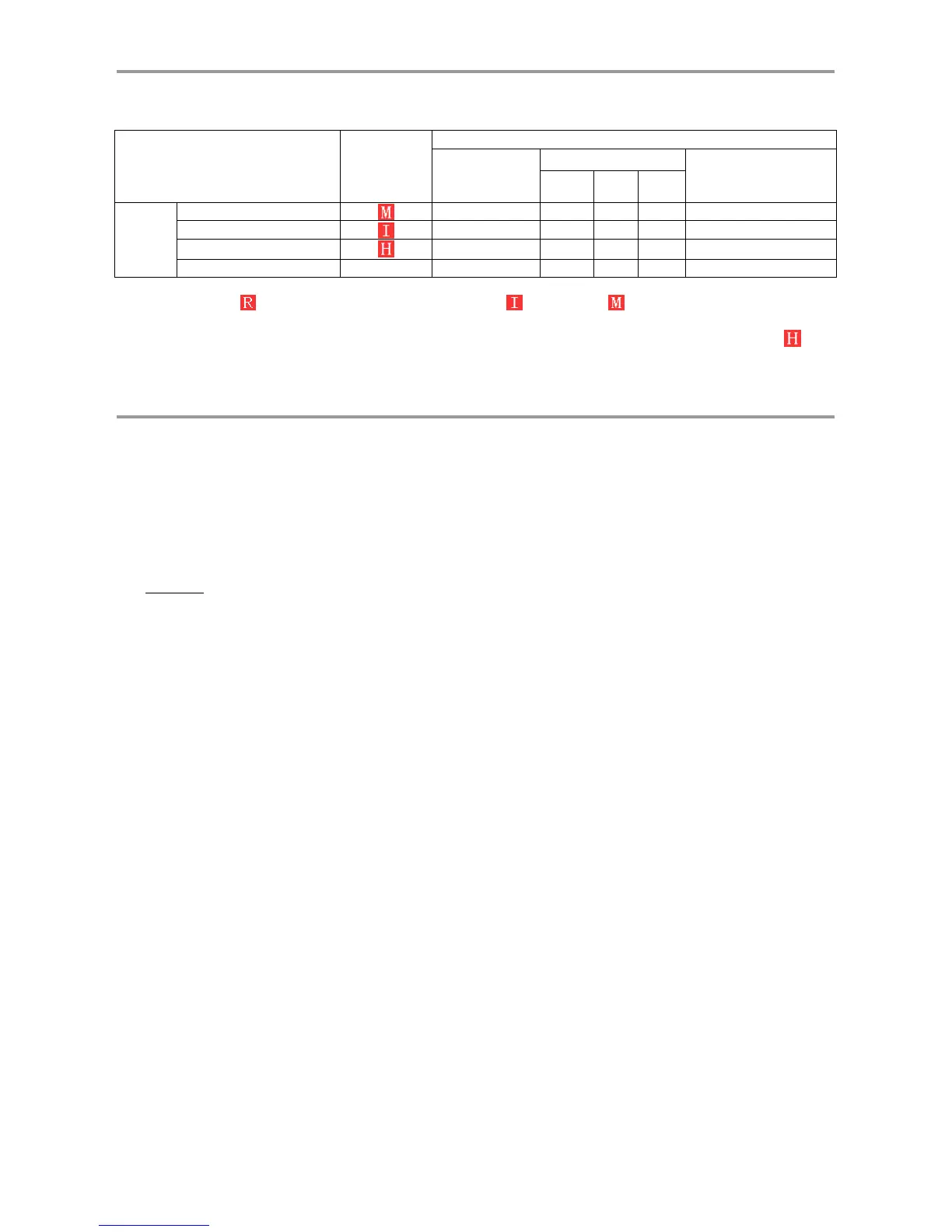DS1093-162A 80
7 RECORD ALARM SETTING
Please refer the below matrix: “⊥” stand for “only alarm but no record”; “AMR” stand for “alarm record”; “NLR” stand for
“normal record”; and “NOR” stand for “ no record”. Once alarm is triggered, alarm icon will occur, and when many alarms
are triggered, alarm remarks will occur on the screen.
Record alarm setting Alarm icon
Record Mode
Record after
power on
Scheduled recording
Manual Record
AMR NLR NOR
Alarm
mode
MD alarm
NLR AMR NLR ⊥ NLR
I/O triggered alarm
NLR AMR NLR ⊥ NLR
HDD loss, HDD Full
⊥ ⊥ ⊥ ⊥ ⊥
Video Loss Video Loss ⊥ ⊥ ⊥ ⊥ ⊥
In the record mode, [ ] icon will appear on the screen. But when [ ] red icon and [ ] red icon appear on the screen that
means a sensor and/or motion alarm is triggered and DVR is recording the Alarm Events, instead if the icons are green
colour it means that a sensor and/or motion alarm is triggered but DVR is not recording the Alarm Events. When [ ] icon
appears on the screen, that means HDD alarm has occurred.
8 TROUBLESHOOTING
1. Q: How Can I connect AHD Camera and Analog Standard Camera on AHD DVR in order to display all camera in
LIVE Preview grid?
A: If the installation is mixed so it includes both AHD and standard analog cameras, the cameras have to be
connected to the DVR's inputs according to the following "input pair" rule:
If a given technology (AHD or standard analog) camera is connected to any of the odd DVR video inputs
(ex. CH1, CH3, CH5...) then the very next DVR video input (respectively CH2, CH4, CH6...) will only support
a camera based on the same video standard.
In the same way, if a given technology (AHD or standard analog) camera is connected to any of the even
DVR video inputs (ex. CH2, CH4, CH6...) then the very previous DVR video input (respectively CH1, CH3,
CH5...) will only support a camera based on the same video standard.
Example:
If an AHD camera is connected to the DVR's CH1 video input, then the DVR's CH2 video input will only
support another AHD camera.
If a standard analog camera is connected to the DVR's CH3 video input, then the DVR's CH4 video input will
only support another standard analog camera.
2. Q: How can I detect in LIVE Preview Grid if AHD Camera and/or Analog Standard Camera is connected?
A: “A-CH…” icon will be displayed on LIVE Preview grid for each AHD channel connected, if Analog Standard
Camera is connected “CH…” standard icon will be displayed on grid for each Analog channel connected.
3. What happen if I connect an AHD Camera in COMET Mode, then switch it in 960H Mode and vice-versa?
• If Camera is connected to AHD DVR in 960H Mode (i.e. COMET set to OFF) and then the Camera is
switched in COMET Mode (i.e COMET set to ON), it will be displayed in B/W mode. It is needed to reboot
the DVR in order to restore the color mode.
• If Camera is connected to AHD DVR in COMET Mode (i.e. COMET set to ON) and then the Camera is
switched in 960H Mode (i.e. COMET set to OFF), it will be displayed in B/W mode. It is needed to reboot the
DVR in order to restore the color mode.
4. Q: What can I do if the system does not detect the HDD?
A: Check if the power supply system is properly connected and data cord and power cables are securely connected.
5. Q: We have changed the password but do not remember the new password, how can we access the system?
A: If you forget system password, please consult with the service personnel.
6. Q: We are not getting any video signal on the DVR, what is wrong?
A: Check camera video cable and connections; or check monitor video cable and connections; or confirm that the
camera has the power and / or check camera lens setting.
7. Q: Why some channels display just a blank screen even if they receive video sources?
A: Check if the camera is connected to the system properly displays the image; check if the camera is properly
supplied with power.
8. Q: Can the DVR have problems if it gets too hot, how can I prevent this?
A: Please place the DVR in a place where there is good air circulation and away from heat sources to increase
stability and life of the DVR.
9. Q: “Record” Can not work normally, how to deal with?
A: Check if the current screen is in Play mode, pressing [Stop] button to exit the Play mode and then you can enter
into the [Record] function.
10. Q: Why the Remote Controller can’t work normally?
A: Check if the battery is power off; or check if the Remote Controller is broken.
