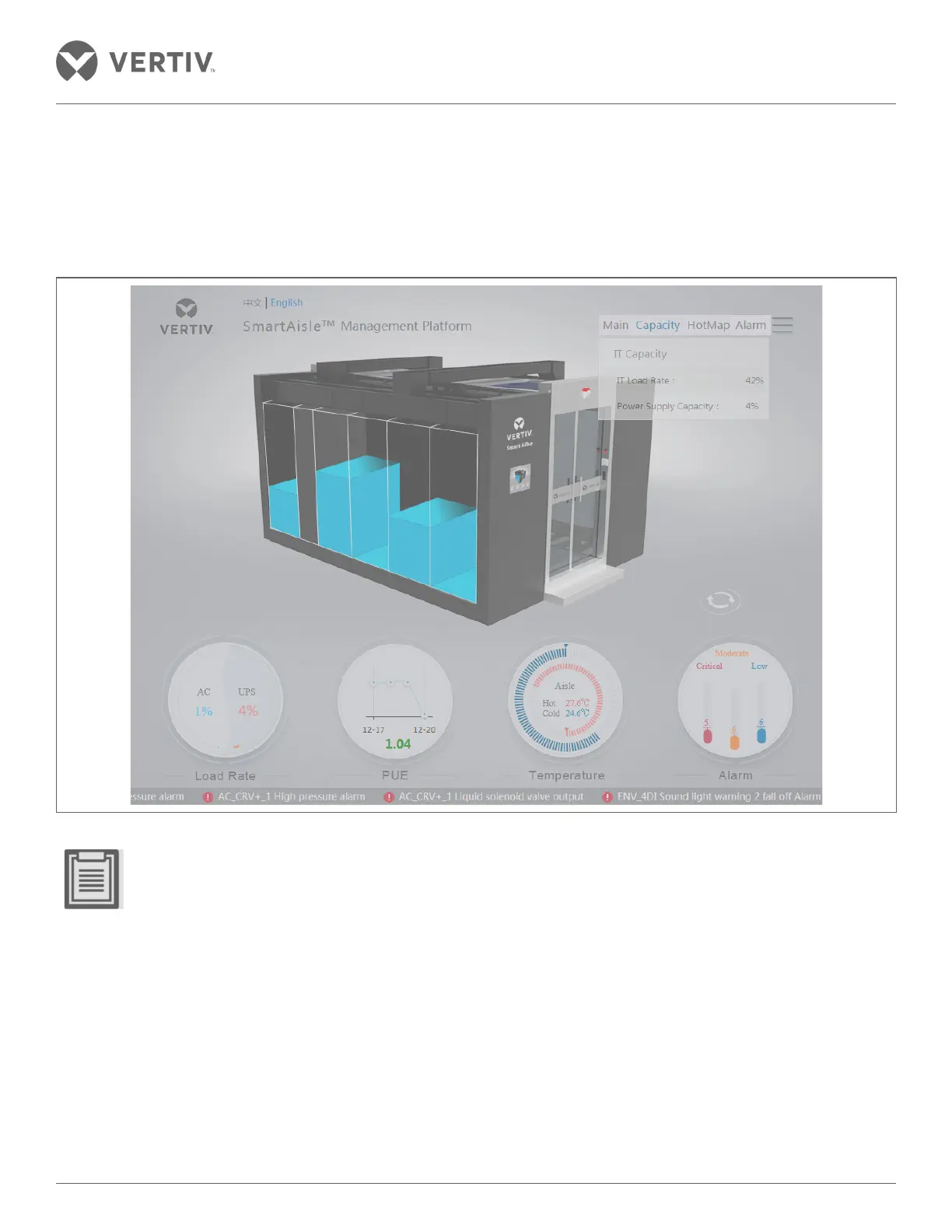Vertiv | SmartAisle2 | User Manual 120
Operation & Display Panel
3.5.3. Capacity Page
Clicking on the navicon will show the three icons related to Capacity, Temperature, and Alarm options. Click the
Capacity option. It shows the capacity of the cabinet, the IT load rate and Power Supply capacity. Clicking on the
IT Capacity will show the IT device capacity of each cabinet.
Figure 3-7 Capacity Page
• The Capacity information of power is showed rather than U Bits of space.
• The rack power capacity of the power consumption (PDU signal or a signal of the distribution cabinet or
cabinets) and the ratio of power capacity of the cabinet depending on the user configuration is shown.
• The IT load shows the load of a single cabinet and a ratio of the total number of the power capacity of the
cabinet apart from the power supply capacity rather than that of the total number of power capacity of the
cabinets.
• On clicking the top of the rotary dial, the alarm arrow buttons and a 8 clockwise angle perspective is dis-
played.
• If the capacity display, other refrigerants, and the power distribution is displayed in black, it means there is
no capacity information.
