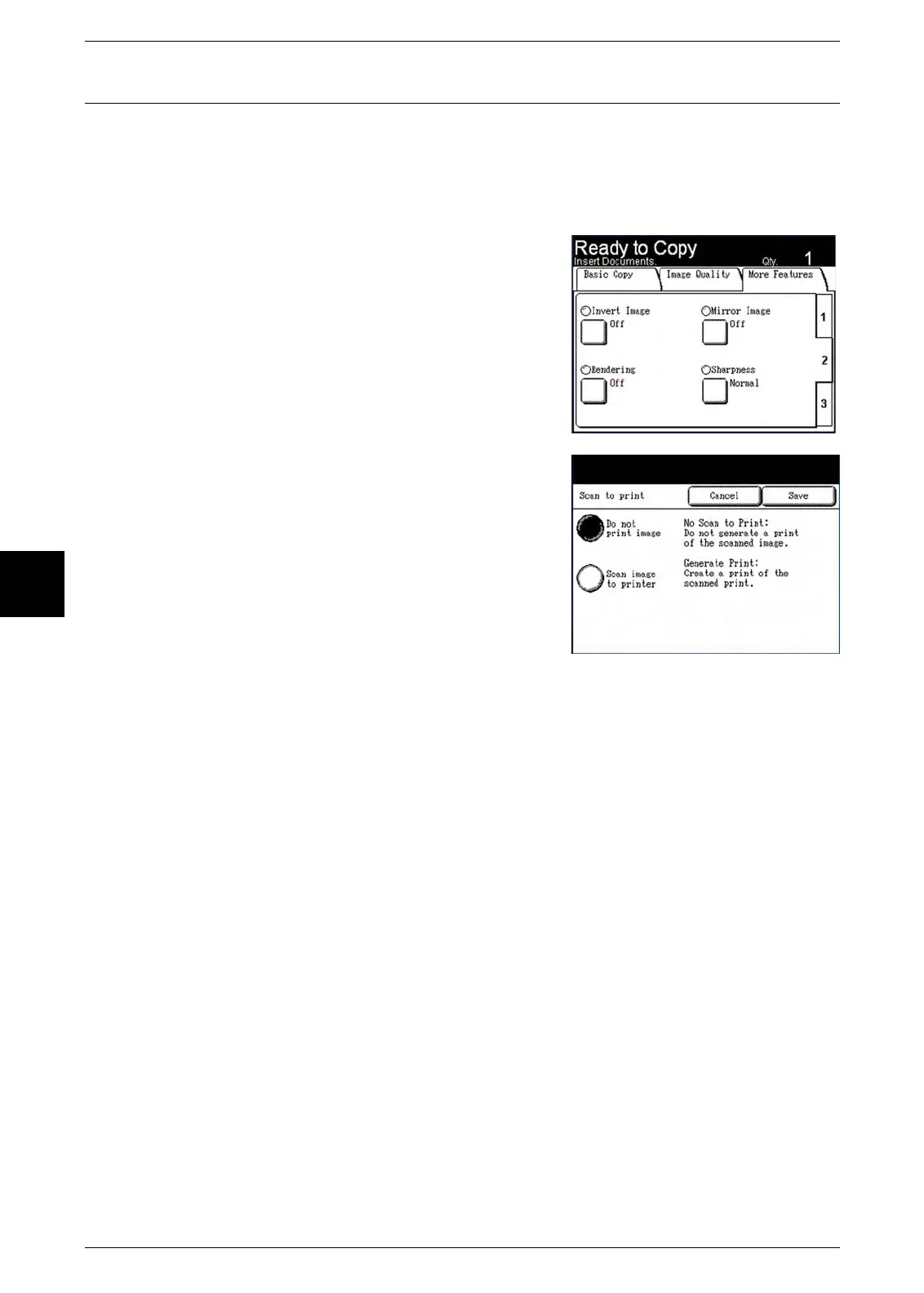4 Scan
100 Xerox 6204 Wide Format Solution
Scan
4
Scan to Print
The Scan to Print feature generates a proof print of the scanned document, enabling
you to change the [Basic Scan], [Image Quality], or [More Features] settings to achieve
the results you want. The default setting is [Do not print image].
Procedure
1 Select tab [2] at the right edge of the [More
Features] tab to display the [Scan to Print]
feature button.
2 Select [Scan to Print].
The [Scan to Print] screen will display.
3 Select the desired option.
Do not print image
The controller will not generate a print of the
scanned image.
Scan image to printer
The controller will print the scanned image.
4 Select [Save].
