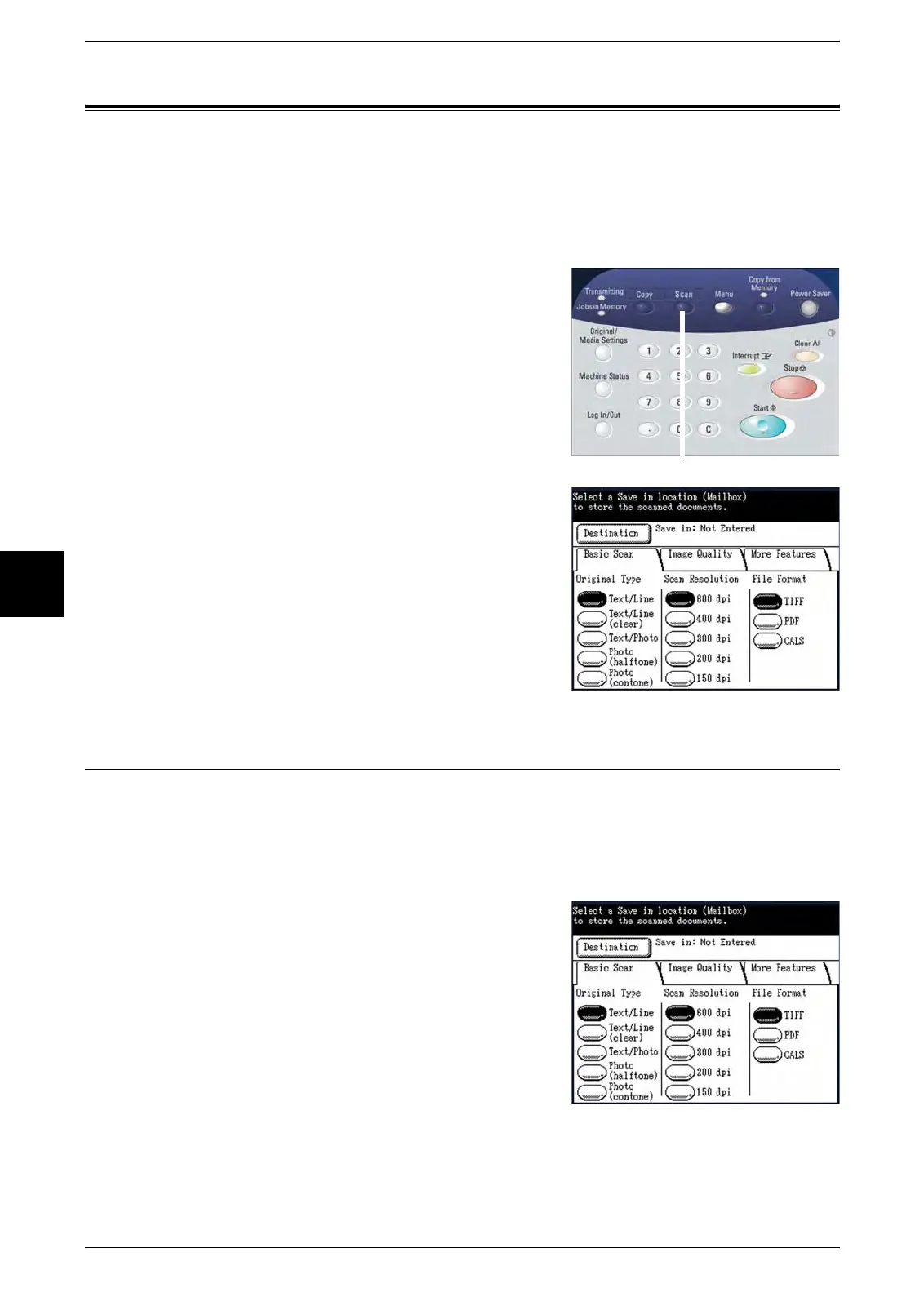4 Scan
88 Xerox 6204 Wide Format Solution
Scan
4
Setting Up the [Basic Scan] selections
You may select the features which appear on the [Scan] screen for each scan job.
Refer to the following for more information:
Original Type.....................................................................................................................................88
Scan Resolution ................................................................................................................................89
File Format ........................................................................................................................................89
1 Either press the <Scan> button or select [Scan]
on the [Menu] screen.
The [Scan] screen will display.
2 Set up the features on the [Basic Scan] tab for
the document(s) you will be scanning.
Original Type
The Original Type feature allows you to specify the type classification of your
document. The selected setting allows the controller to apply the optimum image
processing to achieve the best image quality. The factory default setting is [Text/Line].
Procedure
Select the original type that best matches the
document to be scanned.
Text/Line
Select this mode for high contrast scans of
documents that contain text and lines.
Text/Line (clear)
Select this mode to scan transparent (clear)
originals. This option is suitable for film and
vellum originals where the background color is
water-clear, white, bluish, or brown.
<Scan>
