
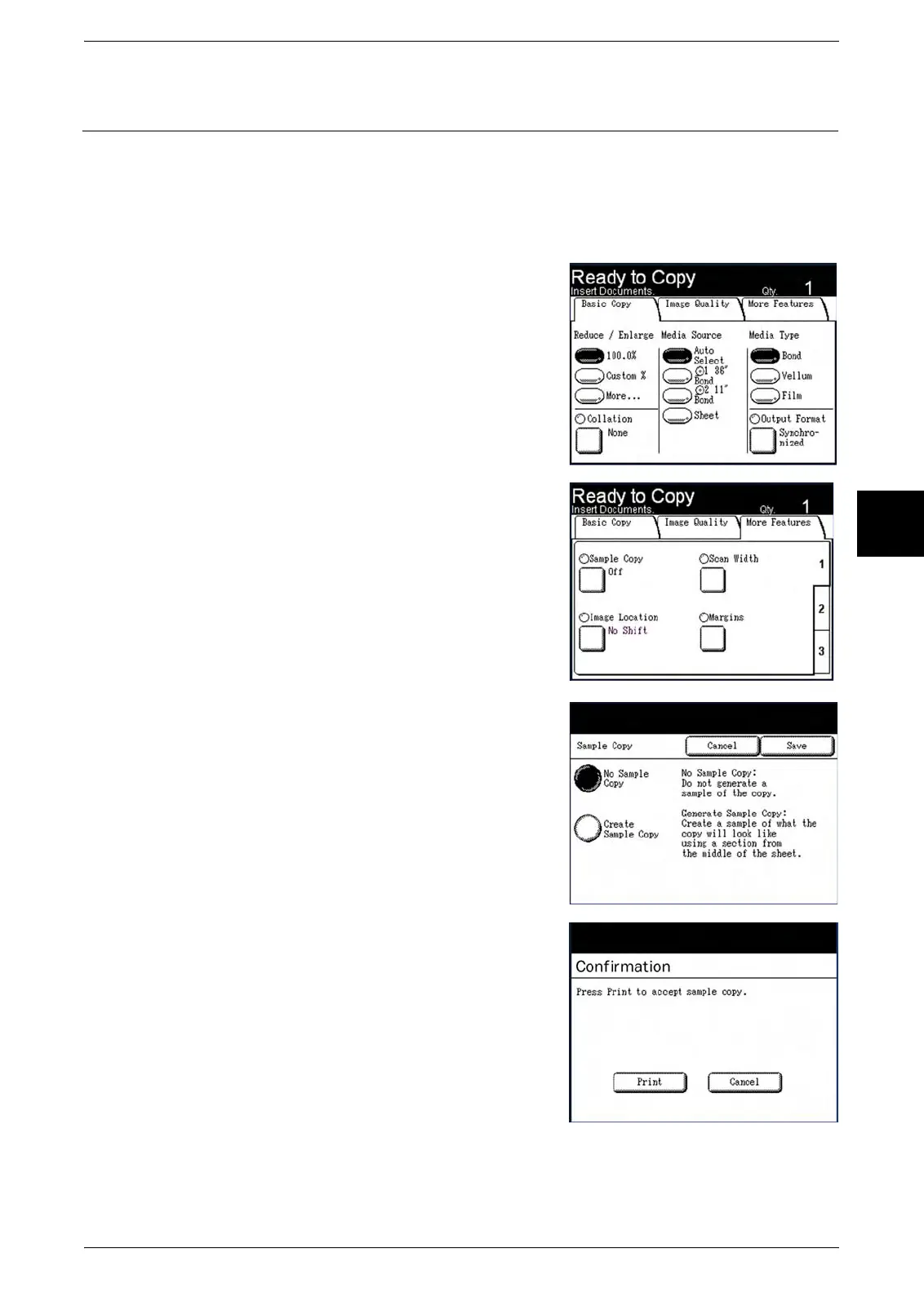 Loading...
Loading...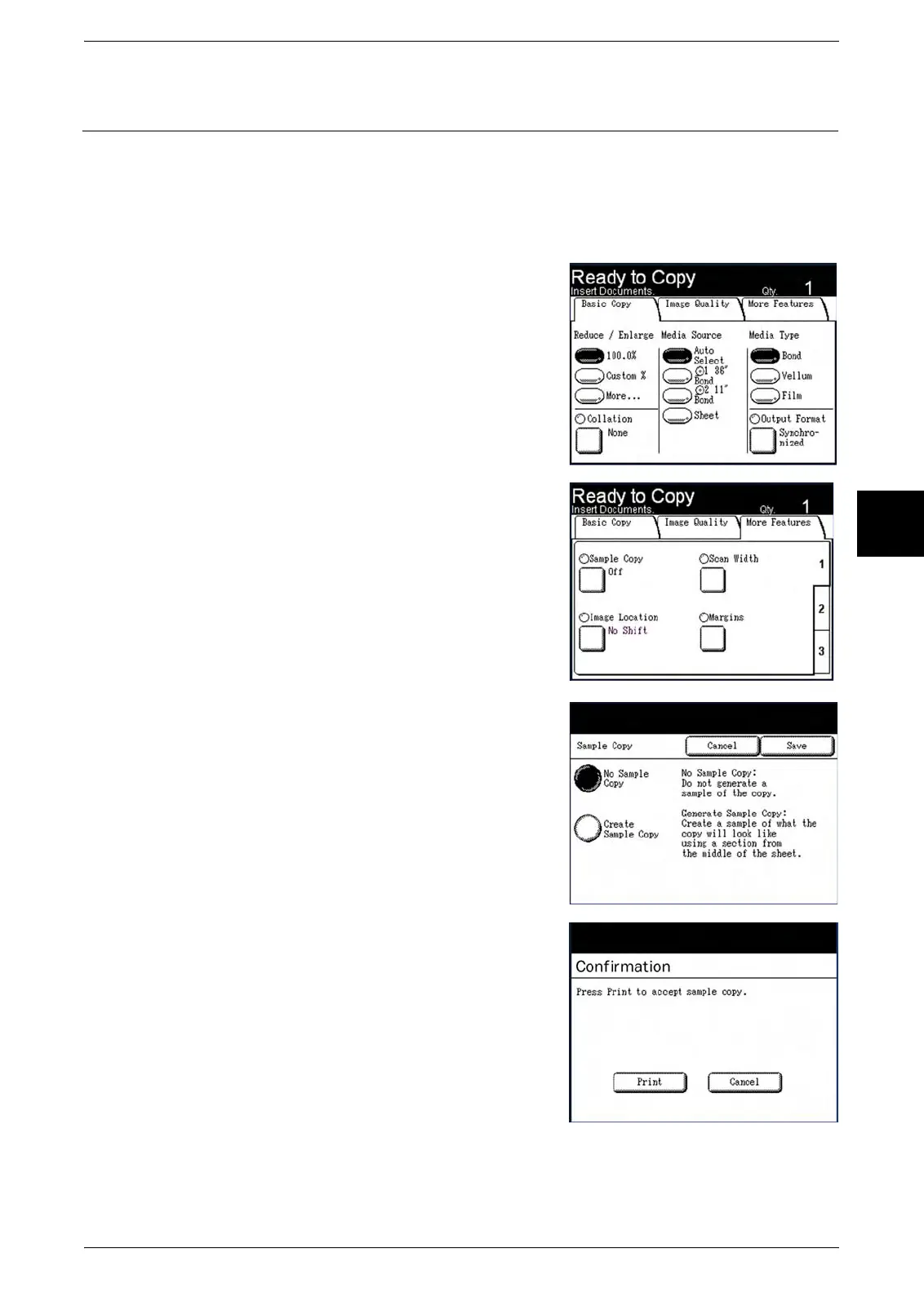





Do you have a question about the Xerox 6204 and is the answer not in the manual?
| Print Technology | Laser |
|---|---|
| Maximum Print Resolution | 600 x 600 dpi |
| Copy Function | Yes |
| Scan Function | Yes |
| Standard Paper Capacity | 250 sheets |
| Copy Resolution | 600 x 600 dpi |
| Duplex Printing | Manual |
| Display | LCD |
| Media Sizes Supported | A4, A5 |
| Connectivity | USB 2.0, Ethernet |
| Functions | Print, Copy, Scan |
| Scan Resolution | 600 x 600 dpi |
| Scan Type | Flatbed |
| Mobile Printing | No |
Crucial safety instructions for operating the Xerox 6204 Wide Format Solution.
Details the main components of the Xerox 6204 Wide Format Solution.
Describes the components and functions of the machine's control panel.
Explains how to interact with the touch screen interface for operations.
Procedures for correctly powering the machine on and off.
Step-by-step guide to powering up the system from a cold start.
Procedure for safely shutting down the system to prevent data corruption.
Information on available media types and procedures for loading them.
Step-by-step guide to making copies using the machine.
How to configure basic copy settings like reduction/enlargement.
Adjusting image quality settings for optimal copies.
Configuring advanced copy features like margins and image inversion.
Steps required before initiating a scan job.
General procedure and steps involved in the scanning process.
Configuring basic scan settings like original type and resolution.
Adjusting image quality settings for scanned documents.
Configuring advanced scan features like scan width and offset.
Customizing control panel functions, audible tones, and default screen.
Procedures for replacing consumables like toner and waste toner bottles.
Instructions for cleaning the machine's reflection plate and scanner glass.
General troubleshooting guide based on symptoms.
Common issues and their solutions for general machine problems.
Solutions for issues encountered while performing copy operations.
Solutions for issues encountered while performing scan operations.
Solutions for issues encountered while performing print operations.











