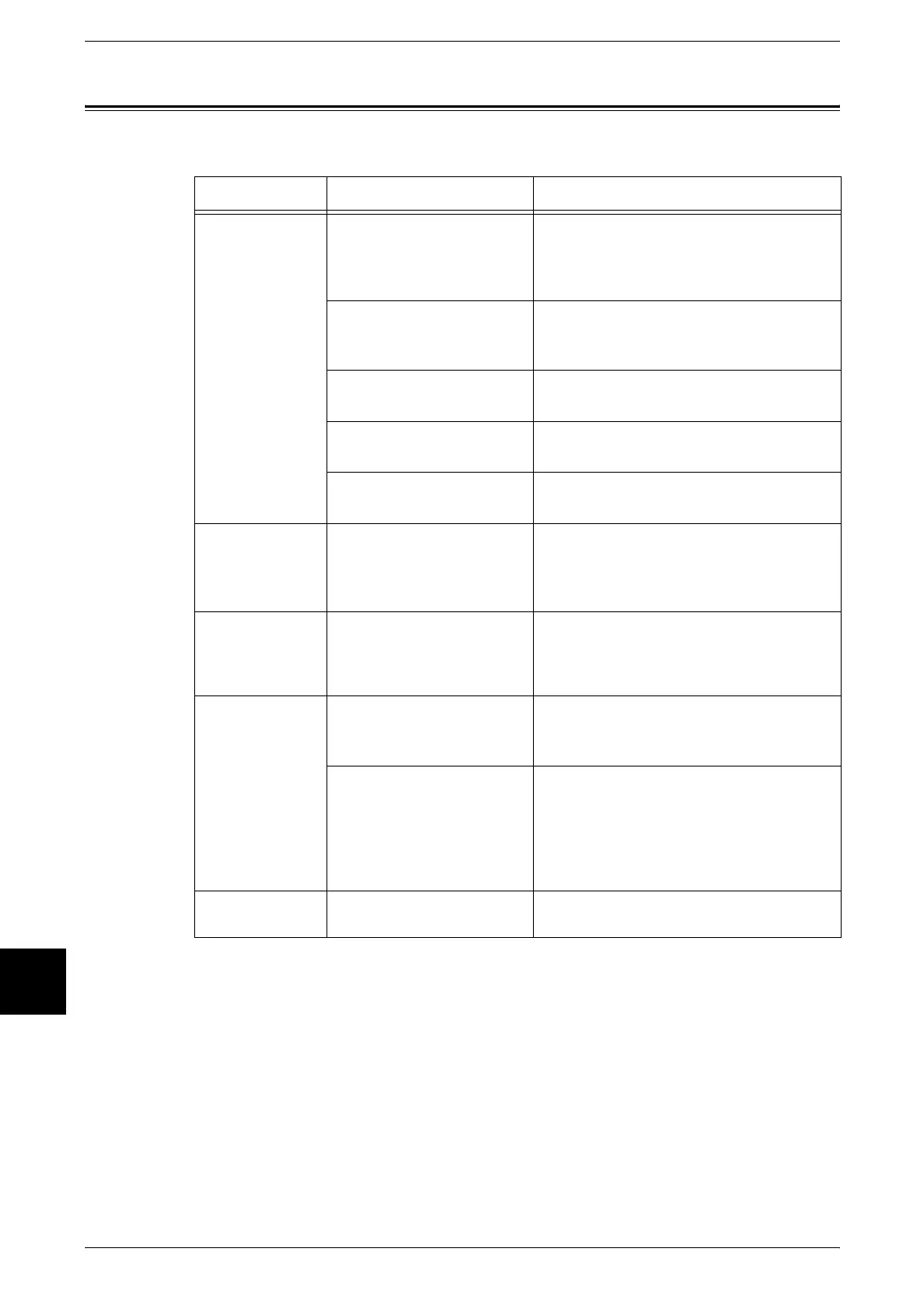10 Problem Solving
186 Xerox 6204 Wide Format Solution
Problem Solving
10
Problems during Copying
The following helps you solve problems encountered during copying.
Symptoms Check Remedy
Copy does not
print at the
desired size.
Did you select the correct
original size series?
Select the original size series that matches
with the original size.
Refer to "Size Series Settings for Originals"
(P.34).
Did you select the correct
media size series?
Select the media size series that matches
the media size.
Refer to "Media Settings" (P.42).
Is the original inserted
correctly in the scanner?
Load the original correctly.
Refer to "Step 3 Scanning the Original" (P.48).
Is the original guide at the
correct position?
Correctly set the original guide.
Refer to "Step 3 Scanning the Original" (P.48).
Is the original folded or
bent?
Straighten and correctly insert the original.
Refer to "Step 3 Scanning the Original" (P.48).
Original does not
feed into the
original feeder.
Is the original too small? The minimum size original that can be fed
is approximately 182mm/7inches wide by
210mm/8.25 inches long.
Refer to "Usable Originals" (P.33).
Unable to copy
using the manual
feed tray
(Bypass).
Is the media correctly
loaded in the manual feed
tray?
Correctly load the paper media.
Refer to "Using the Manual Feed Tray
(Bypass)" (P.39).
Original often
jams.
Is the original in good
condition?
Insert a usable type of original.
Refer to "Usable Originals" (P.33), "Step 3
Scanning the Original" (P.48).
Is the original too small or
too thick?
The minimum size original that can be fed
is approximately 182mm/7inches wide by
210mm/8.25 inches long. Some thick
originals may require the removal of the
front return guides.
Refer to "Usable Originals" (P.33).
A corner of the
original is folded.
Is the original curled? Flatten out the curl and insert the original
again.
