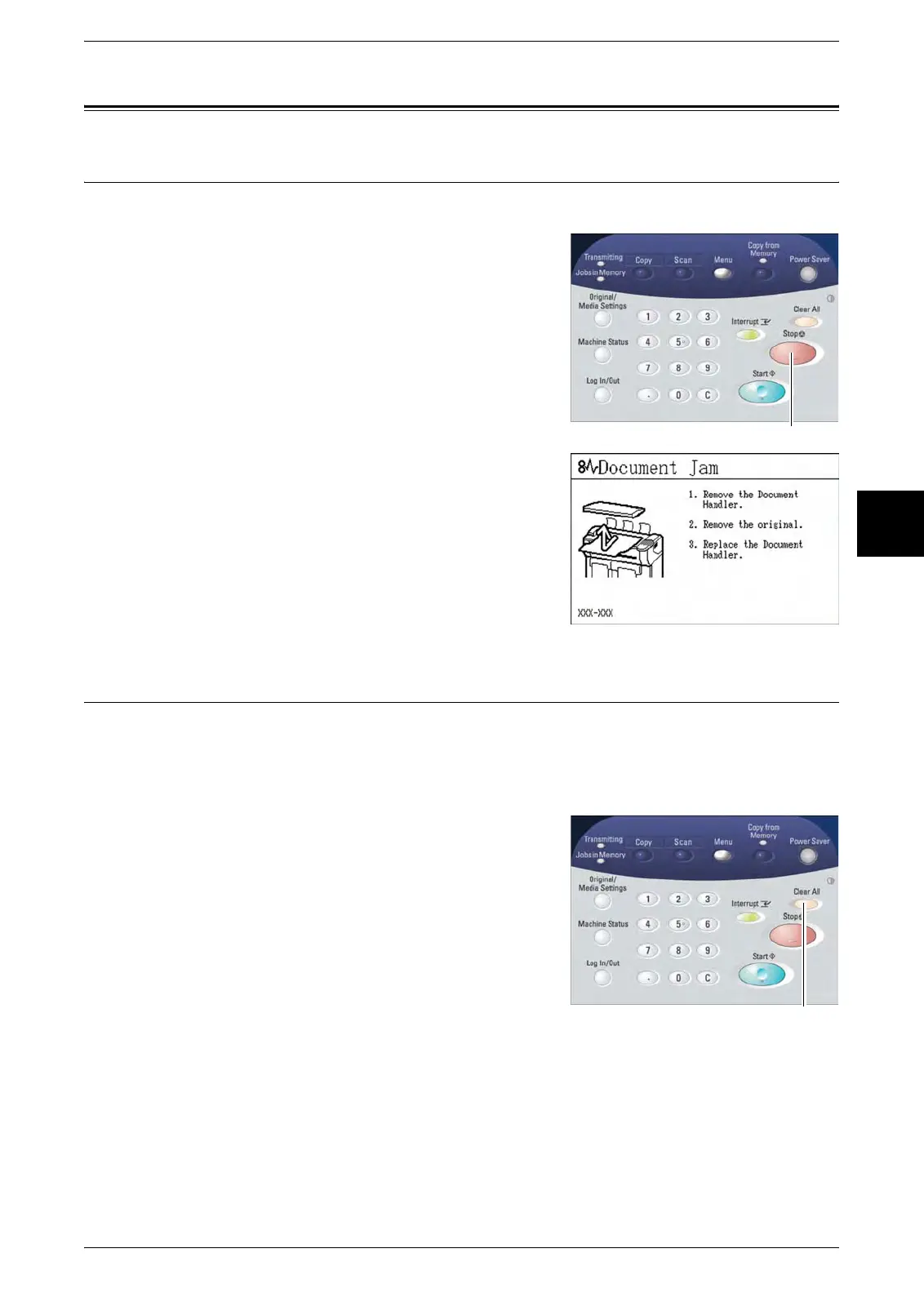Stopping Scanning & Copying
Xerox 6204 Wide Format Solution 49
Copy
3
Stopping Scanning & Copying
Stopping a Scan
Follow the procedure below to stop the scanning of a document.
1 Press the <Stop> button while an original is
being scanned or is just exiting the scanner.
Scanning will stop immediately.
Note: If you press the <Stop> button after the
document completes its scan and printing
begins, the key press will have no effect. If this
happens, refer to Stopping a Copy Job (below)
to stop the job.
2 If the original is still in the scanner when
scanning stops, a [Document Jam] message will
display. Clear the document jam and remove the
document by performing the steps listed on the
touch screen.
Stopping a Copy Job
There are two methods for stopping a copy job once it has begun - pressing the <Clear
All> button or the <Machine Status> button.
Method 1: Pressing the <Clear All> button
1 Press the <Clear All> button.
The [Print] screen will display, showing the status of
the current copy job.
<Stop>
<Clear All>
