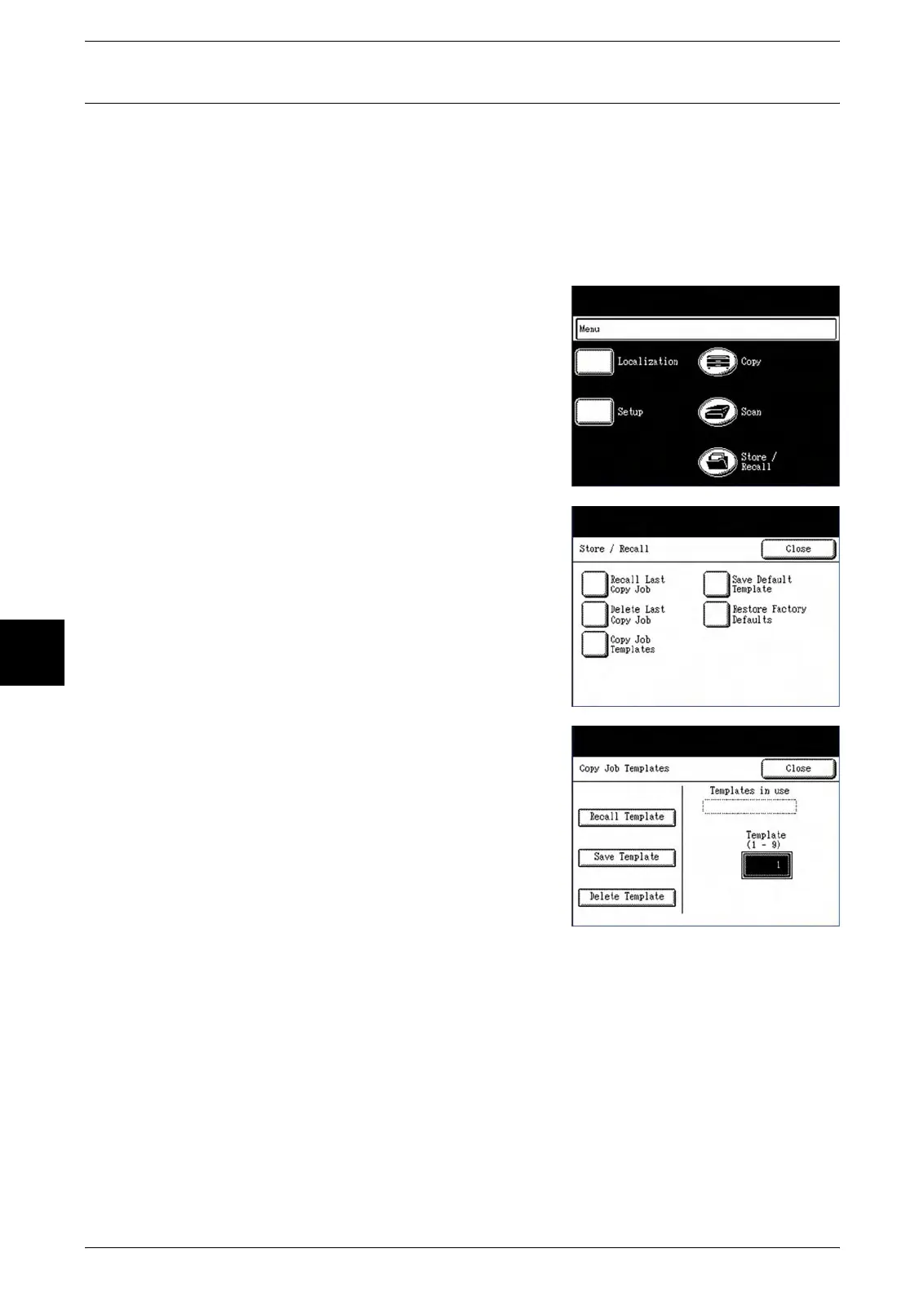5 Store/Recall
112 Xerox 6204 Wide Format Solution
Store/Recall
5
Copy Job Templates
Copy Job Templates provides the following options:
z
The [Recall Template] option enables you to recall saved copy job settings.
z
The [Save Template] option enables you to save copy job settings in memory.
z
The [Delete Template] option enables you to delete saved copy job settings.
Accessing the Copy Job Templates
1 Press the [Store/Recall] button.
The [Store/Recall] menu screen will display.
2 Select [Copy Job Templates].
The [Copy Job Templates] screen will display.
There can be as many as nine saved templates.
z
A template may be recalled from the saved
templates that appear in the [Templates in use]
field. This is done by entering the template
number using the numeric keypad.
z
Current copy job settings may be saved as a
template by either assigning a number that is
not in use, or by overwriting another, saved
template.
To save a template, the user assigns it a
number (0 - 9), using the numeric keypad. This
number will appear in the [Templates in use]
field after it is saved.
z
Templates that are no longer in use should be
deleted to free up space in memory.
