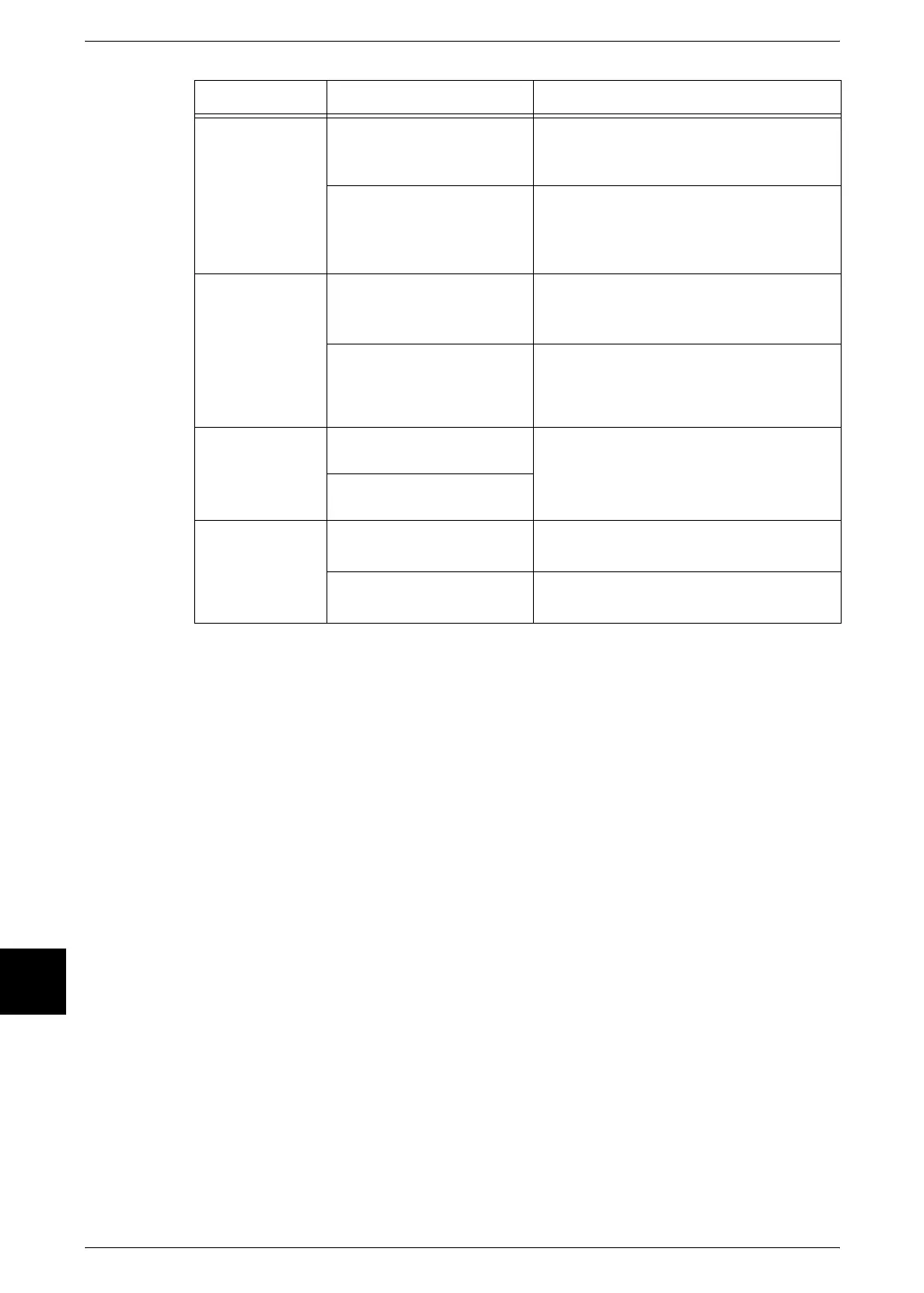10 Problem Solving
192 Xerox 6204 Wide Format Solution
Problem Solving
10
The scanned
images are
skewed.
Was the original loaded
correctly in the scanner?
Load the original correctly.
Refer to "Step 3 Scanning the Document"
(P.83).
Is the original guide in the
correct position?
Correctly load the original, with the edge of
the original aligned with the original guide.
Refer to "Step 3 Scanning the Document"
(P.83).
Part of the
original image is
not present on
the scanned
image.
Was the original loaded
correctly in the scanner?
Load the original correctly.
Refer to "Step 3 Scanning the Document"
(P.83).
Are the scan feature
settings copy density, media
supply, margins, and scan
offset correct?
Correctly configure these settings.
The scanned
image has
shadows.
Is the original pasted
together or folded in?
Adjust the scan density and original type
settings.
Refer to "" (P.91), "Original Type" (P.88).
Is the original made of
highly transparent material?
The scanned
image is coarse.
Is the scan resolution set
too low?
Select a higher resolution.
Refer to "Scan Resolution" (P.89).
Did you select the correct
rendering setting?
Select the correct rendering setting.
Refer to "Rendering" (P.90).
Symptoms Check Remedy
