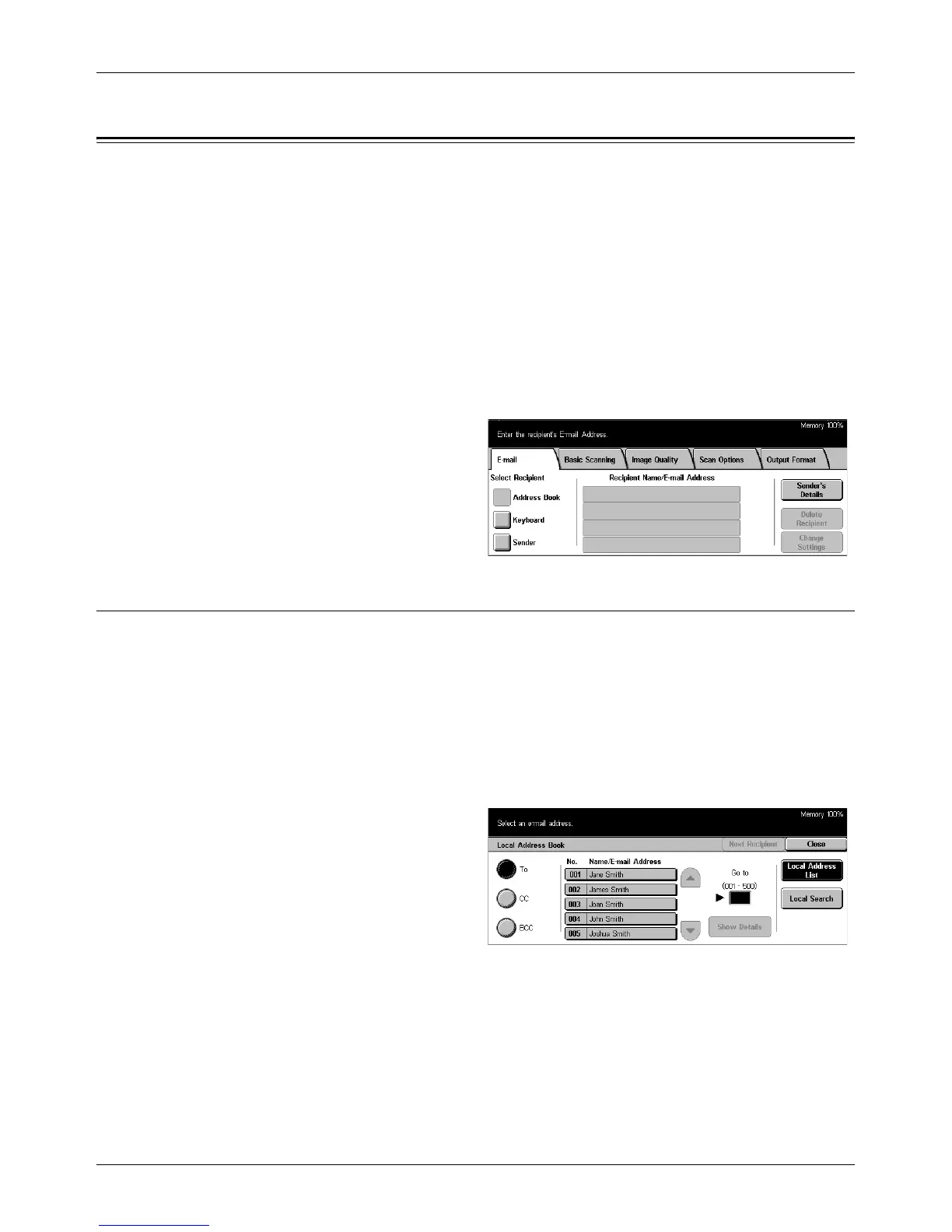E-mail
Xerox CopyCentre/WorkCentre/WorkCentre Pro 123/128 User Guide 109
E-mail
This section describes how to scan documents to send them as e-mail attachments.
You can specify destination addresses by using the screen keyboard to enter the
addresses, or by selecting from the address book. For more information on how to
make entries using this screen, refer to the following.
Address Book – page 109
Keyboard – page 111
Sender – page 112
Sender’s Details – page 112
Delete Recipient – Clears the currently selected address entry field.
Change Settings – page 113
1. Press the <All Services> button
on the control panel.
2. Select [E-mail] on the touch
screen.
3. Perform the necessary
operations.
Address Book
This feature allows you to choose a destination from the address book. Address books
are held locally on the machine and remotely on a directory server. When the address
book saved in a directory server is accessible, the remote address book is displayed.
If it is inaccessible, the local address book saved in the machine is displayed.
NOTE: The address book displayed here contains only the e-mail addresses for the
scan feature. The speed dial codes and group codes are not displayed.
Refer to Address Book in the Setups chapter on page 247.
1. Select [Address Book] on the
[E-mail] screen.
2. Perform the necessary
operations.
3. Select [Save].
To
Uses the selected address as a To recipient.
Cc
Uses the selected address as a Cc recipient.
