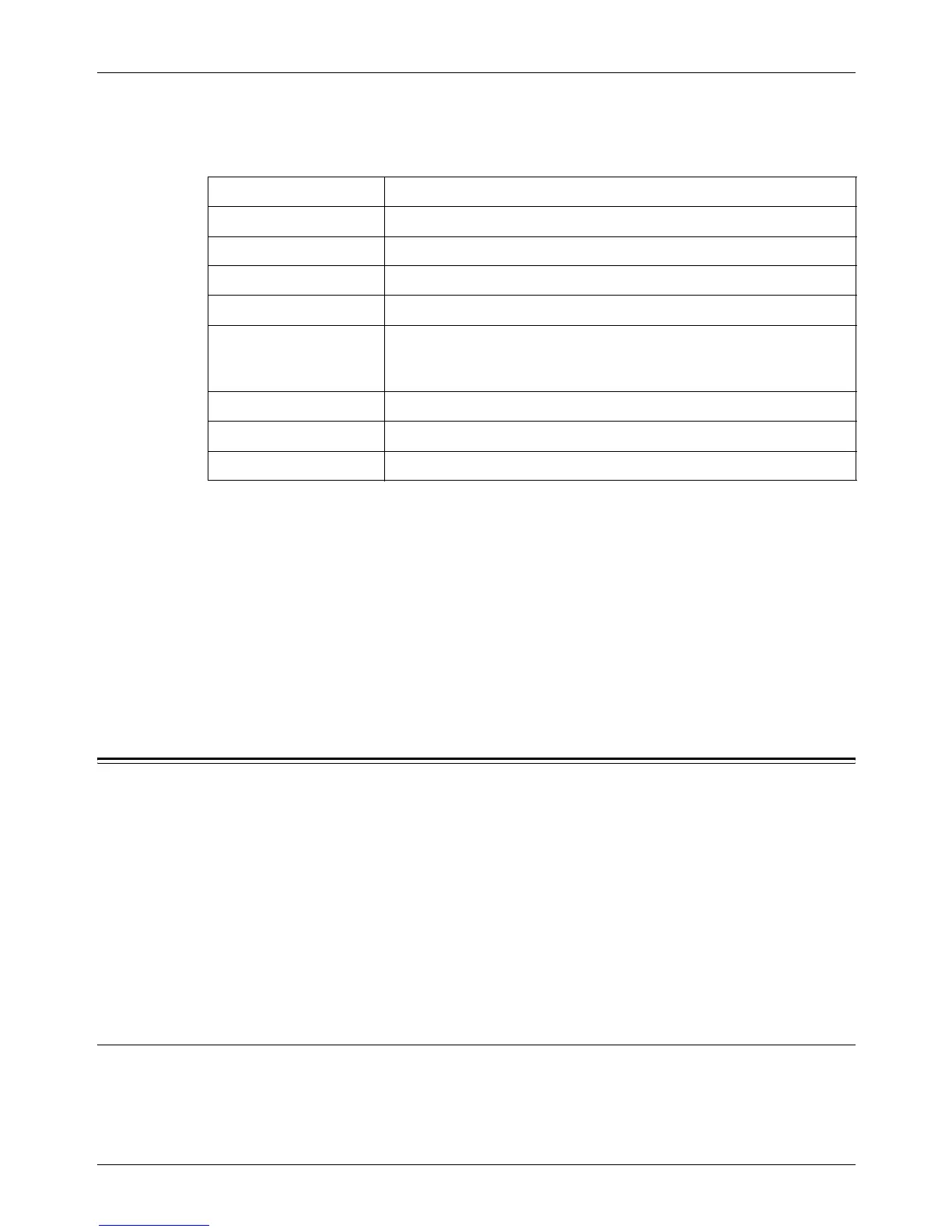9 CentreWare Internet Services
154 Xerox CopyCentre/WorkCentre/WorkCentre Pro 123/128 User Guide
File Repository Setup
This page allows you to set up or change the file repository setups.
General Settings
This page allows you to specify whether to print the log-in and/or domain names on the
job log list. Unchecked items will not be displayed on a job log.
User Information
Select the items to be listed on a job log.
• Login Name
• Domain
Jobs
This page displays a list of active and completed jobs sent using the protocols, or from
the machine control panel. The details displayed may differ from those shown on the
touch screen of the machine. In addition to displaying details on the jobs, this page
allows you to delete jobs as well.
Follow the steps below to select the features available on the [Jobs] tab.
1. Click [Jobs] on the Main Panel of the home page.
2. On the collapsible menu of the Menu Panel, click [Job List] to view the list of active
jobs or click [Job History List] then [Job History] to view the list of completed jobs.
Job List
This page displays the list of active jobs being processed when you select [Job List].
Details include the following.
File Repository Setup Select the file repository setup you want to configure.
Name Enter the name of the repository setup.
Protocols Select [FTP] or [SMB] for a transfer protocol.
Server Name Enter the name of the server to transfer scanned data.
Port No. Specify the port number.
Remote Path Enter the path in the server where the data will be saved. When
[SMB] is selected in [Protocols], you can enter the name of the
shared volume.
Login Name Enter the user ID.
Password Enter the password for the user ID.
Re-enter Password Re-enter the password for verification.
