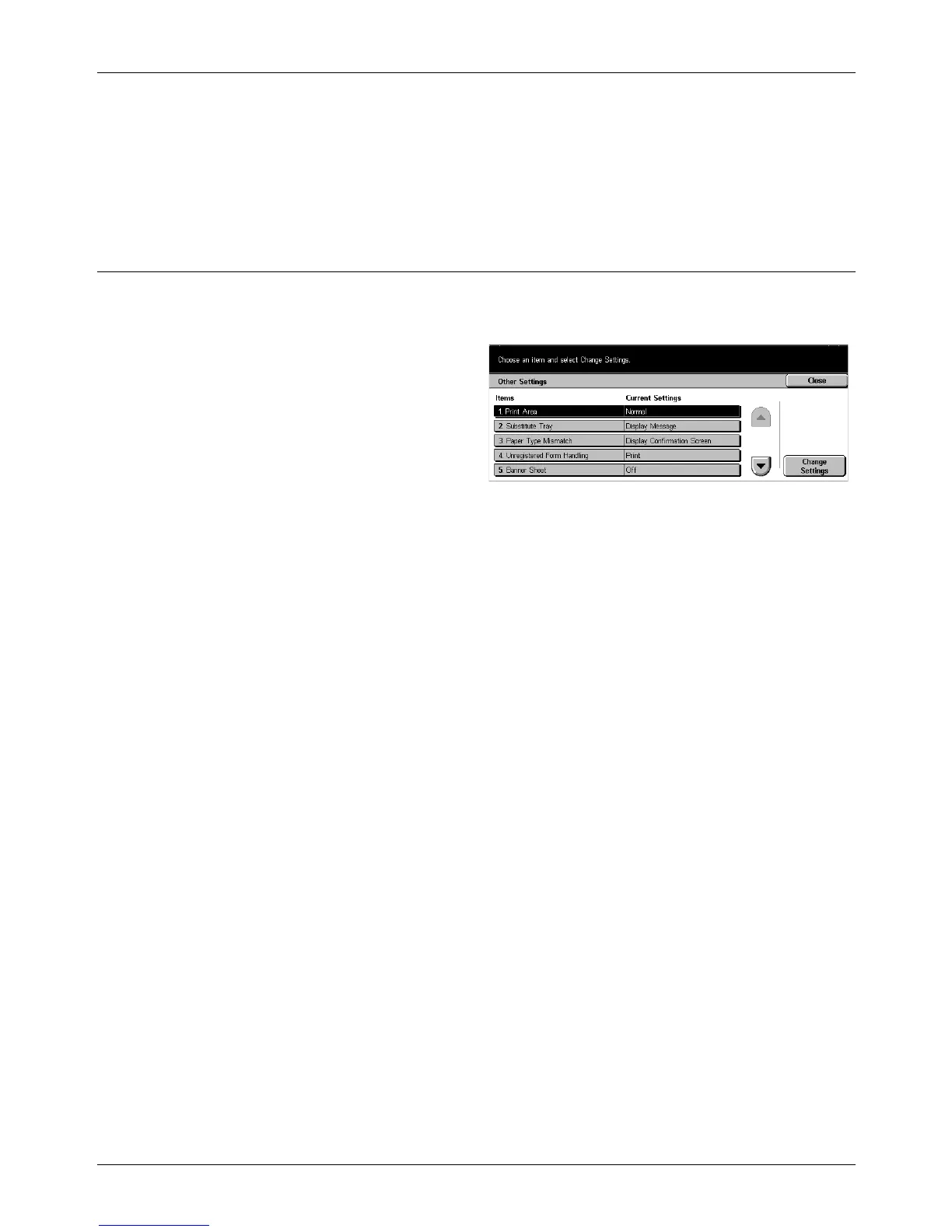11 Setups
220 Xerox CopyCentre/WorkCentre/WorkCentre Pro 123/128 User Guide
Receiving Buffer - Port9100
Allows you to change the input buffer memory capacity for Port9100 interface within the
range of 64–1,024 KB in 32 KB increments using the scroll buttons. The currently
available memory will be displayed at the top of the screen with the following message:
“Memory Available: XXX MB.”
Other Settings
Use this feature to specify a printable area and replacement method when paper runs
short.
1. Select [Other Settings] on the
[Print Mode Settings] screen.
2. Use the scroll buttons to switch
between screens.
3. Perform the necessary
operations.
4. Select [Close].
Print Area
Sets the printable area to [Normal] or [Extended]. If you select [Normal], the printable
area excludes a margin 4.1 mm wide along all four edges of paper. If you select
[Extended], the printable area is extended to leave about 2 mm of margin along the
edges.
Substitute Tray
Sets the substitute tray when the machine cannot detect the paper tray corresponding
to the document size with the auto paper selection.
Display Message
A message requesting paper supply is displayed without switching paper trays.
Use Larger Size
Switches to the tray loaded with the next larger size of paper and prints the document
in its original size.
Use Nearest Size
Switches to the tray loaded with the paper in the size closest to the selected paper.
Image size may be automatically reduced as required.
NOTE: The job sent from the PC takes priority over the job set on the machine.
Paper Type Mismatch
Sets whether to display or hide the confirmation screen when a paper type mismatch
occurs.
