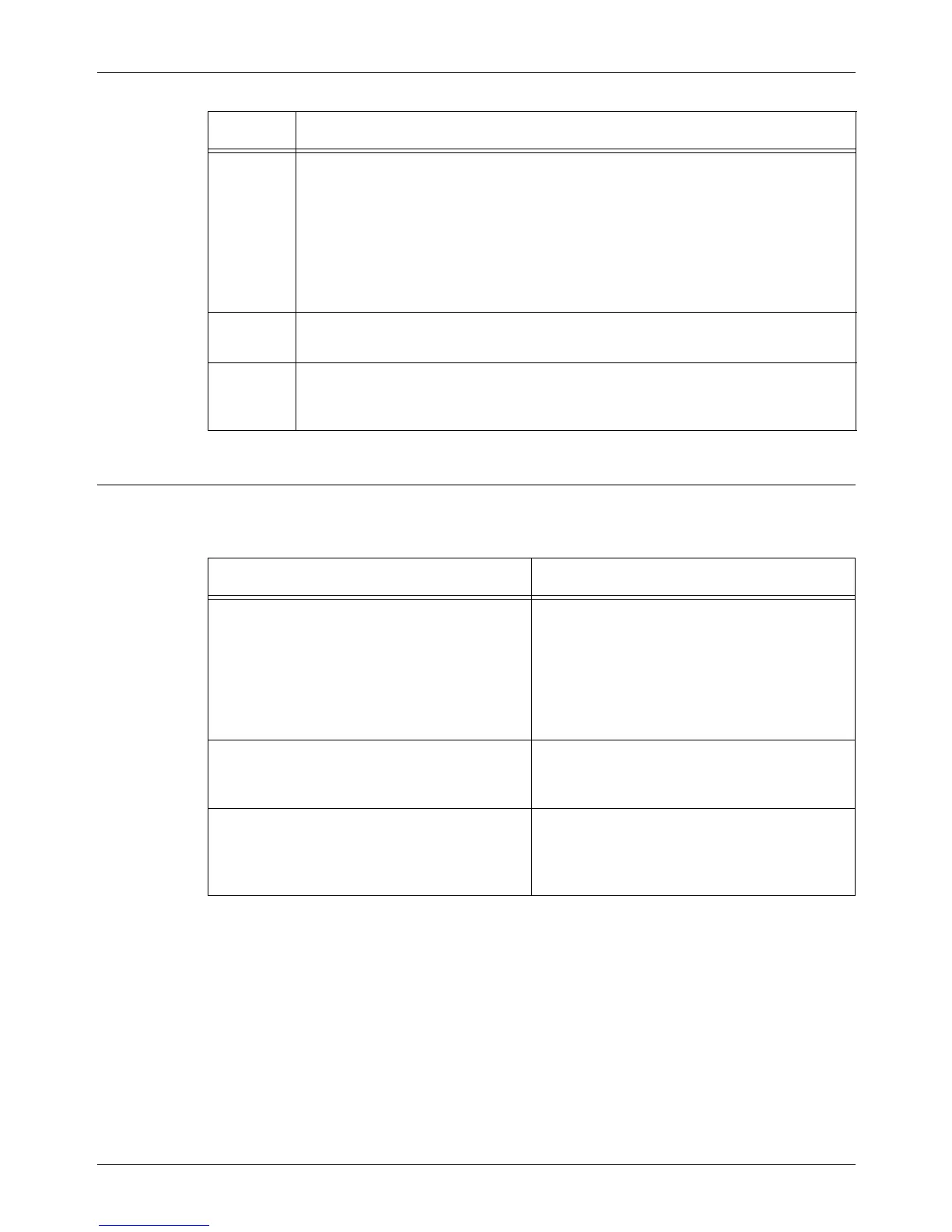16 Problem Solving
334 Xerox CopyCentre/WorkCentre/WorkCentre Pro 123/128 User Guide
Screen Messages
Along with fault codes, the following messages are displayed on the touch screen in
some occasions.
116-771
116-772
116-773
116-774
116-775
116-776
116-777
116-778
The parameter values were corrected because the machine encountered a
problem when printing the data. If the received image is incomplete or
damaged, ask the other party to check the image or to resend the data. When
Internet Fax forwarding is enabled, check with the recipient if they received the
image intact.
116-780 There is a problem with the document attached to the received e-mail. Check
the attached document.
124-701 Due to a malfunction in the specified tray, the output destination was changed to
the center output tray. Contact the Xerox Welcome Center. Use a different paper
tray.
Code Description and Remedy
Message Description and Remedy
A fault has occurred.
Switch off the machine. Ensure that the
screen disappears before switching it on.
If the problem persists, call for service.
(xxx-yyy)
A fault has occurred. Switch off the machine
and wait until the touch screen is turned off
completely, and then restart the machine. If
the problem persists, write down the fault
code (xxx-yyy) displayed on the screen.
Switch off the machine and contact the Xerox
Welcome Center.
A fault has occurred. The machine has
rebooted. If the problem persists, call for
service. (xxx-yyy)
The machine was restarted due to a fault.
Resume normal operations. If the problem
persists, contact the Xerox Welcome Center.
Processing has been cancelled due to an
error.
See User Guide for information on fault code.
(xxx-yyy)
The machine operation has stopped due to a
fault. Restart the job.
