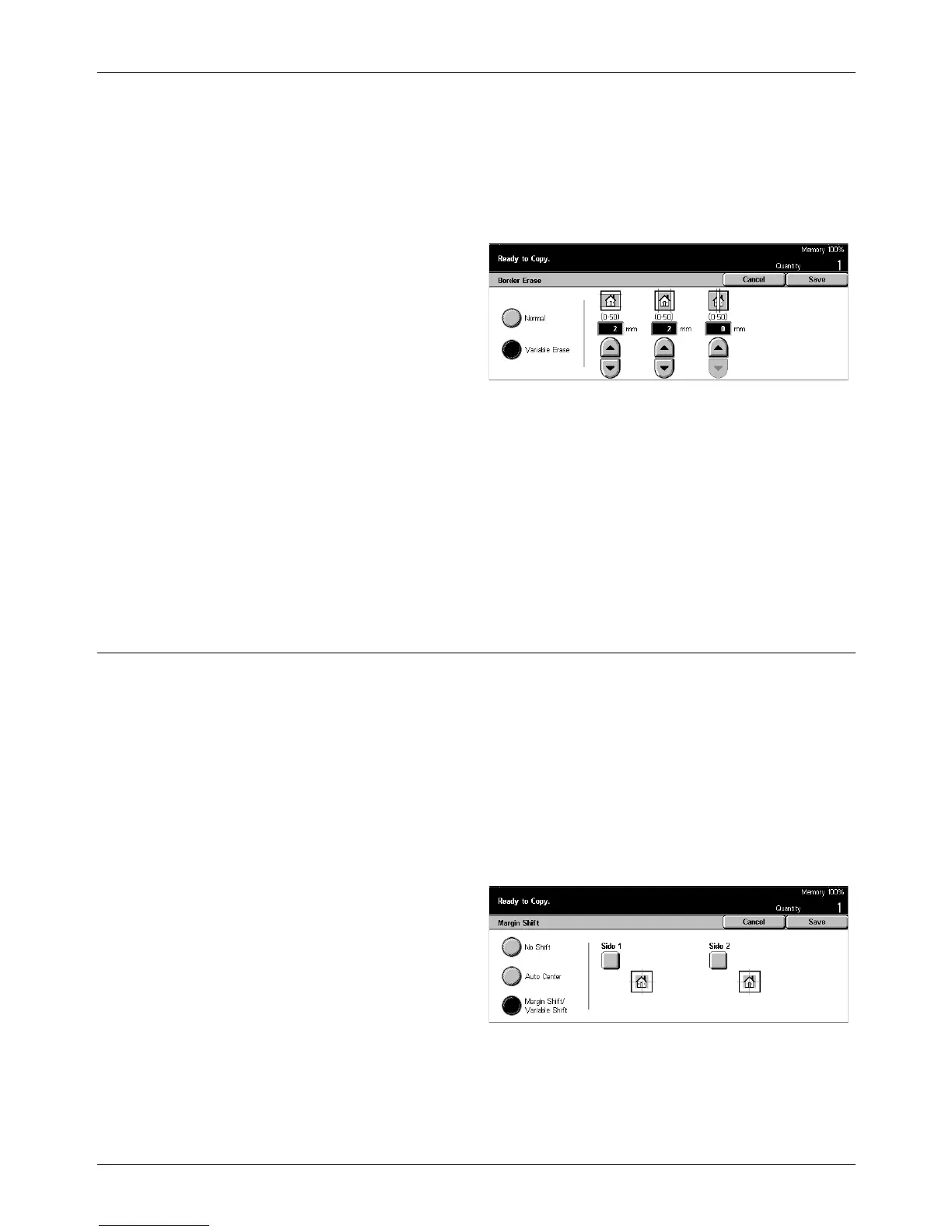3 Copy
60 Xerox CopyCentre/WorkCentre/WorkCentre Pro 123/128 User Guide
NOTE: If you do not use this feature when copying bound documents or copying
documents with the cover open, black shadows may appear around the edge or in the
center of the copies.
NOTE: To use this feature, the document orientation must be specified to indicate top
of the document for [Original Orientation] on the [Output Format] screen.
1. Select [Border Erase] on the
[Scan Options] screen.
2. Perform the necessary
operations.
3. Select [Save].
Normal
Use the preset values to select the amount to be erased from the edge or center of the
documents. Presets are set up by the Key Operator. If you do not want to erase any
edge and/or center width, select [Variable Erase] and select 0.0 using the scroll
buttons.
Variable Erase
Allows you to adjust the amount of deletion from the edge or center of the documents.
Enter the amount you want to erase from the top, bottom, right, left, and center margins.
Up to 50 mm (2 inches) can be entered.
Margin Shift
This feature allows you to change the position of the image on an output page.
NOTE: To use this feature, the document orientation must be specified to indicate top
of the document for [Original Orientation] on the [Output Format] screen.
NOTE: The amount of the image shift depends on the size of paper loaded in the
machine.
NOTE: When [Mixed Size Originals] is selected, the amount shifted is determined by
the image position of the first sheet and is applied to all subsequent sheets of the
documents.
1. Select [Margin Shift] on the
[Scan Options] screen.
2. Select the required option.
3. Select [Save].
No Shift
Disables the feature.
