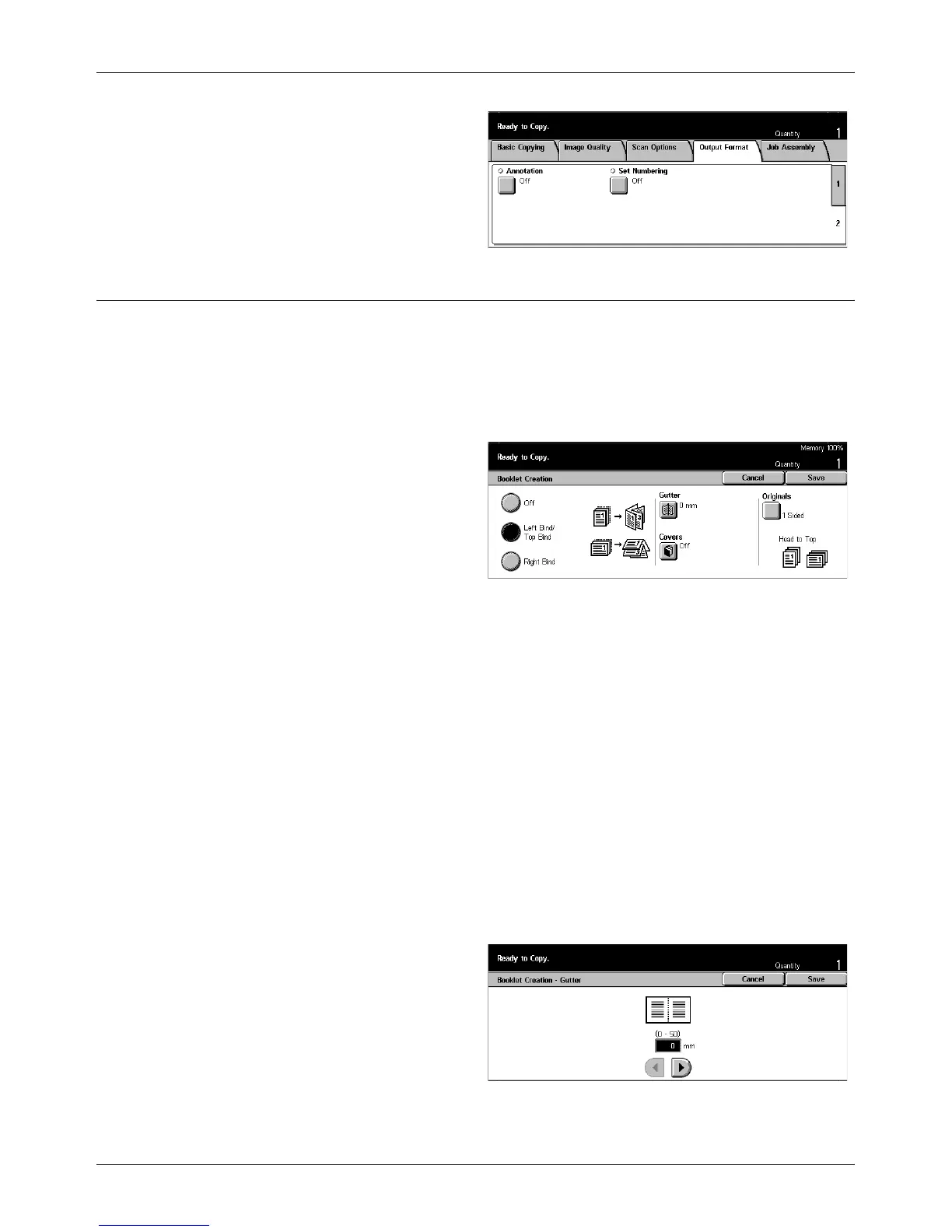Output Format - Copy
Xerox CopyCentre/WorkCentre/WorkCentre Pro 123/128 User Guide 65
4. Select the required option.
Booklet Creation
This feature allows you to print the images side by side, on both sides of each page in
the correct order to make a booklet. Fold the copies in half and staple in the middle to
create a finished booklet.
NOTE: If the number of document pages is a multiple of four, the booklet will not have
blank pages. Otherwise the extra pages in the book will be blank.
1. Select [Booklet Creation] on the
[Output Format] screen.
2. Select the required option.
3. Select [Save].
Off
Disables the feature.
Left Bind/Top Bind
Make a booklet that opens to the left or upward.
Right Bind
Makes a booklet that opens to the right.
Gutter
Displays the [Booklet Creation - Gutter] screen.
[Booklet Creation - Gutter] Screen
Allows you to specify the amount of inside margin in 1 mm (0.1 inch) increments
between 0 to 50 mm (0.0–2.0 inches) using the scroll buttons.
1. Select [Booklet Creation -
Gutter] on the [Booklet Creation]
screen.
2. Perform the necessary
operations.
3. Select [Save].
