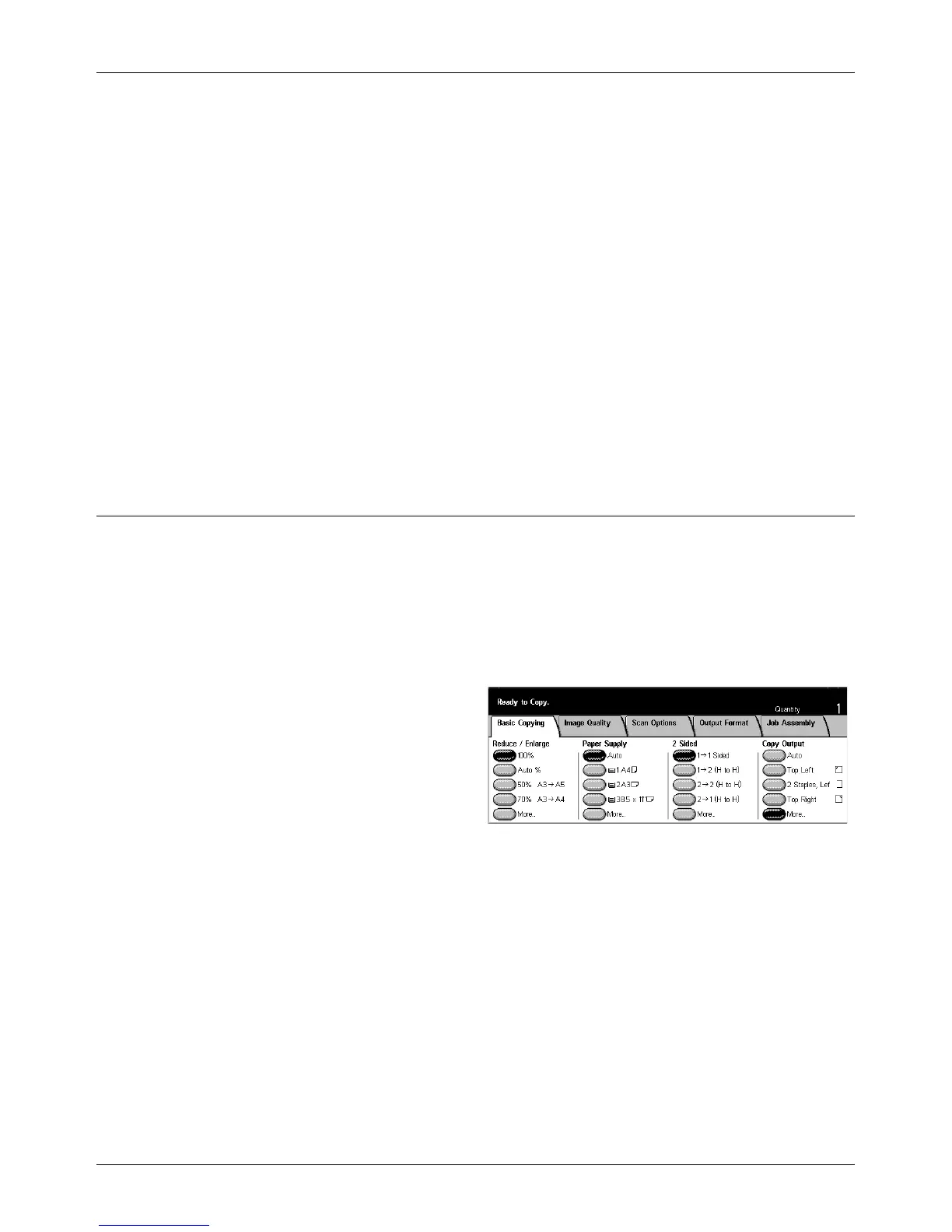Basic Copying
Xerox CopyCentre/WorkCentre/WorkCentre Pro 123/128 User Guide 49
Variable %
Allows you to specify a reduction/enlargement ratio using the screen keypad or the
scroll buttons on the touch screen within the range 25–400% in 1% increments.
Independent X–Y %
Allows you to specify a reduction/enlargement ratio individually for the width and length
within the range of 25–400% in 1% increments.
• Auto – Automatically specifies the reduction/enlargement ratio individually for the
width and length to fit on the paper.
• Auto(Copy All) – Enables the [Auto] feature and reduces the image of the document
slightly smaller than the reduction /enlargement ratio to copy all the image of the
document onto the paper.
• XY – Specifies the same ratio for the width and length at the same time.
NOTE: When [Auto %] is selected, Tray 1 is selected automatically, even if [Auto] is
selected in [Paper Supply].
Paper Supply
The available paper trays are displayed on the touch screen together with the media
size and orientation preset for each tray.
When changing the size or type of media in the tray, the tray must be reprogrammed
by the Key Operator to match the media being loaded. For more information on
reprogramming the tray, contact the Key Operator.
For information on the sizes and types of media supported for the machine, refer to the
Paper and Other Media chapter.
Auto
Allows you to select an appropriate tray automatically according to the document size,
amount of reduction or enlargement, and related features settings.
NOTE: When [Auto %] is selected in [Reduce/Enlarge], even if [Auto] is selected in
[Paper Supply], [100%] is selected automatically in [Reduce/Enlarge].
Presets
Allows you to select a paper tray from the three preset trays set up by the Key Operator.
The tray number, paper size, and orientation are also displayed for all trays except
Tray 5.
