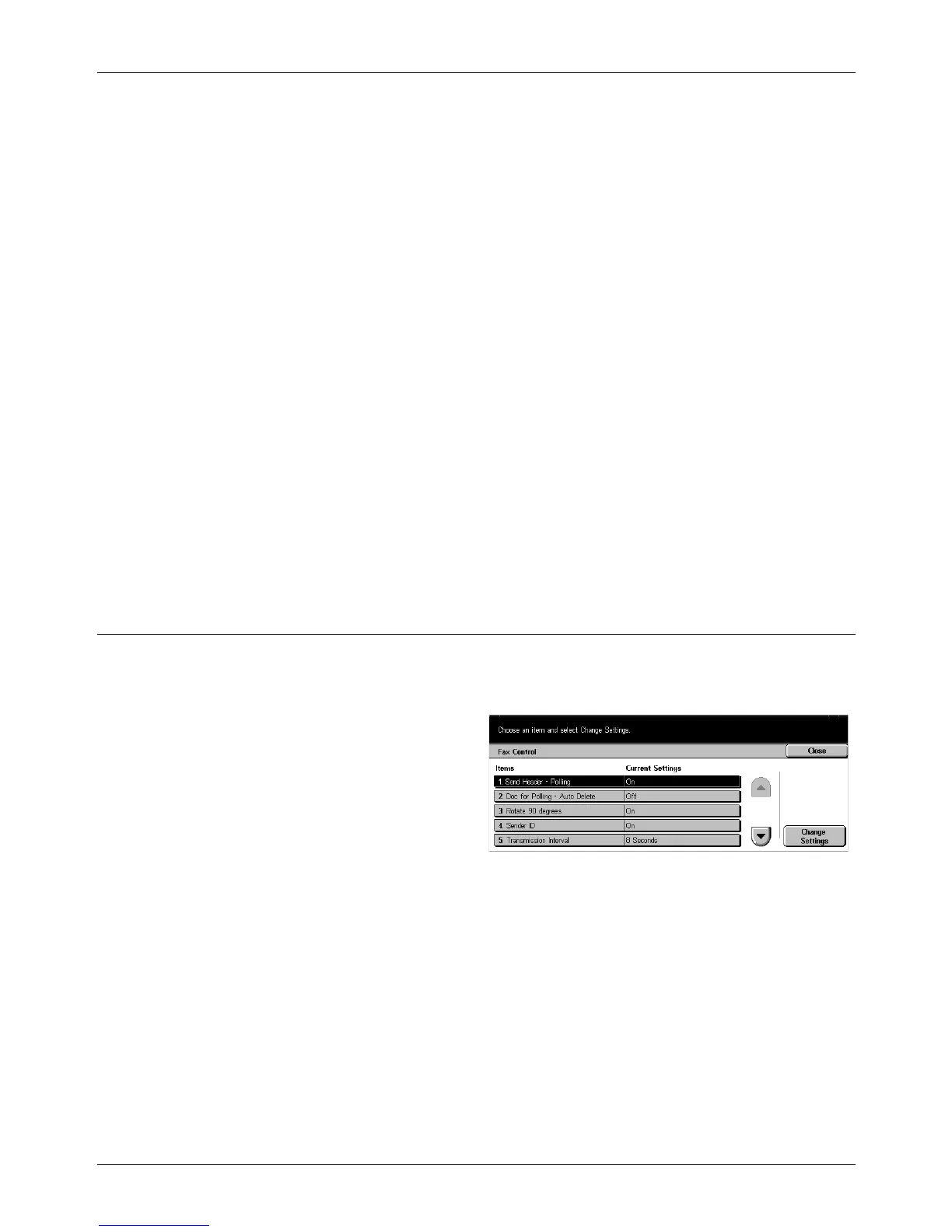11 Setups
228 Xerox CopyCentre/WorkCentre/WorkCentre Pro 123/128 User Guide
Communication Mode
Sets the default for the [Communication Mode] feature on the [Send Options] screen.
Send Header
Sets the default for the [Send Header] feature on the [Send Options] screen.
Transmission Report
Sets the default for the [Transmission Report] feature on the [Send Options] screen.
Send/Read Status
Sets the default for the [Send Status (DNS)] or [Read Status (MDN)] feature on the
[Send Options] screen.
NOTE: You can use [Read Status (MDN)] only if the remote Internet Fax machine
supports the feature.
Internet Fax Profile
Sets the default for the [Internet Fax Profile] feature on the [Send Options] screen.
NOTE: Although [TIFF-S] can be received by any remote machine supporting Internet
Fax, [TIFF-F] and [TIFF-J] may not be received. When you set to [TIFF-F] or [TIFF-J],
check the capability of the remote machine in advance.
Fax Control
Use this feature to conduct operational control of the various fax features.
The [Fax Control] screen consists of multiple pages.
1. Select [Fax Control] on the [Fax
Mode Settings] screen.
2. Use the scroll buttons to switch
between screens.
3. Perform the necessary
operations.
4. Select [Close].
Send Header - Polling
Sets whether to use the [Send Header] feature when you send documents with the
[Store for Polling] feature on the [On-hook/Others] screen. If you select [On], remark
(“RESEND” or space), start time and date of transmission, sender name, destination
name, G3 ID, and quantity will be added at the top of each page of the document.
