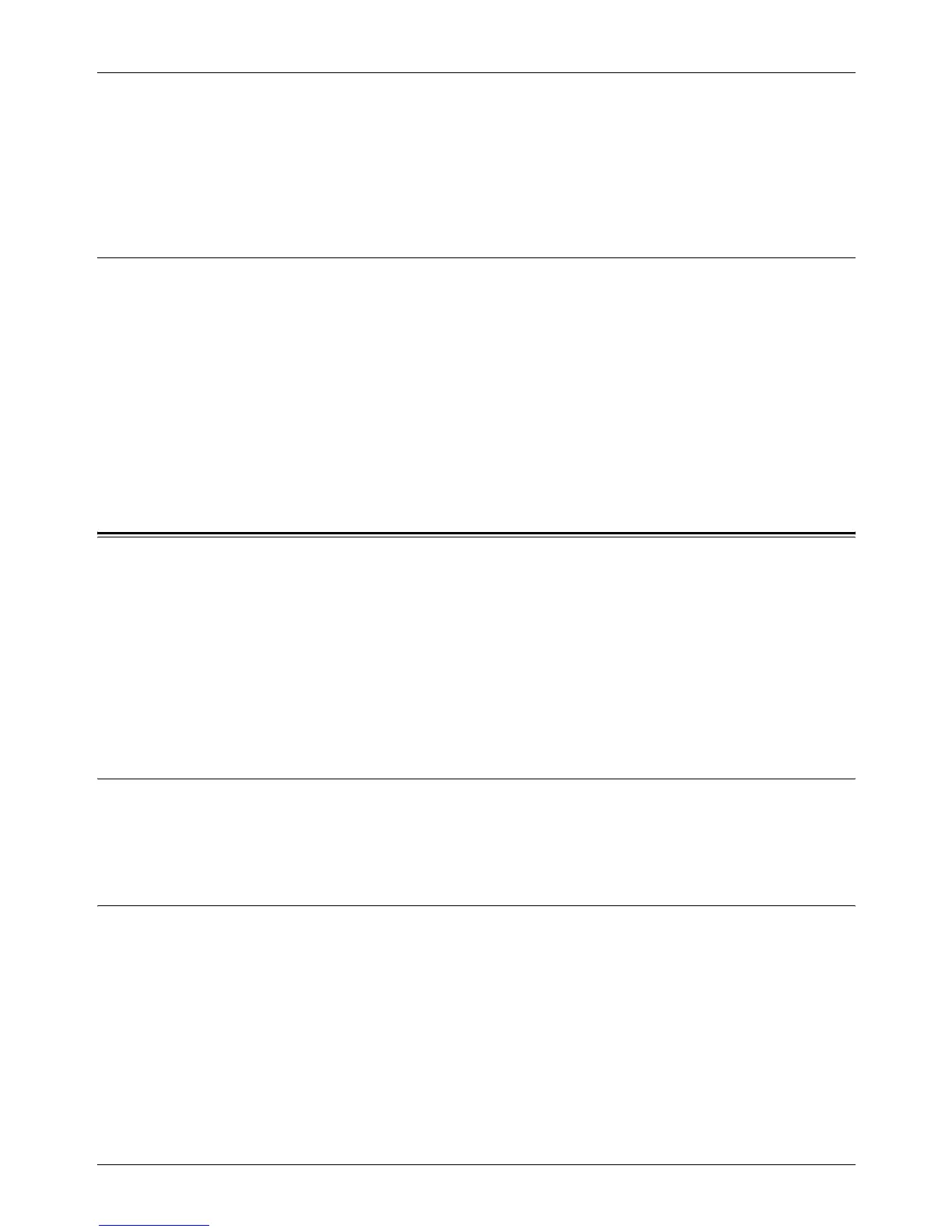9 CentreWare Internet Services
156 Xerox CopyCentre/WorkCentre/WorkCentre Pro 123/128 User Guide
Date/Time Completed
Displays the date and time the job completed.
NOTE: If [Auto Refresh Interval] is specified, a job will not be automatically updated if
it is being processed.
Job Management
On the [Job List] of active jobs, you can delete jobs.
NOTE: In some instances, the deletion of jobs might be ignored.
Delete
Follow this step to delete a job.
1. Select the check box to the left of the job that requires deletion, then click [Delete].
If you have selected the check boxes for more than one job, all those jobs will be
deleted when you click [Delete].
Status
This page allows you to check the status of the paper trays, output trays, and
consumables of the machine. The details displayed may differ from those shown on the
touch screen of the machine.
Follow the steps below to select features available on the [Status] tab.
1. Click [Status] on the Main Panel on the home page.
2. Click the required feature on the collapsible menu of the Menu Panel.
General
This page displays the machine information and status. It also displays the [Refresh
Status] and [Reboot] buttons. Click the [Refresh Status] button to display the latest
information.
Trays
This page displays the status of the paper tray and output tray.
Paper Tray
Trays
Lists the available paper trays, namely Tray 1, Tray 2, Tray 3 (optional), Tray 4
(optional), and Tray 5 (Bypass).
NOTE: Trays displayed will depend on the configuration.
