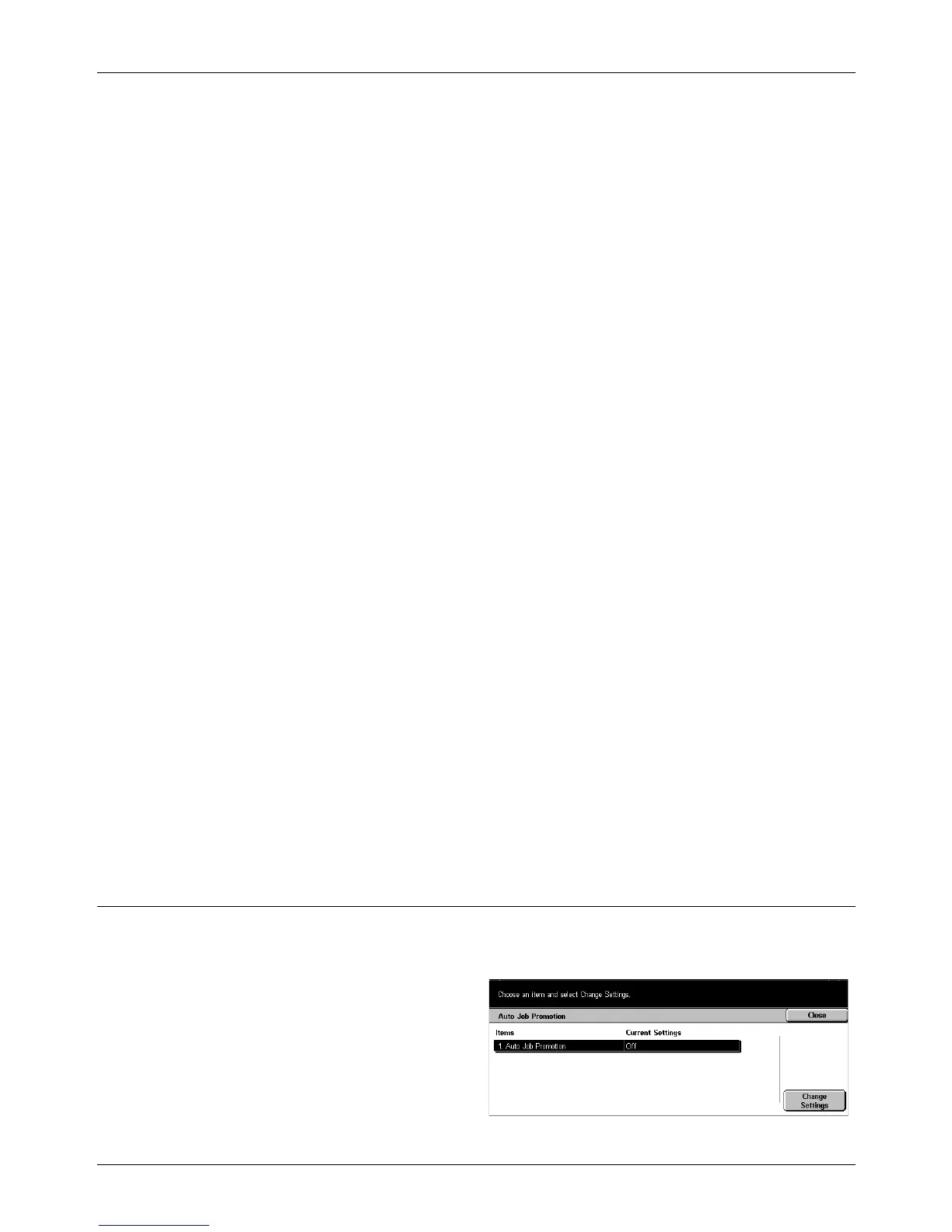11 Setups
194 Xerox CopyCentre/WorkCentre/WorkCentre Pro 123/128 User Guide
Paper Type Priority
Specify the priority order of paper types that are selected for Auto Tray Switching. This
setting overrides the Paper Tray Priority. If the priority of paper types is set to the same
value, then Auto Tray Switching will select depending on the Paper Tray Priority.
Selecting [Auto Paper Off] prevents the paper type from being used by Auto Tray
Switching. For more information on Auto Tray Switching, refer to Auto Tray Switching
in the Paper and Other Media chapter on page 182.
Tray 5 (Bypass) Paper Size Defaults
Assign paper sizes to the 11 buttons that are listed in [Standard Size] for Tray 5.
A/B Series
Select from paper sizes in A and B series formats.
Inch Size
Select from paper sizes presented in inches.
Others
Select from other sizes such as postcards and envelopes.
Variable Size
Specify the height and width of paper using the scroll buttons.
Auto Tray Switching
Specify this option to enable Auto Tray Switching. For more information on Auto Tray
Switching, refer to Auto Tray Switching in the Paper and Other Media chapter on
page 182.
Enable during Auto Paper
Enables Auto Tray Switching only when [Auto] is selected for Paper Supply.
Always Enable
Enables Auto Tray Switching no matter which option is selected for Paper Supply.
Auto Job Promotion
Use this feature to specify whether to automatically promote a job ahead of the jobs
that cannot be processed, such as due to an empty paper tray.
1. Select [Auto Job Promotion] on
the [Common Settings] screen.
2. Select the required option.
3. Select [Close].
